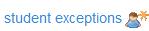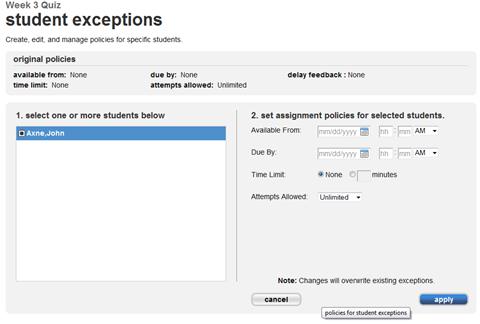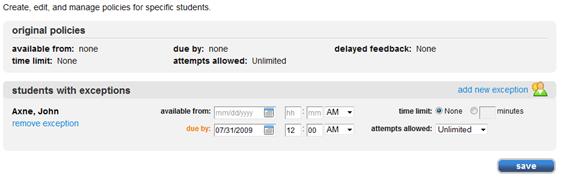Student Exceptions is a feature allowing you to make student-specific
changes to a few policy settings for an assignment. For example, if a student
had a medical emergency and had to be late for an assignment, you could use
this feature to extend the assignment due date just for that student.
Student Exceptions can be accessed from two locations: Assignment
Preview and Change Dates and Settings.
The policy settings below can be changed for any student: - Assignment Available from Date/Time
- Assignment Due by Date/Time
- Time Limit
- Attempts Allowed
- Delay Feedback
Add Student Exceptions- Click the assignment name from the assignment list.
- From the assignment preview, click student exceptions
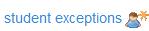 <a onClick="window.open('/olcweb/cgi/pluginpop.cgi?it=jpg::::/sites/dl/free/0000065899/772725/image182.jpg','popWin', 'width=NaN,height=NaN,resizable,scrollbars');" href="#"><img valign="absmiddle" height="16" width="16" border="0" src="/olcweb/styles/shared/linkicons/image.gif"> (1.0K)</a> <a onClick="window.open('/olcweb/cgi/pluginpop.cgi?it=jpg::::/sites/dl/free/0000065899/772725/image182.jpg','popWin', 'width=NaN,height=NaN,resizable,scrollbars');" href="#"><img valign="absmiddle" height="16" width="16" border="0" src="/olcweb/styles/shared/linkicons/image.gif"> (1.0K)</a> - The student exceptions page shows original policy settings and the form
to add exceptions.
- Select one or more students from the list.
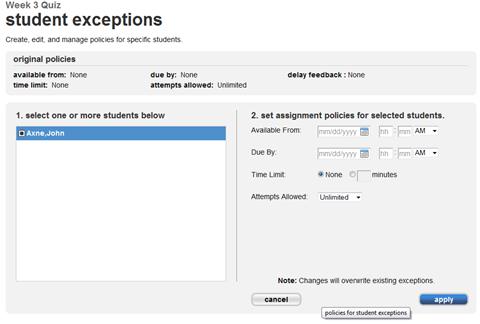 <a onClick="window.open('/olcweb/cgi/pluginpop.cgi?it=jpg::::/sites/dl/free/0000065899/772725/image183.jpg','popWin', 'width=NaN,height=NaN,resizable,scrollbars');" href="#"><img valign="absmiddle" height="16" width="16" border="0" src="/olcweb/styles/shared/linkicons/image.gif"> (16.0K)</a> <a onClick="window.open('/olcweb/cgi/pluginpop.cgi?it=jpg::::/sites/dl/free/0000065899/772725/image183.jpg','popWin', 'width=NaN,height=NaN,resizable,scrollbars');" href="#"><img valign="absmiddle" height="16" width="16" border="0" src="/olcweb/styles/shared/linkicons/image.gif"> (16.0K)</a> - Set the policies to change for the selected student(s).
- Click apply to add the exceptions.
- If you have a delayed feedback setting and extended the due date in this
exception beyond the original delayed feedback date, you will be prompted
to confirm or change the original delayed feedback date. This is to prevent
this student from getting answers from other students when feedback is revealed
to them.
- You will be returned to the section home page and a message is added to
remind you that you have student(s) with exceptions for the assignment.
Edit Student Exceptions- On the Student Exceptions page, make changes to existing
exceptions for any students.
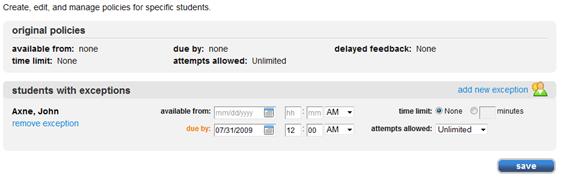 <a onClick="window.open('/olcweb/cgi/pluginpop.cgi?it=jpg::::/sites/dl/free/0000065899/772725/image184.jpg','popWin', 'width=NaN,height=NaN,resizable,scrollbars');" href="#"><img valign="absmiddle" height="16" width="16" border="0" src="/olcweb/styles/shared/linkicons/image.gif"> (14.0K)</a> <a onClick="window.open('/olcweb/cgi/pluginpop.cgi?it=jpg::::/sites/dl/free/0000065899/772725/image184.jpg','popWin', 'width=NaN,height=NaN,resizable,scrollbars');" href="#"><img valign="absmiddle" height="16" width="16" border="0" src="/olcweb/styles/shared/linkicons/image.gif"> (14.0K)</a> - Click Save to save the changes.
- If you have a delayed feedback setting and extended the due date in this
exception beyond the original delayed feedback date, you will be prompted
to confirm or change the original delayed feedback date. This is to prevent
this student from getting answers from other students when feedback is revealed
to them.
- The page will refresh with changes displayed.
Remove Student Exceptions- On the Student Exceptions page, click the remove
Exception link below the name of the student from whom you want
to remove the exception.
- After you confirm the removal, the page will refresh with that exception
removed.
|