To add a course to Connect: - Click the +add course button at the top of the page.
- Next, select a subject for your course from the drop down menu in step 1.
- Available text books will appear in the text book selector. Use the arrow keys to scroll through the available textbook covers until your textbook is in the middle position.
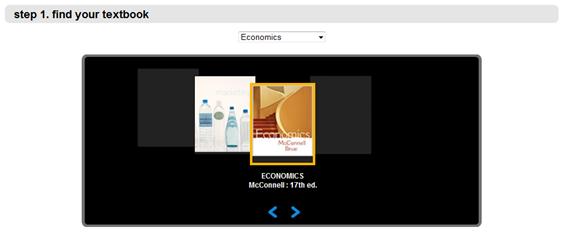 <a onClick="window.open('/olcweb/cgi/pluginpop.cgi?it=jpg::::/sites/dl/free/0000065899/772725/image015.jpg','popWin', 'width=NaN,height=NaN,resizable,scrollbars');" href="#"><img valign="absmiddle" height="16" width="16" border="0" src="/olcweb/styles/shared/linkicons/image.gif"> (11.0K)</a> <a onClick="window.open('/olcweb/cgi/pluginpop.cgi?it=jpg::::/sites/dl/free/0000065899/772725/image015.jpg','popWin', 'width=NaN,height=NaN,resizable,scrollbars');" href="#"><img valign="absmiddle" height="16" width="16" border="0" src="/olcweb/styles/shared/linkicons/image.gif"> (11.0K)</a> - Next, enter your course name and select your local time zone. The time zone is used for assignments you create with specific Available and Due dates.
- Finally, enter the name of your first section of this course. You can add more after your course has been successfully created.
- Click create.
- You will see a confirmation that your course has been created successfully and the student registration information they will need to access your course.
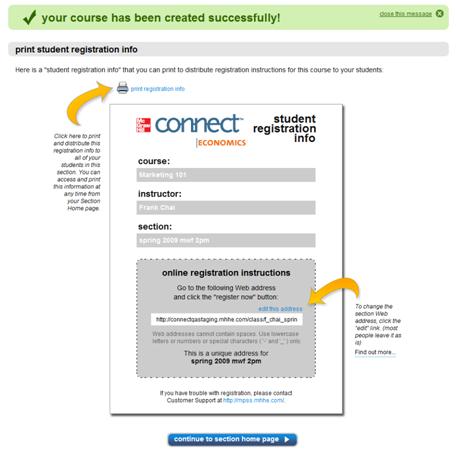 <a onClick="window.open('/olcweb/cgi/pluginpop.cgi?it=jpg::::/sites/dl/free/0000065899/772725/image016.jpg','popWin', 'width=NaN,height=NaN,resizable,scrollbars');" href="#"><img valign="absmiddle" height="16" width="16" border="0" src="/olcweb/styles/shared/linkicons/image.gif"> (26.0K)</a> <a onClick="window.open('/olcweb/cgi/pluginpop.cgi?it=jpg::::/sites/dl/free/0000065899/772725/image016.jpg','popWin', 'width=NaN,height=NaN,resizable,scrollbars');" href="#"><img valign="absmiddle" height="16" width="16" border="0" src="/olcweb/styles/shared/linkicons/image.gif"> (26.0K)</a> - Connect names creates a default web address that you can optionally modify. Use the print registration information button to print and distribute this information to your students.
- Click continue to section home page to begin adding assignments and configuring your new course section.
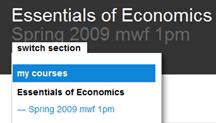 <a onClick="window.open('/olcweb/cgi/pluginpop.cgi?it=jpg::::/sites/dl/free/0000065899/772725/image017.jpg','popWin', 'width=NaN,height=NaN,resizable,scrollbars');" href="#"><img valign="absmiddle" height="16" width="16" border="0" src="/olcweb/styles/shared/linkicons/image.gif"> (6.0K)</a> If you want to add additional sections at this time, simply click the switch sections link at the top of the section home page and select my courses to return to my courses page. <a onClick="window.open('/olcweb/cgi/pluginpop.cgi?it=jpg::::/sites/dl/free/0000065899/772725/image017.jpg','popWin', 'width=NaN,height=NaN,resizable,scrollbars');" href="#"><img valign="absmiddle" height="16" width="16" border="0" src="/olcweb/styles/shared/linkicons/image.gif"> (6.0K)</a> If you want to add additional sections at this time, simply click the switch sections link at the top of the section home page and select my courses to return to my courses page.
From there click + add section located below your new course section. See Add Section for more information.
If you have additional courses you are teaching and want to add to Connect, simply repeat the process above for each course.
|

