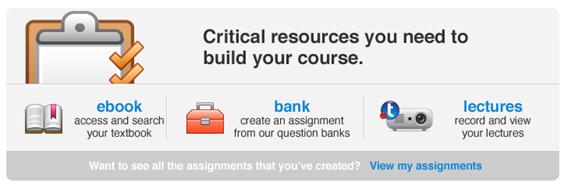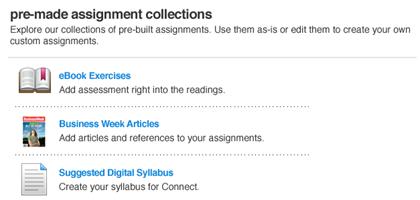From the library main page you can view your already created assignments as
well as create new assignments from our question banks or from pre-made assignment
collections.
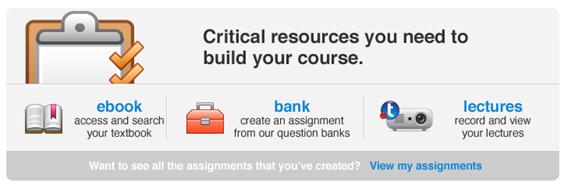 <a onClick="window.open('/olcweb/cgi/pluginpop.cgi?it=jpg::::/sites/dl/free/0000065899/772725/image084.jpg','popWin', 'width=NaN,height=NaN,resizable,scrollbars');" href="#"><img valign="absmiddle" height="16" width="16" border="0" src="/olcweb/styles/shared/linkicons/image.gif"> (16.0K)</a> <a onClick="window.open('/olcweb/cgi/pluginpop.cgi?it=jpg::::/sites/dl/free/0000065899/772725/image084.jpg','popWin', 'width=NaN,height=NaN,resizable,scrollbars');" href="#"><img valign="absmiddle" height="16" width="16" border="0" src="/olcweb/styles/shared/linkicons/image.gif"> (16.0K)</a>
Use the options available in the main area of the Library landing page
to: - Access eBook resources and search your textbook
- Create an assignment from our question banks, including your own custom
questions using the Assignment Builder.
See the Assignments > Assignment
Builder for details on using the Assignment Builder - Record and view your lectures.
- View all the assignments you’ve created by clicking View
my assignments at the bottom of this area.
The area below the main area options provides a list of available pre-made
assignment collections. Use them as is or edit them to create your own custom
assignments. When you select an item from these collections to assign or customize
for your course, a copy of the assignment is added to your section’s
assignments list. The items here are references to the original pre-made assignment
resource. To view your customized assignment, open it using the my
assignments assignment list.
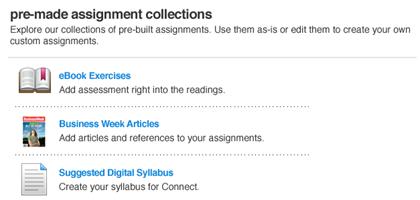 <a onClick="window.open('/olcweb/cgi/pluginpop.cgi?it=jpg::::/sites/dl/free/0000065899/772725/image085.jpg','popWin', 'width=NaN,height=NaN,resizable,scrollbars');" href="#"><img valign="absmiddle" height="16" width="16" border="0" src="/olcweb/styles/shared/linkicons/image.gif"> (12.0K)</a> <a onClick="window.open('/olcweb/cgi/pluginpop.cgi?it=jpg::::/sites/dl/free/0000065899/772725/image085.jpg','popWin', 'width=NaN,height=NaN,resizable,scrollbars');" href="#"><img valign="absmiddle" height="16" width="16" border="0" src="/olcweb/styles/shared/linkicons/image.gif"> (12.0K)</a> |