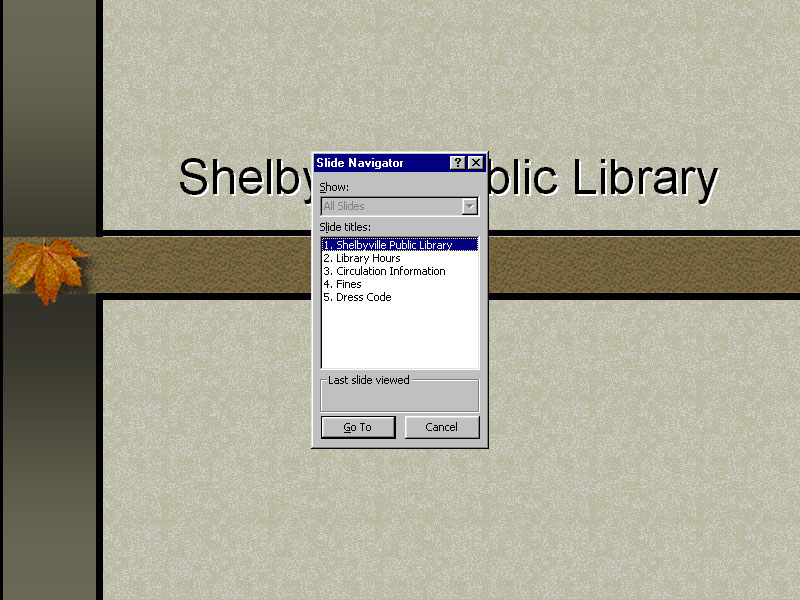Download as a Word Document:  Hands-On Exercises Ch02 (644.0K) Hands-On Exercises Ch02 (644.0K) Shelbyville Public Library: Starting and Navigating a Slide
ShowBrent Bowman has a PowerPoint presentation that he uses while
giving the new employee orientation. Assume the role of Brent as
he makes the presentation. - Open the PP02XTRA01 data file and then save it as "Employee
Orientation" to your personal storage location. Your screens
should now appear similar to Figure 2.1.
| Figure 2.1 "Employee Orientation" presentation |  <a onClick="window.open('/olcweb/cgi/pluginpop.cgi?it=gif:: ::/sites/dl/free/007247050x/26834/Ch02_Image1ho.gif','popWin', 'width=NaN,height=NaN,resizable,scrollbars');" href="#"><img valign="absmiddle" height="16" width="16" border="0" src="/olcweb/styles/shared/linkicons/image.gif"> (50.0K)</a> <a onClick="window.open('/olcweb/cgi/pluginpop.cgi?it=gif:: ::/sites/dl/free/007247050x/26834/Ch02_Image1ho.gif','popWin', 'width=NaN,height=NaN,resizable,scrollbars');" href="#"><img valign="absmiddle" height="16" width="16" border="0" src="/olcweb/styles/shared/linkicons/image.gif"> (50.0K)</a>
|
- To start the presentation:
CLICK: Slide Show view button ( <a onClick="window.open('/olcweb/cgi/pluginpop.cgi?it=gif:: ::/sites/dl/free/007247050x/26834/Ch02_newslideho.gif','popWin', 'width=NaN,height=NaN,resizable,scrollbars');" href="#"><img valign="absmiddle" height="16" width="16" border="0" src="/olcweb/styles/shared/linkicons/image.gif"> (50.0K)</a> ) <a onClick="window.open('/olcweb/cgi/pluginpop.cgi?it=gif:: ::/sites/dl/free/007247050x/26834/Ch02_newslideho.gif','popWin', 'width=NaN,height=NaN,resizable,scrollbars');" href="#"><img valign="absmiddle" height="16" width="16" border="0" src="/olcweb/styles/shared/linkicons/image.gif"> (50.0K)</a> ) - Do the following to progress through the slide show:
PRESS: Right arrow key (  <a onClick="window.open('/olcweb/cgi/pluginpop.cgi?it=gif:: ::/sites/dl/free/007247050x/26834/rightarrow.gif','popWin', 'width=NaN,height=NaN,resizable,scrollbars');" href="#"><img valign="absmiddle" height="16" width="16" border="0" src="/olcweb/styles/shared/linkicons/image.gif"> (0.0K)</a> ) to advance to the next animation <a onClick="window.open('/olcweb/cgi/pluginpop.cgi?it=gif:: ::/sites/dl/free/007247050x/26834/rightarrow.gif','popWin', 'width=NaN,height=NaN,resizable,scrollbars');" href="#"><img valign="absmiddle" height="16" width="16" border="0" src="/olcweb/styles/shared/linkicons/image.gif"> (0.0K)</a> ) to advance to the next animation PRESS: Right arrow key (  <a onClick="window.open('/olcweb/cgi/pluginpop.cgi?it=gif:: ::/sites/dl/free/007247050x/26834/rightarrow.gif','popWin', 'width=NaN,height=NaN,resizable,scrollbars');" href="#"><img valign="absmiddle" height="16" width="16" border="0" src="/olcweb/styles/shared/linkicons/image.gif"> (0.0K)</a> ) until the presentation displays in Normal view <a onClick="window.open('/olcweb/cgi/pluginpop.cgi?it=gif:: ::/sites/dl/free/007247050x/26834/rightarrow.gif','popWin', 'width=NaN,height=NaN,resizable,scrollbars');" href="#"><img valign="absmiddle" height="16" width="16" border="0" src="/olcweb/styles/shared/linkicons/image.gif"> (0.0K)</a> ) until the presentation displays in Normal view - A new employee has a question about the fines. Redisplay
the presentation in Slide Show view and then do the following
to display the Slide Navigator dialog box:
RIGHT-CLICK: the first slide CHOOSE: Go, Slide Navigator Your screen should now appear similar to figure 2.2. | Figure 2.2 Using the Slide Navigator | 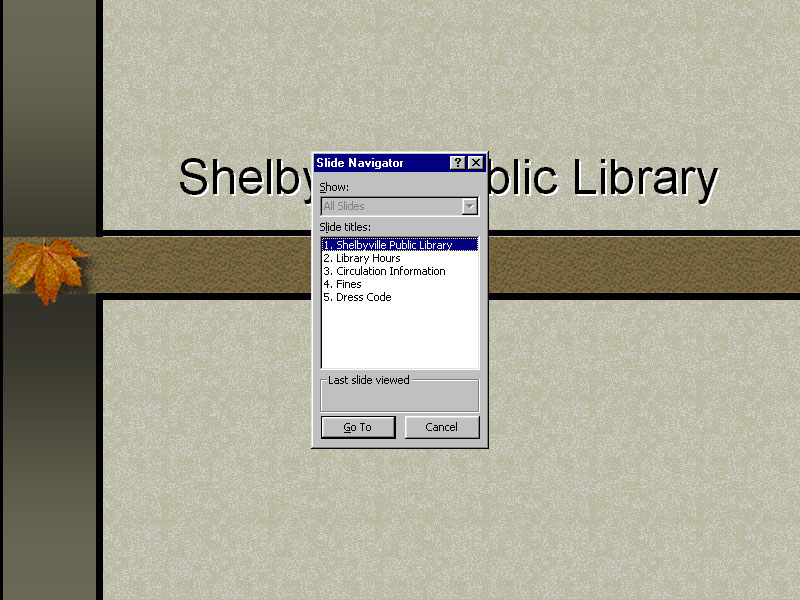 <a onClick="window.open('/olcweb/cgi/pluginpop.cgi?it=jpg:: ::/sites/dl/free/007247050x/26834/Ch02_Image2ho.jpg','popWin', 'width=NaN,height=NaN,resizable,scrollbars');" href="#"><img valign="absmiddle" height="16" width="16" border="0" src="/olcweb/styles/shared/linkicons/image.gif"> (50.0K)</a> <a onClick="window.open('/olcweb/cgi/pluginpop.cgi?it=jpg:: ::/sites/dl/free/007247050x/26834/Ch02_Image2ho.jpg','popWin', 'width=NaN,height=NaN,resizable,scrollbars');" href="#"><img valign="absmiddle" height="16" width="16" border="0" src="/olcweb/styles/shared/linkicons/image.gif"> (50.0K)</a>
|
- To go directly to the "Fines" slide:
CLICK: slide 4 CLICK: Go To command button - On your own, use the Slide Navigator to display slide
3.
- PRESS:
 <a onClick="window.open('/olcweb/cgi/pluginpop.cgi?it=gif:: ::/sites/dl/free/007247050x/26834/pgdn.gif','popWin', 'width=NaN,height=NaN,resizable,scrollbars');" href="#"><img valign="absmiddle" height="16" width="16" border="0" src="/olcweb/styles/shared/linkicons/image.gif"> (1.0K)</a> to progress again through the entire presentation. <a onClick="window.open('/olcweb/cgi/pluginpop.cgi?it=gif:: ::/sites/dl/free/007247050x/26834/pgdn.gif','popWin', 'width=NaN,height=NaN,resizable,scrollbars');" href="#"><img valign="absmiddle" height="16" width="16" border="0" src="/olcweb/styles/shared/linkicons/image.gif"> (1.0K)</a> to progress again through the entire presentation. The presentation should now be displaying in Normal
view. - Save and then close the presentation.
Data File:  PP02XTRA01 (56.0K) PP02XTRA01 (56.0K)
Beavercreek High School Student Council: Modifying a
Presentation and Applying a Design Dana Becker is the treasurer of the Beavercreek High School
student council. She is planning on using a PowerPoint
presentation to aid in her proposal for a soda pop machine. She
has been given a basic presentation to use but she wants to add
her own personal touch. In this exercise, assume the role of Dana
and perform the steps that she identifies. - Open the PP02XTRA02 data file and then save it as "Pop
Machine Proposal" to your personal storage location. Your
screen should appear similar to Figure 2.3.
| Figure 2.3 "Pop Machine Proposal" presentation |  <a onClick="window.open('/olcweb/cgi/pluginpop.cgi?it=gif:: ::/sites/dl/free/007247050x/26834/Ch02_Image5ho.gif','popWin', 'width=NaN,height=NaN,resizable,scrollbars');" href="#"><img valign="absmiddle" height="16" width="16" border="0" src="/olcweb/styles/shared/linkicons/image.gif"> (50.0K)</a> <a onClick="window.open('/olcweb/cgi/pluginpop.cgi?it=gif:: ::/sites/dl/free/007247050x/26834/Ch02_Image5ho.gif','popWin', 'width=NaN,height=NaN,resizable,scrollbars');" href="#"><img valign="absmiddle" height="16" width="16" border="0" src="/olcweb/styles/shared/linkicons/image.gif"> (50.0K)</a>
|
Using the
Outline
tab, reorder the slides so they appear in the following
order: - Beavercreek High School
- Benefits
- Possible Drawbacks
- Student Council Responsibilities
- Apply a design to the presentation by doing the
following:
CHOOSE: Format, Slide Design CLICK: the "proposal" design thumbnail in the Slide Design
task pane. (
Note
: If this template is not available on your computer, select
an alternate one.) Your screen should now appear similar to Figure 2.4. | Figure 2.4 Applying a design template |  <a onClick="window.open('/olcweb/cgi/pluginpop.cgi?it=gif:: ::/sites/dl/free/007247050x/26834/Ch02_Image6ho.gif','popWin', 'width=NaN,height=NaN,resizable,scrollbars');" href="#"><img valign="absmiddle" height="16" width="16" border="0" src="/olcweb/styles/shared/linkicons/image.gif"> (50.0K)</a> <a onClick="window.open('/olcweb/cgi/pluginpop.cgi?it=gif:: ::/sites/dl/free/007247050x/26834/Ch02_Image6ho.gif','popWin', 'width=NaN,height=NaN,resizable,scrollbars');" href="#"><img valign="absmiddle" height="16" width="16" border="0" src="/olcweb/styles/shared/linkicons/image.gif"> (50.0K)</a>
|
- Display the entire presentation in Slide Show view.
- Save and then close the revised presentation.
Data File:  PP02XTRA02 (11.0K) PP02XTRA02 (11.0K)
ColsOhio.com : Using Multiple Design Templates
Adam Dickson has decided to update the look of his sales pitch
presentation. He has decided to take advantage of PowerPoint
2002’s ability to incorporate multiple design templates. In
this exercise, assume the role of Adam and perform the steps that
he identifies. - Open the PPT02XTRA03 data file and save it to your personal
storage location as "Revised Site Pitch". Your screen should
now appear
Figure 2.5 "Revised Site Pitch" presentation |  <a onClick="window.open('/olcweb/cgi/pluginpop.cgi?it=gif:: ::/sites/dl/free/007247050x/26834/Ch02_Image7ho.gif','popWin', 'width=NaN,height=NaN,resizable,scrollbars');" href="#"><img valign="absmiddle" height="16" width="16" border="0" src="/olcweb/styles/shared/linkicons/image.gif"> (50.0K)</a> <a onClick="window.open('/olcweb/cgi/pluginpop.cgi?it=gif:: ::/sites/dl/free/007247050x/26834/Ch02_Image7ho.gif','popWin', 'width=NaN,height=NaN,resizable,scrollbars');" href="#"><img valign="absmiddle" height="16" width="16" border="0" src="/olcweb/styles/shared/linkicons/image.gif"> (50.0K)</a>
|
- similar to Figure 2.5.
- Adam decides that he wants to use the simple "studio"
template for most of his presentation.
CHOOSE: Format, Slide Design CLICK: the "studio" design thumbnail in the Slide Design
task pane. (
Note
: If this template is not available on your computer, select
an alternate one.) - Adam wishes to have a more colorful title slide.
CLICK: on the drop-arrow next to the "radial" design
thumbnail in the Slide Design task pane. (
Note
: If this template is not available on your computer, select
an alternate one.) CHOOSE: Apply to Selected Slides Your screen should now appear similar to Figure 2.6. | Figure 2.6 Revised presentation |  <a onClick="window.open('/olcweb/cgi/pluginpop.cgi?it=gif:: ::/sites/dl/free/007247050x/26834/Ch02_Image7ho.gif','popWin', 'width=NaN,height=NaN,resizable,scrollbars');" href="#"><img valign="absmiddle" height="16" width="16" border="0" src="/olcweb/styles/shared/linkicons/image.gif"> (50.0K)</a> <a onClick="window.open('/olcweb/cgi/pluginpop.cgi?it=gif:: ::/sites/dl/free/007247050x/26834/Ch02_Image7ho.gif','popWin', 'width=NaN,height=NaN,resizable,scrollbars');" href="#"><img valign="absmiddle" height="16" width="16" border="0" src="/olcweb/styles/shared/linkicons/image.gif"> (50.0K)</a>
|
- Save and then close the revised presentation.
Data File:  PP02XTRA03 (19.0K) PP02XTRA03 (19.0K)
Case Study: Holly Holdman
In the course of preparing her master’s thesis, Holly
took many photographs of the artic. She has organized these in a
PowerPoint presentation to e-mail to her parents. She decides to
reorganize the presentation and apply some appearance changes
before she sends it. In the following case problems, assume the
role of Holly and perform the save steps that she identifies. You
may want to reread the chapter opening before proceeding. - Holly opens the presentation she created previously
entitled PP02XTRA04. Before making changes to it, she saves it
as "Artic Photos" to her personal storage location. Her screen
appears similar to Figure 2.7.
| Figure 2.7 "Artic Photos" presentation |  <a onClick="window.open('/olcweb/cgi/pluginpop.cgi?it=gif:: ::/sites/dl/free/007247050x/26834/Ch02_Image8ho.gif','popWin', 'width=NaN,height=NaN,resizable,scrollbars');" href="#"><img valign="absmiddle" height="16" width="16" border="0" src="/olcweb/styles/shared/linkicons/image.gif"> (50.0K)</a> <a onClick="window.open('/olcweb/cgi/pluginpop.cgi?it=gif:: ::/sites/dl/free/007247050x/26834/Ch02_Image8ho.gif','popWin', 'width=NaN,height=NaN,resizable,scrollbars');" href="#"><img valign="absmiddle" height="16" width="16" border="0" src="/olcweb/styles/shared/linkicons/image.gif"> (50.0K)</a>
|
Holly changes the order of the slides using the
Outline
tab. The new order is: - Roxy
- Sled Dogs
- Sled Dogs 2
- Helicopter Shot
- Moon
- Holly applies the "Ricepaper" design template to the
presentation. (
Note
: If this template is not available on your computer, select an
alternate one.) She then views each of the slides in Slide Show
view. She practices moving to specific slides using the Slide
Navigator. The third slide appears in Figure 2.8
| Figure 2.8 Third slide after applying a template |  <a onClick="window.open('/olcweb/cgi/pluginpop.cgi?it=jpg:: ::/sites/dl/free/007247050x/26834/Ch02_Image3ho.jpg','popWin', 'width=NaN,height=NaN,resizable,scrollbars');" href="#"><img valign="absmiddle" height="16" width="16" border="0" src="/olcweb/styles/shared/linkicons/image.gif"> (50.0K)</a> <a onClick="window.open('/olcweb/cgi/pluginpop.cgi?it=jpg:: ::/sites/dl/free/007247050x/26834/Ch02_Image3ho.jpg','popWin', 'width=NaN,height=NaN,resizable,scrollbars');" href="#"><img valign="absmiddle" height="16" width="16" border="0" src="/olcweb/styles/shared/linkicons/image.gif"> (50.0K)</a>
|
Holly saves the revised presentation and keeps it
open. - Holly decides that she wants to alter the design template.
She uses the Slide Master to change the title font to Arial.
She then changes the background color to a very light blue.
Finally, she adds footer text that says "Photographs by Holly
Holdman" and moves the footer placeholder down to accommodate
the photos. She then views each of the slides in Slide Show
view. The third slide appears in Figure 2.9.
| Figure 2.9 Third slide after applying changes in the Slide
Master |  <a onClick="window.open('/olcweb/cgi/pluginpop.cgi?it=jpg:: ::/sites/dl/free/007247050x/26834/Ch02_Image4ho.jpg','popWin', 'width=NaN,height=NaN,resizable,scrollbars');" href="#"><img valign="absmiddle" height="16" width="16" border="0" src="/olcweb/styles/shared/linkicons/image.gif"> (50.0K)</a> <a onClick="window.open('/olcweb/cgi/pluginpop.cgi?it=jpg:: ::/sites/dl/free/007247050x/26834/Ch02_Image4ho.jpg','popWin', 'width=NaN,height=NaN,resizable,scrollbars');" href="#"><img valign="absmiddle" height="16" width="16" border="0" src="/olcweb/styles/shared/linkicons/image.gif"> (50.0K)</a>
|
Satisfied, she saves the presentation and exits
PowerPoint.
Data File:  PP02XTRA04 (91.0K) PP02XTRA04 (91.0K) |


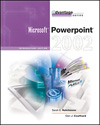

 2002 McGraw-Hill Higher Education
2002 McGraw-Hill Higher Education