CHAPTER 1: GETTING STARTED
1.1 Introducing Windows XP
1.1.1 Starting Windows XP
1.1.2 Reviewing the Work Area
1.1.3 Using the Mouse and Keyboard
1.2 Managing the Windows Desktop
1.2.1 Starting and Exiting Programs
1.2.2 Switching Among Windows
1.2.3 Minimizing, Maximizing, and Closing Windows
1.2.4 Moving and Sizing Windows
1.2.5 Arranging Windows on the Desktop
1.3 Exploring Common Features
1.3.1 Using the Menu Bar
1.3.2 Using a Toolbar
1.3.3 Using Right-Click Menus
1.3.4 Using Dialog Boxes
1.4 Getting Help and Support
1.4.1 Accessing Context-Sensitive Help
1.4.2 Navigating the Help and Support Center
1.5 Finishing Your Work
1.5.1 Using Standby and Hibernation Modes
1.5.2 Shutting Down Windows
Chapter Review
Command Summary
Key Terms
Chapter Quiz
Short Answer
True/False
Multiple Choice
Hands-On Exercises
1. Jim Patrick: Managing Windows
2. Mary Fernandez: Arranging Windows
3. Boston Temp Agency: Moving and Resizing Windows
4. Digital Media Solutions: Using the Help Window
5. On Your Own: Exploring a Windows Help Topic
6. On Your Own: Exploring Your Computer
Case Study: Mercury Shoes
Answers to Self-Check Questions
CHAPTER 2: WORKING WITH FILES, FOLDERS, AND DISKS
2.1 Exploring Your Computer 2.1.1 Opening Folders from the Start Menu
2.1.2 Using Windows Explorer and the Folders Bar
2.1.3 Modifying View and Sort Options
2.1.4 Displaying Toolbars and Explorer Bars
2.1.5 Finding Files Using the Search Companion
2.2 Managing Your Files
2.2.1 Formatting a Diskette
2.2.2 Creating, Saving, Closing, and Opening Files
2.2.3 Viewing File Tasks and Properties
2.2.4 Selecting Files and Other Objects
2.2.5 Copying, Moving, and Renaming Files
2.2.6 Deleting and Restoring a File
2.2.7 Customizing the Recycle Bin
2.3 Managing Your Folders
2.3.1 Creating Folders and Subfolders
2.3.2 Copying, Moving, and Renaming Folders
2.3.3 Viewing Folder Properties
2.3.4 Deleting and Restoring a Folder
2.3.5 Compressing Files and Zipping Folders
2.4 Managing Your Disks
2.4.1 Viewing Disk Properties
2.4.2 Freeing Up Space on Your Hard Disk
2.4.3 Maintaining Your Hard Disk
2.4.4 Backing Up and Restoring Your Data
Chapter Review
Command Summary
Key Terms
Chapter Quiz
Short Answer
True/False
Multiple Choice
Hands-On Exercises
1. Jim Patrick: Creating and Saving a File
2. Mary Fernandez: Using Windows Explorer
3. Boston Temp Agency: Creating Folders
4. Digital Media Solutions: Applying a Folder Template
5. On Your Own: NTFS Versus FAT32
6. On Your Own: Checking a Diskette
Case Study: Alliance Team Coaching
Answers to Self-Check Questions
CHAPTER 3: PERSONALIZING YOUR COMPUTER
3.1 Customizing the Desktop
3.1.1 Applying and Using Themes
3.1.2 Displaying a Desktop Background
3.1.3 Selecting a Screen Saver
3.1.4 Using Colors, Fonts, and Special Effects
3.1.5 Adding System Icons and Shortcuts to the Desktop
3.1.6 Modifying Other Display Settings
3.2 Modifying the Taskbar and Start Menu
3.2.1 Unlocking, Sizing, and Moving the Taskbar
3.2.2 Displaying Desktop Toolbars
3.2.3 Modifying Taskbar Properties
3.2.4 Customizing the Notification Area
3.2.5 Customizing the Start Menu
3.3 Configuring Your Computer
3.3.1 Modifying Your Printing Preferences
3.3.2 Customizing Your Mouse
3.3.3 Customizing Sounds and Volume
3.3.4 Adjusting Date, Time, and Regional Options
3.4 Maintaining Your Computer
3.4.1 Viewing System Information
3.4.2 Using Windows Task Manager
3.4.3 Using the System Device Manager
3.4.4 Using System Restore
3.4.5 Updating Windows XP
Chapter Review
Command Summary
Key Terms
Chapter Quiz
Short Answer
True/False
Multiple Choice
Hands-On Exercises
1. Jim Patrick: Displaying a Custom Background
2. Mary Fernandez: Viewing System Reports
3. Boston Temp Agency: Manipulating the Taskbar
4. Digital Media Solutions: Personalizing the Desktop
5. On Your Own: System Restore Versus Backup or Restore Wizard
6. On Your Own: Preparing Diagnostic Reports
Case Study: Kim and Joe Robson
Answers to Self-Check Questions
CHAPTER 4: WORKING WITH ACCESSORIES AND DIGITAL MEDIA
4.1 Using the Windows Accessory Programs
4.1.1 Creating Formatted Documents Using WordPad
4.1.2 Creating Text Documents Using Notepad
4.1.3 Performing Calculations Using Calculator
4.1.4 Managing Contact Information Using Address Book
4.1.5 Exchanging Data Using the Windows Clipboard
4.2 Using the Windows Media Player
4.2.1 Playing Music and Video Files
4.2.2 Ripping and Burning Audio CDs
4.2.3 Using the Media Library
4.2.4 Listening to Radio Stations
4.2.5 Customizing the Windows Media Player
4.3 Using Other Digital Media Tools
4.3.1 Managing Your Image Files
4.3.2 Creating Graphics Using Paint
4.3.3 Using Windows Movie Maker
Chapter Review
Command Summary
Key Terms
Chapter Quiz
Short Answer
True/False
Multiple Choice
Hands-On Exercises
1. Jim Patrick: Creating a Map Using Paint
2. Mary Fernandez: Listening to Internet Radio
3. Boston Temp Agency: Using Windows Clipboard
4. Digital Media Solutions: Producing a Movie
5. On Your Own: Searching for Skins
6. On Your Own: Ripping an Audio CD
Case Study: VAC Consulting, Inc.
Answers to Self-Check Questions
CHAPTER 5: USING THE INTERNET
5.1 Introducing the Internet 5.1.1 What Is the Internet?
5.1.2 What Is the World Wide Web?
5.1.3 Introducing Microsoft Internet Explorer
5.1.4 Browsing the Web Using Internet Explorer
5.1.5 Browsing Websites with Frames and Graphics
5.1.6 Saving, Printing, and E-Mailing Web Pages
5.2 Working with Internet Explorer
5.2.1 Searching the Web
5.2.2 Managing Your Favorites
5.2.3 Using the Media Bar
5.2.4 Using the History Bar
5.2.5 Personalizing Internet Explorer
5.2.6 Specifying Privacy and Security Options
5.3 Working with Outlook Express
5.3.1 Introducing Outlook Express
5.3.2 Creating and Sending Messages
5.3.3 Retrieving and Processing Messages
Chapter Review
Command Summary
Key Terms
Chapter Quiz
Short Answer
True/False
Multiple Choice
Hands-On Exercises
1. Jim Patrick: Viewing and Bookmarking Websites
2. Mary Fernandez: Downloading and Saving Graphics
3. Boston Temp Agency: Finding Job Opportunities
4. Digital Media Solutions: Organizing Your Favorites
5. On Your Own: E-mailing a File Attachment
6. On Your Own: Setting Up Your Own Website
Case Study: Berg’s Summer Vacation
Answers to Self-Check Questions
| 

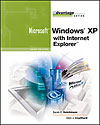

 2002 McGraw-Hill Higher Education
2002 McGraw-Hill Higher Education


 2002 McGraw-Hill Higher Education
2002 McGraw-Hill Higher Education