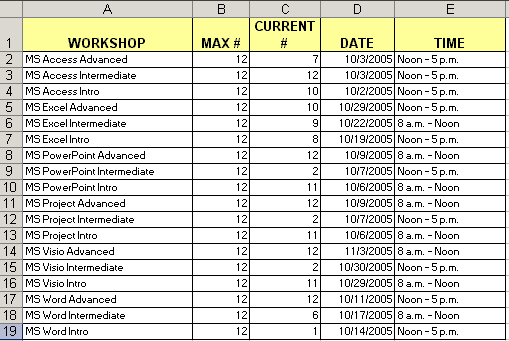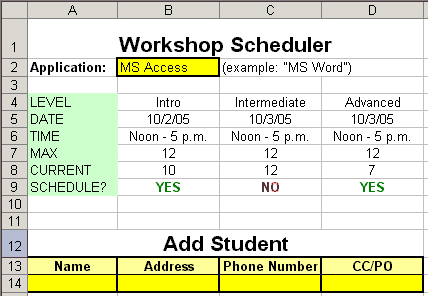Applied Technology Training Inc. Jack Griffey is creating a workbook to assist in scheduling
students for workshops. He wants to be able to share this
information with both his assistant Claire as well as with his
technically minded pal. He has gotten a start on the worksheet
and has saved it as EX10XTRA04. Now, he wishes to finish his
work. Assume the role of Jack and perform the steps that he
identifies. - Jack downloads the current list of classes and saves it
as EX10XTRA05. Next, he opens the EX10XTRA04 Excel file and
save it as "Scheduler" to his personal storage location. He
reviews the contents of the
scheduler
worksheet. He wants to use this worksheet to look up
information in the
workshops
worksheet. Ideally, Claire would simply have to enter the
name of the application into the yellow box at the top and
the sheet would tell her the date and time of the class, as
well as whether or not there were empty slots. If slots are
available, she would be able to enter the information in the
yellow boxes at the bottom. (He still hasn?t quite
figured out where it is going from there, but for now he
figures he can have her e-mail the changes to him.)
He then turns his attention to the empty
workshops
worksheet. Instead of retyping the information from the
web page, he chooses to import it. Although he is familiar
with web queries, he feels that it would be far simpler to
copy and paste the table over. He opens the EX10XTRA05.htm
file in his web browser, selects the table and copies it.
He returns to Excel, selects cell A1 and pastes the table
in. He sorts the table by Workshop. His
workshops
worksheet resembles the one in figure 10.5. | Figure 10.5 Imported Table | 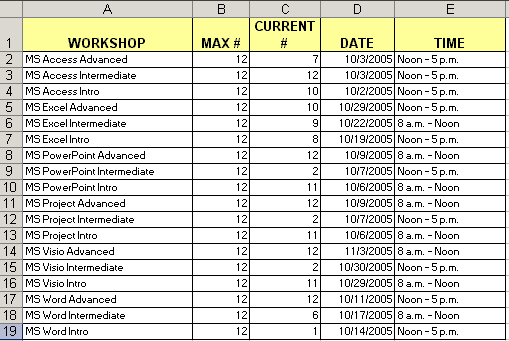 <a onClick="window.open('/olcweb/cgi/pluginpop.cgi?it=gif:: ::/sites/dl/free/0072470941/26807/ECh10_acq_Image14.gif','popWin', 'width=NaN,height=NaN,resizable,scrollbars');" href="#"><img valign="absmiddle" height="16" width="16" border="0" src="/olcweb/styles/shared/linkicons/image.gif"> (10.0K)</a> <a onClick="window.open('/olcweb/cgi/pluginpop.cgi?it=gif:: ::/sites/dl/free/0072470941/26807/ECh10_acq_Image14.gif','popWin', 'width=NaN,height=NaN,resizable,scrollbars');" href="#"><img valign="absmiddle" height="16" width="16" border="0" src="/olcweb/styles/shared/linkicons/image.gif"> (10.0K)</a> |
He saves the file and turns his attention to the next
exercise. - Jack wants to create the lookups he envisioned. First, to
make things easier, he names the data range on the
workshops
worksheet. He selects the call range A2 through F15 then
types
workshops
in the name box.
Next, he clicks on
scheduler
worksheet tab to switch to it. With the table in place, it
has become clear that creating the look up formulas will be a
snap. He selects cell B5 and types =vlookup( and then clicks
the Paste Function ( <a onClick="window.open('/olcweb/cgi/pluginpop.cgi?it=gif:: ::/sites/dl/free/0072470941/26807/ECh10_acq_Image15.gif','popWin', 'width=NaN,height=NaN,resizable,scrollbars');" href="#"><img valign="absmiddle" height="16" width="16" border="0" src="/olcweb/styles/shared/linkicons/image.gif"> (0.0K)</a> ) button. Using the dialog box, he
enters cell B3 as the lookup value,
workshops
as the table array, and column 4 for the column index. The
formula doesn?t work. His tech-minded pal Dave Beauvais
informs him that it is because there is no exact match. So,
he advises Jack to change the formula in cell B5 as
follows: <a onClick="window.open('/olcweb/cgi/pluginpop.cgi?it=gif:: ::/sites/dl/free/0072470941/26807/ECh10_acq_Image15.gif','popWin', 'width=NaN,height=NaN,resizable,scrollbars');" href="#"><img valign="absmiddle" height="16" width="16" border="0" src="/olcweb/styles/shared/linkicons/image.gif"> (0.0K)</a> ) button. Using the dialog box, he
enters cell B3 as the lookup value,
workshops
as the table array, and column 4 for the column index. The
formula doesn?t work. His tech-minded pal Dave Beauvais
informs him that it is because there is no exact match. So,
he advises Jack to change the formula in cell B5 as
follows: =VLOOKUP($B$2&"
"&B4,workshops,4) This change appends the text in cell B4 to the text in
cell B2 for the purpose of the lookup. Jack then copies this
formula from cell B5 to cells C5 and D5. Using variations on this formula, Jack completes the table
so that it appears similar to figure 10.6. | Figure 10.6 Completed table | 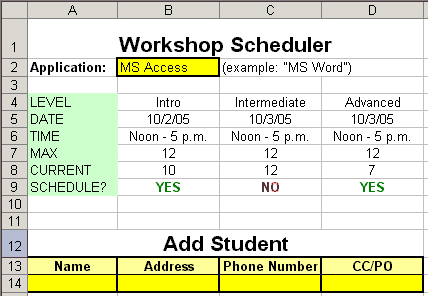 <a onClick="window.open('/olcweb/cgi/pluginpop.cgi?it=gif:: ::/sites/dl/free/0072470941/26807/ECh10_acq_Image16.gif','popWin', 'width=NaN,height=NaN,resizable,scrollbars');" href="#"><img valign="absmiddle" height="16" width="16" border="0" src="/olcweb/styles/shared/linkicons/image.gif"> (9.0K)</a> <a onClick="window.open('/olcweb/cgi/pluginpop.cgi?it=gif:: ::/sites/dl/free/0072470941/26807/ECh10_acq_Image16.gif','popWin', 'width=NaN,height=NaN,resizable,scrollbars');" href="#"><img valign="absmiddle" height="16" width="16" border="0" src="/olcweb/styles/shared/linkicons/image.gif"> (9.0K)</a> |
As a final step, he applies document protection to
everything but the yellow cells. - Jack wants suggestions on how to improve the scheduler.
He decides to e-mail it to his friend Dave. Dave suggests
that Jack send him the XML file for the workbook. Jack
exports the file as XML to his personal storage location. He
names the XML file "Scheduler XML". He e-mails the XML file
to Dave (or his instructor). Jack takes a coffee break.
Data File:  ex10xtra04 (13.0K) ex10xtra04 (13.0K)
Data File:  ex10xtra05 (1.0K) ex10xtra05 (1.0K) |




 2002 McGraw-Hill Higher Education
2002 McGraw-Hill Higher Education