| CHAPTER 1: CREATING A DOCUMENT 1.1 Getting Started with Word 1.1.1 Loading and Exiting Word 1.1.2 Touring Word 1.1.3 Customizing Menus and Toolbars 1.2 Creating Your First Document 1.2.1 Inserting and Deleting Text 1.2.2 Inserting the Date and Time 1.2.3 Putting "Word Wrap" to Work 1.2.4 Using Smart Tags 1.3 Managing Files 1.3.1 Beginning a New Document 1.3.2 Saving and Closing a Document 1.3.3 Opening and Printing a Document 1.3.4 Creating a New File Folder 1.4 Customizing Your Work Area 1.4.1 Selecting a View 1.4.2 Zooming the Display
CHAPTER 2: MODIFYING A DOCUMENT
2.1 Editing a Document 2.1.1 Positioning the Insertion Point 2.1.2 Using Undo and Redo 2.1.3 Correcting Mistakes As You Go 2.1.4 Selecting and Changing Text 2.2 Finding and Replacing Text 2.2.1 Finding Text 2.2.2 Replacing Text 2.3 Copying and Moving Information 2.3.1 Using the Clipboard 2.3.2 Using Drag and Drop 2.4 Proofing a Document 2.4.1 Using the Spelling and Grammar Checker 2.4.2 Using the Thesaurus
CHAPTER 3: ENHANCING A DOCUMENT’S APPEARANCE
3.1 Formatting Characters 3.1.1 Bolding, Italicizing, and Underlining Text 3.1.2 Changing Fonts, Font Sizes, and Colors 3.1.3 Applying Styles 3.1.4 Copying Formatting Attributes 3.1.5 Highlighting Text for Review 3.2 Formatting Paragraphs 3.2.1 Revealing a Paragraph’s Formatting 3.2.2 Changing Paragraph Alignment 3.2.3 Indenting Paragraphs 3.2.4 Changing Line Spacing 3.3 Creating Lists 3.3.1 Creating Bulleted and Numbered Lists 3.3.2 Creating a Numbered Outline 3.3.3 Setting and Modifying Tabs 3.4 Applying Borders and Shading 3.4.1 Shading Words and Paragraphs 3.4.2 Applying Borders to Paragraphs 3.4.3 Creating a Page Border
CHAPTER 4: PRINTING AND WEB PUBLISHING
4.1 Previewing and Printing Documents 4.1.1 Previewing a Document 4.1.2 Printing a Document 4.2 Customizing Print Options 4.2.1 Adjusting Margins 4.2.2 Changing Page Orientation 4.2.3 Controlling Pagination 4.3 Inserting Headers and Footers 4.3.1 Inserting Page Numbers 4.3.2 Creating Headers and Footers 4.4 Using Sections to Apply Varied Formatting 4.4.1 Inserting Section Breaks 4.4.2 Varying Headers and Footers by Section 4.4.3 Varying Page Setup Options by Section 4.5 Publishing to the Web 4.51 Applying a Web Theme 4.52 Saving and Opening Web Pages
CHAPTER 5: WORKING WITH TABLES AND COLUMNS
5.1 Creating and Revising Tables 5.1.1 Inserting a Table 5.1.2 Navigating a Table and Enter Data 5.1.3 Adjusting Column Widths and Row Heights 5.1.4 Inserting and Deleting Columns and Rows 5.1.5 Merging and Splitting Cells 5.2 Formatting Tables 5.2.1 Aligning and Rotating Text 5.2.2 Applying Borders and Shading 5.2.3 Applying an AutoFormat to a Table 5.3 Managing a Table 5.3.1 Sorting Tables and Lists 5.3.2 Creating Formulas 5.4 Creating Columns 5.4.1 Applying Column Formatting 5.4.2 Revising Columns 5.4.3 Forcing Column Breaks 5.4.4 Balancing Columns
CHAPTER 6: ADDING GRAPHICS
6.1 Adding Draw Objects 6.1.1 Inserting Draw Objects 6.1.2 Formatting Draw Objects 6.1.3 Applying 3-D Effects and Shadows 6.1.4 Changing the Order of Objects 6.2 Adding WordArt, Clip Art, and More 6.2.1 Working with WordArt 6.2.2 Inserting Clip Art 6.2.3 Controlling Text Wrapping 6.2.4 Applying Special Character Effects 6.3 Adding Charts 6.3.1 Creating a Basic Chart 6.3.2 Attaching Titles 6.3.3 Applying Chart Types 6.3.4 Formatting Chart Elements 6.4 Adding Business Diagrams 6.4.1 Accessing the Diagram Gallery 6.4.2 Inserting Organization Charts
CHAPTER 7: PREPARING MAILINGS
7.1 Creating Form Letters 7.1.1 Identifying Your Merge Documents 7.1.2 Creating a New Data Source 7.1.3 Inserting Merge Fields 7.1.4 Merging to Create Form Letters 7.2 Creating Mailing Labels 7.2.1 Merging to Create Labels 7.2.2 Sorting and Printing Merged Labels 7.2.3 Merging with an Outlook Data Source 7.3 Printing Envelopes and Labels for a Single Address 7.3.1 Printing a Single Envelope 7.3.2 Printing Labels for a Single Address
CHAPTER 8: WORKING WITH OTHER USERS AND PROGRAMS
8.1 Preparing Documents for Review 8.1.1 Updating File Properties 8.1.2 Restricting File Access 8.1.3 Protecting for Comments and Changes 8.2 Reviewing Documents 8.2.1 Inserting and Managing Comments 8.2.2 Inserting Tracked Changes 8.2.3 Accepting and Rejecting Tracked Changes 8.2.4 Comparing Two Documents 8.3 Integrating Word and Excel 8.3.1 Pasting Data From Word to Excel 8.3.2 Linking Excel Data to a Word Table 8.3.3 Embedding Excel Data in a Word Table 8.3.4 Creating a Chart from Excel Data
CHAPTER 9: PREPARING MULTI-PAGE REPORTS
9.1 Creating a Table of Contents 9.1.1 Compiling a Table of Contents 9.1.2 Updating a Table of Contents 9.1.3 Formatting a Table of Contents 9.2 Creating an Index 9.2.1 Marking Index Entries 9.2.2 Compiling and Updating an Index 9.2.3 Formatting an Index 9.3 Enhancing Multi-Page Reports 9.3.1 Using Automated Navigation Features 9.3.2 Inserting Cross-References 9.3.3 Inserting Footnotes and Endnotes
CHAPTER 10: WORKING SMARTER
10.1 Working with Styles and Templates 10.1.1 Creating and Redefining Styles 10.1.2 Creating Document Templates 10.2 Working with Master Documents and Versions 10.2.1 Creating a Master Document 10.2.2 Managing Subdocuments 10.2.3 Editing a Master Document 10.2.4 Saving File Versions 10.3 Exploring Additional Internet Features 10.3.1 Inserting and Modifying Hyperlinks 10.3.2 Posting Documents to Web Servers 10.3.3 Sending Documents Using E-Mail 10.4 Customizing Word 10.4.1 Changing Default File Locations 10.4.2 Protecting Your Work from Viruses 10.4.3 Attaching Digital Signatures
CHAPTER 11: DEVELOPING APPLICATIONS IN WORD
11.1 Creating Macros 11.1.1 Recording a Macro 11.1.2 Playing Back a Macro 11.1.3 Deleting a Macro 11.2 Editing Macros 11.2.1 Launching the Visual Basic Editor 11.2.2 Modifying a Recorded Macro 11.2.3 Combining Macros 11.2.4 Printing Your Macros 11.3 Customizing Menus and Toolbars 11.3.1 Modifying the Menu Bar 11.3.2 Manipulating Toolbars 11.3.3 Customizing a Toolbar 11.3.4 Creating a New Toolbar
CHAPTER 12: EXPLORING VISUAL BASIC FOR APPLICATIONS
12.1 Introducing the VBA Environment 12.1.1 Touring the Visual Basic Editor 12.1.2 Stepping Through a Macro 12.1.3 Using Breakpoints 12.2 Understanding the VBA Language Macros and Other Procedures Comments Objects Properties and Methods Variables Constants 12.2.1 Writing the VBA Code 12.3 Interacting with the User 12.3.1 Using the INPUTBOX Function 12.3.2 Using the MSGBOX Function 12.3.3 Making Decisions with If...Then...Else 12.4 Creating a Custom Form 12.4.1 Placing Controls on a Form 12.4.2 Protecting a Form 12.4.3 Changing Form Field Options | 

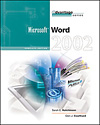

 2002 McGraw-Hill Higher Education
2002 McGraw-Hill Higher Education


 2002 McGraw-Hill Higher Education
2002 McGraw-Hill Higher Education