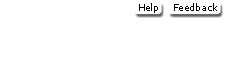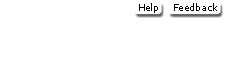Errata for Electronic Health Records/Hamilton/2e The SpringCharts EHR version posted to the OLC is currently undergoing some upgrades and fixes. Some exercises within the text need to be adjusted to work with the current version. Please use the following instructions and exercises as replacement to the corresponding ones in the text.  Errata 3 - 7/20/2010
(275.0K) Errata 3 - 7/20/2010
(275.0K)
 Errata 3 - 7/20/2010
(208.0K) Errata 3 - 7/20/2010
(208.0K)
Download and Install the SpringCharts EHR DemoNOTICE: By adopting the textbook Electronic Health Records, 2e, by Byron Hamilton, each student is authorized to download the SpringCharts EHR Demo Software for academic use on either a personal or school lab computer. The Demo includes all the functionality of the SpringCharts Single Computer Version with all optional features included, plus an on-screen guide to lead you through common features and functions. We added sample data including fully populated patient charts and examples of typical documents, templates, letters and more. Please see pages xxi through xxxvi of your textbook for more information about downloading and installing the SpringCharts program.
System RequirementsThe minimum requirements for SpringCharts Single Computer Version are - An 800 MHz, or faster, processor.
- 400 MB of available disk space.
- 1 GB of memory.
- A computer running one of the following operating systems: Windows 2000 or above, Mac OS 10.4 (Tiger) or above, or Linux Red Hat Version 7 or above.
- A minimum of Java Runtime Environment version 1.6.0-11.
To complete all exercises in this text you will need to have access to a network printer and the Internet.
Installing Java Runtime Environment (JRE) 1.6.0-11Follow the instructions below to check for and/or download and install the necessary version of the Java Runtime Environment for your operating system.
SpringCharts works on JRE versions 1.6.0-11 through 1.6.0-17. You computer must have at least JRE 1.6.0-11 installed on your computer before you run SpringCharts EHR. - On your Internet browser type in the following address: http://www.java.com.
- Click the Do I have Java? link to test your system for the correct version of Java.
- If your computer has any version between JRE 1.6.0-11 through JRE 1.6.0-17, you do not need to upgrade.
- If your system does not meet the minimum requirements of JRE 1.6.0-11, you will need to download the latest JRE (up to JRE 1.6.0-17) from the Java website.
Installing SpringCharts single-user versionFollow the instructions below to download and install the version of SpringCharts appropriate for your operating system.
If you are using a previous version of SpringCharts, be sure to uninstall the old version before installing the new version.
Windows- Download the
 SpringCharts® PC Demo Installer
(55320.0K)
and save it to your desktop. SpringCharts® PC Demo Installer
(55320.0K)
and save it to your desktop. - Unzip the downloaded file and then double-click SpringChartsDEMOSetup.exe
(This step will require a file decompression program such as Winzip.) - Follow the directions offered by the installer.
- Windows XP installation: The SpringCharts installer will install the SpringCharts program at C:\Program Files\SCDemo. This is the recommended installation location for Windows XP. To accept this default, simply click on the Install SpringCharts Demo Software button.
Windows Vista / Windows 7 installation: If you are installing SpringCharts to Windows Vista or Windows 7, you will need to select the Change Default Locations button and install the program to your C:/ drive.
Flash drive installation: If you are installing SpringCharts to a flash drive, you will select the Change Default Locations button and select the appropriate drive.
- Accept the license agreement and the installation will begin.
- After the files have been successfully installed, the final installation completion screen will appear. Click on the Thanks! button and the installation is complete.
- Close any open window and you will see a shortcut icon to SpringCharts on your desktop. Double-click on the SpringCharts icon to open the program. A Log On window appears, illustrated in Figure 4. The user name and password is hardcoded in. Simply select the Log on button.
Mac OS X Download
Download the  SpringCharts® MAC Demo Installer
(57520.0K)
and save it to your desktop. SpringCharts® MAC Demo Installer
(57520.0K)
and save it to your desktop.
Unstuff the downloaded file and then double-click SCDemoSetupMac
(This step will require a file decompression program such as Stuffit Expander.)
Follow the directions offered by the installer.
Downloading the EHR Material folderThere are several files that you will need to import into your SpringCharts program to complete many of the exercises in the textbook. - Download the
 EHR Material Folder
(223.0K)
to your computer desktop. EHR Material Folder
(223.0K)
to your computer desktop.
- Decompress the downloaded file (use a file decompression program such as Winzip or StuffIt.)
- Once the folder has been copied to your desktop or flash drive you may close the web browser window. You will need to access these files as you progress through the exercises in the book.
Support- McGraw-Hill Higher Education technical support team
1-800-331-5094 | www.mhhe.com/support - 8 a.m.–11 p.m. CST, Monday–Thursday
- 8 a.m.–6 p.m. CST, Friday
- 6 p.m.–11 p.m. CST, Sunday
- Med-Soft National Training Institute textbook support
questions@springmedical.com
Please see pages xxi through xxxvi of your textbook for more information about downloading and installing the SpringCharts program. |