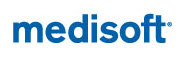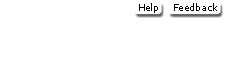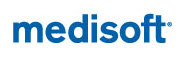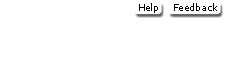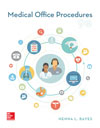 <a onClick="window.open('/olcweb/cgi/pluginpop.cgi?it=jpg::::/sites/dl/free/0000002133/969993/Bayes9e19md_nm1.jpg','popWin', 'width=NaN,height=NaN,resizable,scrollbars');" href="#"><img valign="absmiddle" height="16" width="16" border="0" src="/olcweb/styles/shared/linkicons/image.gif"> (5.0K)</a> <a onClick="window.open('/olcweb/cgi/pluginpop.cgi?it=jpg::::/sites/dl/free/0000002133/969993/Bayes9e19md_nm1.jpg','popWin', 'width=NaN,height=NaN,resizable,scrollbars');" href="#"><img valign="absmiddle" height="16" width="16" border="0" src="/olcweb/styles/shared/linkicons/image.gif"> (5.0K)</a>
Looking for Additional Student Resources for Bayes 9e?Click here for the following resources: - Glossary
- CMS-1500 Forms
- Projects and Simulations
- Transcription Appendix
- ICD-9-CM Appendix
Need Support? Contact the Customer Experience Group (CXG). Available every day, Representatives can be reached at 800-331-5094. The CXG Self-Service site can be found at www.mhhe.com/support. While there, you can view product frequently asked questions (FAQs), submit a support request using our contact us form http://mpss.mhhe.com/contact.php. ________________________________________________________________________________________________________________________________________________________________ Installation Walkthrough Video Video showing the process to install the Medisoft software and the Student Data Files for V19 on a Windows 7 operating system for CIMO9e. Note, the process is virtually the same for V20 and newer Windows OS and these can be used to assist you for V20 and MOP9e.  Student At-Home Edition Installation Instructions v19 - Windows 7
(10373.0K) Student At-Home Edition Installation Instructions v19 - Windows 7
(10373.0K)
________________________________________________________________________________________________________________________________________________________________ Installing Medisoft Advanced Version 20 At School Edition: If you are using Medisoft at school, you do not need to install the Medisoft software, as your instructor will do this for you. Student At-Home Edition: If you are using the Student-At Home Edition on your home computer, you will need to install both the Medisoft software and the “MOP9e” Student Data File (described below). Download and print the  Student At-Home Installation
(1833.0K)
document for your reference. Place the Student At-Home CD in your CD drive. Student At-Home Installation
(1833.0K)
document for your reference. Place the Student At-Home CD in your CD drive. Follow the instructions in the PDF document to install the software. Remember to go to the instructions below to install the “MOP9e” Student Data File before launching the software!
*Questions about the necessary system requirements?  System Requirements and Compatibility
(38.0K) System Requirements and Compatibility
(38.0K)
________________________________________________________________________________________________________________________________________________________________ Installing the MOP9e Medisoft® Advanced Version 20 Student Data File To download and open the Student Data File for Medisoft version 20, follow these steps. Note: The data file can only be used with a registered copy of Medisoft® version 20 software. The software must be installed before the data file can be opened. Download the  Student At-Home Installation
(1833.0K)
When it has finished downloading, open the file on your computer and print it. Student At-Home Installation
(1833.0K)
When it has finished downloading, open the file on your computer and print it. Click the link for the MOP9e
(2786.0K)
file and download the file to your computer desktop. This installer provides the patient database you will use to complete the Medisoft exercises in the textbook. (Updated January 2014.) MOP9e
(2786.0K)
file and download the file to your computer desktop. This installer provides the patient database you will use to complete the Medisoft exercises in the textbook. (Updated January 2014.) Extract the files from MOP9e.zip to your computer desktop. Follow the instructions in the  Student At-Home Installation
(1833.0K)
document to install the Student Data Files on the computer. Student At-Home Installation
(1833.0K)
document to install the Student Data Files on the computer. Once you have completed the installation process for the Student Data File, do not try to open the resulting .mbk file on your computer by clicking on it. Instead, open Medisoft and it will prompt you to open the Student Data File.
________________________________________________________________________________________________________________________________________________________________ Installing the “MOP9e” Student Data File if you need to keep your Student Data Files from another book like CiMO, 9e. Download and print the file  Loading_MOP9e_with_CiMO9e_V20
(614.0K) Loading_MOP9e_with_CiMO9e_V20
(614.0K)
Click the link for the  MOP9e.mbk.zip
(464.0K)
and download the file to your computer desktop. Extract the "MOP9e.mbk" filefrom the zip file and save to the folder on your hard drive where you will be saving your work for this course (for example, C:\ . . . \My Documents\MOP9e). MOP9e.mbk contains the student data for Medical Office Procedures MOP9e.mbk.zip
(464.0K)
and download the file to your computer desktop. Extract the "MOP9e.mbk" filefrom the zip file and save to the folder on your hard drive where you will be saving your work for this course (for example, C:\ . . . \My Documents\MOP9e). MOP9e.mbk contains the student data for Medical Office Procedures Follow the instructions in the printout to load the MOP student data without removing CiMO data.
NOTE: The Medisoft backup file, MOP9e.mbk, can only be used with Medisoft® Advanced Version 20 software. ________________________________________________________________________________________________________________________________________________________________ NEED SUPPORT? Contact the Customer Experience Group (CXG) at 800-332-5094 or www.mhhe.com/support. The CXG Self-Service site can be found at www.mhhe.com/support or you can submit a request using http://mpss.mhhe.com/contact.php |