The Internet A Valuable Research Resource
The internet has quickly become an important, almost essential tool for obtaining and disseminating information. Because information is the heart of accounting, it is incumbent upon us as accounting professors to make sure our students are familiar with, if not proficient in, its use. This is intended as a brief primer on the internet itself and how this vast and valuable resource can be used to enhance the intermediate accounting experience. Internet Cases
Most of the chapters in the text include Internet Cases designed to encourage students to access some of the most useful financial reporting sites on the net. Some of these cases, particularly the early ones, are primarily intended simply to get students familiar with browsing the internet, specifically areas of the World Wide Web that provide accounting information. Most also focus on researching real world financial reporting of information covered in the chapter at hand. In assigning these cases, you have considerable flexibility in how to use them in your course. Because most of these cases are somewhat open-ended and ask students to free-lance their choices of companies to research, solutions will vary widely. As a result, if you choose to ask students to present their findings in class, discussion can be quite lively. Alternatively, you can adapt the requirements of the case to have students prepare written reports of their findings. You also need not restrict your internet assignments to the cases specifically denoted as Internet Cases. For instance, many of the Real World Cases are good candidates for asking students to find the website of the company that is the focus of the case or that companyis 10-K annual report at the EDGAR site. You might ask students to compare what the company reports in itis most recent report with the information contained in the case. Or, you might ask them to seek information that expands the scope of the case beyond the focus of the case. Also, the Instructorsi Resource Manual that accompanies the text includes suggestions for a variety of internet activities related to chapter topics. The Federal Express site at www.fedex.com can be accessed to see how the FedEx annual report has changed from the time it was included as an appendix to Chapter 1 of the textbook. As students encounter new financial reporting topics, you might encourage them to see how FedEx reported those items in the 1998 annual report and also to research how those items appear in the most recent FedEx annual report. You might also encourage them to compare what they find with the way UPS reports the same items. Below, we explore what comprises the internet and how to best access it. Structure of the Internet and the World Wide Web
The Internet consists of millions and millions of data transmission lines which connect millions and millions of computers located everywhere on the globe. It was first established as a way to transmit data among defense sites during wartime to maintain an operational system even if some sites are disabled. It since has evolved as a worldwide resource by individuals, universities, businesses, organizations, and government agencies. The World Wide Web (WWW or web) is the multimedia portion of the internet that contains hyperlinked text, audio, video, and graphics. It is based on a "client server" model. When you use a browser (like Netscape or Internet Explorer) and connect to the Internet you are a Client. When you request a document or "page," you are requesting documents from Servers. The way you request a document is by specifying an address, called a Universal Resource Locator (URL), in the "Location" field at the top of your browser or by simply clicking on a Hypertext link in your browser window. Each Server sits on the Internet waiting for a request for one of its documents. IA Brief History of the Internet 1969
The U.S. Department of Defense experimented with ways to link computers in a way that would remain operational during wartime. 1970's and early 1980's
The system grew and portions became declassified. 1986
The National Science Foundation created NSFnet to share research data among academic sites. 1990
The original Department of Defense system was retired. The administration of the net was assumed by the National Science Foundation. 1994
Due to a lack of funding, the NSFnet was discontinued. The internet becomes commercialized and grows exponentially. 1997
The Website for Spiceland and Sepe is established. 2000
The Spiceland, Sepe And Tomassini Website is significantly enhanced. Some Common Internet Terms Bookmark (for Netscape; called "Favorites" in Internet Explorer)
When you visit pages that you might like to return to you can bookmark the fileis address in your browser with a single click. Your browser will maintain a bookmarks file, where you can store the Uniform Resource Locators (URL), i.e., the addresses of these pages for future use. Browser
A software application that provides easy navigation of the Internet. Netscape Navigator and Microsoft Internet Explorer are popular versions that perform essentially similar functions. America Online and similar services have their own browsers. Cyberspace
A cutsie term sometimes used to describe the hypothetical environment in which a user navigates the Internet. FAQ
Frequently Asked Questions - generally referring to a list of frequently asked questions with their answers. These documents are designed to avoid repetition of the same questions and answers by new users. FAQ's can be found in newsgroups or on FTP servers. FTP
File Transfer Protocol is the method by which files are transferred between computers. FTP sites are servers that permit the transfer of data or software files between computers. Homepage / Webpage / Website
An individual or business user's presence on the World Wide Web. HTML
Hyper Text Markup Language - The text-based language that defines what the user sees on a webpage. Browsers interpret this language and create the intended display. Hyperlinks (or hotlinks)
Words (usually underlined and in a different color), pictures, or portions of graphic that are "hot." When you move your cursor over these areas, your browser pointer becomes a pointing finger. When you click one, your browser will follow the link to another area of the same page or to another page to display more information relating to that word. TCP/IP
Transmission Control Protocol/Internet Protocol - defines how computers on the Internet talk to each other. Specific TCP/IP software must be present on a clientis computer. Telnet
A specific software program that allows a user to log on to another computer. URL
Universal Resource Locator - An address or location on the Internet (This is described in more detail in another section.) User
One who uses the Internet (the client in the client-server model). USENET
Short for User's Network - The area on the internet where newsgroups (described in a later section) exist. Users can read and/or participate in a wide variety of newsgroups that focus on various topics of discussion in a bulletin board format and/or via e-mail. WWW
World Wide Web - the multimedia portion of the internet that contains hyperlinked text, audio, video, and graphics. To Visit a Website
You can go to a particular site or webpage in a variety of ways. The most common ways, in the order of ease of doing so, are as follows: - Click a hotlink on a webpage that points to the that webpage is address.
Most webpages include many hotlinks, or hypertext links, that lead you to related information. To return from a visited site, simply click the browseris "Back" button. - Select the site from a bookmark or favorites file.
When you visit pages that you might like to return to, you can bookmark the fileis address in your browser with a single click. Your browser will maintain a bookmarks file, where you can store the Uniform Resource Locator (URL), or addresses of these pages for future use. - Type the siteis address in the "Location" space in your browser. You can also access the location space by selecting Open location in the browseris File menu. The address you enter might be found in a variety of ways. Someone may tell you the address. It might be indicated in an email. Many companies publish their www addresses in their advertising. In many cases you can correctly guess an address by knowing how URLis are constructed. (The construction of URLs is described in the next section.) If you have a URL and want to visit the website, simply click in the Location (i.e., address) box and type the URL (Note there are no spaces in URLs). Then hit the "return" key to go to that location.
- Search for a siteis address in one of many "search engines."
Many excellent search engines are available that allow you to search the millions of internet sites by entering key words or phrases. AltaVista, Excite, Yahoo, and Lycos are a few of those available. Hotlinks to these and others are at the course website. - Navigate through a directory such as Yahoo to find a site.
This sometimes tedious method requires you to move from general topic areas to the increasingly more specific sub-areas.
Website Addresses: the Make-up of URLs
People and mail find you at home or at your college by using an address. Similarly, every website has an address. The address is called a Universal Resource Locator or URL. Knowing how such an address is constructed helps you remember, enter, or even guess the address of websites you wish to visit. Postal addresses typically follow a common format:
Name
Street address
City, State, Zip code
Likewise, URLs have a common format. However, unlike a postal address, URLs offer no room for variation. They must be typed exactly. The general form of a URL is:
type://address/path/filename
type
The most common values for "type" are:
| Type | Meaning | Typical use | | http | Hyper Text Transfer Protocol | World wide web | | ftp | File Transfer Protocol | file transfer | | nntp | Network News Transfer Protocol | newsgroups |
Thus, all WWW URLs begin "http://". address
This specifies which server from which you are requesting a file. Some example Internet addresses:
www.sec.gov
www.memphis.edu
www.usatoday.com
ftp.download.com
news.memphis.ed
path
This specifies the path through the serveris directories. filename
From the specified directory on the specified server, this specifies the actual name of the file you want. An example:
The address of my homepage is:
http://www.people.memphis.edu/~dspice/home.html
type= http (the:// is just a connector)
address = www.people.memphis.edu
(people is one of several servers at the University of Memphis; memphis indicates the University of Memphis; all educational institutions have the .edu suffix)
path = ~dspice
(the directory on the people server containing my files is named ~dspice; the pathnames in other URLs may have several directories and subdirectories separated by /s; a '~' is used when a server has many accounts, 'dspice' is my account)
file = home.html
(one of the many files in the ~dspice directory is named home.html; the .html suffix indicates the file is in html format)
Another example:
The address of EDGAR the Electronic Data Gathering, Analysis, and Retrieval database of the SEC is:
http://www.sec.gov/edaux/searches.htm
type= http
address = www.sec.gov
(sec indicates the Securities and Exchange Commission; all governmental units have the .gov suffix)
path = edaux
(the directory containing several EDGAR-related files is named edaux; the pathnames in other URLs may have several directories and subdirectories separated by /s)
file = searches.htm
(one of the many files in the edaux directory is named searches.htm; the .htm suffix is another that indicates the file is in html format)
Common address suffixes:
.com- a business
.edu- an educational institution
.org- a not-for-profit entity
.gov- a governmental unit
Depending on the server, it might be set up to guess at the TYPE or the FILE a browser is requesting.
For example: http://www.people.memphis.edu/~dspice/ will get the file "home.html" from the server "www.people.memphis.edu" in the directory "~dspice".
With newer browsers, it's often possible to simply enter the address beginning with www. For major corporate sites, you can usually just enter the company name. Entering only "microsoft," for example, will take you to http://www.microsoft.com/. What You Need to Access the Internet You need:
- A computer (obviously). The faster the better.
- A browser to interface with the net. Netscape, Internet Explorer, or AOLis own browser are examples.
- A hard wire to a server or a fast modem (28,800 baud minimum).
- When using a modem, a SLIP or PPP (point-to-point protocol) connection program usually available at a college or university's computer services division. This communications software allows your modem to dial the internet service provider (ISP) and connect your computer with the internet. AOL and other ISPs provide their own connection programs.
- Software to configure your computer accordingly (i.e. with Winsock for a PC or MacTCP or TCP/IP for a Macintosh).
Electronic Mail
The most popular segment of the Internet is electronic mail. Email can substitute for regular mail (snail mail) and the telephone (free long distance). Besides text, you can email pictures, documents like tax forms, formatted text, audio files, and video files. You can transfer information anywhere in the world - instantaneously. Email finds people using their email address. Addresses are assigned by whichever Internet Service Provider you use (probably your college or university). An email address is of the form:
username@mailserver.provider.suffix
My address for example is:
dspice@cc.memphis.edu
In my case, omitting the mailserver name (cc) is ok:
dspice@memphis.edu
for instance, works fine. Usually, mailserver name is needed.
Your email is received and resides on the server in a "mailbox" directory. You retrieve email at your computer using a mail program. Eudora, which is available for free on the Internet, is popular. Your browser has an email component also. The email program will check the server for mail as often as you specify, and will alert you when mail has arrived. You use it to send mail, reply to mail, forward mail, print mail, attach files you want to transfer, keep an address book, and other email functions. A specialized function of email is a mail expander called a LISTSERV. This is simply a special email address to which messages are sent and then forwarded to anyone subscribed to the list. A list may include thousands of users or just the members of an accounting class. There is probably a LISTSERV devoted to almost any topic you can imagine. Newsgroups
Newsgroups comprise the portion of the internet called usenet. This can be thought of as the bulletin-board of the Internet, with postings (articles) being contributed on an almost unlimited variety of subjects. The articles are classified into newsgroups depending on their content as specified by the author of an article. A list of all of the usenet groups along with their associated data is maintained at a central mainframe computers designated as usenet hosts. Your college or university (or other ISP) subscribes to a large variety, but probably not all, available newsgroups. You access the host using a newsreader program which may be a component of your browser. The newsreader makes a list of the available newsgroups, which you browse to find the groups you want to "subscribe" to. You can then read postings and post to (i.e, add your own comments to) the site. Your school might establish a newsgroup just for one of your classes. This is a good way provide public communication among members of your class. You might, for instance, pose financial reporting questions or cases and ask your students to post ideas for critique and response from other students. You might even open the group up to students in other classes, maybe at other schools. The Spiceland, Sepe and Tomassini Website A Real Time Resource
The website offers you a way to bring your intermediate accounting course into "real time." Textbooks are static. Financial reporting is not. Before the next edition of this text (or any other) is published, many changes will have occurred. Accounting issues will emerge. New FASB Standards will appear. Economic conditions will change that will alter our perspective on published accounting information. Each of these changes will be addressed at the website. Summaries of new Standards, as well as proposed Standards, are linked to the site. When text material is affected by new Standards, updates and supplements will be quickly available to instructors and students. New assignment materials related to the changes will be quickly available to instructors. New and recent articles from the financial press that relate to and supplement topics discussed in the text are hotlinked for easy reference. When you supplement the textbook with the events and resources available at the website, students can experience the real world, real time relevance of the topics they study. Among the resources offered are: Students and instructors:
- A collection of on-line, current articles from the financial press that relate to and supplement topics being discussed.
- References to accounting and financial resources on the web.
- Links to a variety of general references.
- Links to summaries of all accounting standards.
- Updates and supplements to text material for new Financial Accounting Standards Board pronouncements issued since the textbook was published.
- Present value tables that can be easily modified to fit any decision scenario.
- Spreadsheet (Excel and Lotus 123) templates for solving selected accounting problems.
- Practice exams with suggested solutions hot-linked to the exams.
- Links to websites devoted to enhancing communication skills (oral and written), developing critical thinking skills, including on-line writing centers.
- Real-world, Real-time electronic cases with hotlinks to corporate data, competitor information, and other pertinent facts.
By password if you choose:
- Solutions to discussion questions, exercises, problems, and cases.
- Instructor lecture notes for all chapters.
These are but a few of the resources available at the website. | 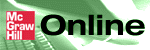

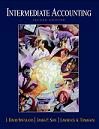
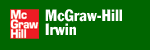
 2001 McGraw-Hill Higher Education
2001 McGraw-Hill Higher Education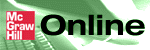

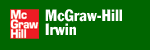
 2001 McGraw-Hill Higher Education
2001 McGraw-Hill Higher Education