This Guide will introduce you to using Oracle for several basic tasks, as
well as how to configure the Oracle environment and use special features of its
user interface. This guide is divided into the following sections: You can register for free and access the online Oracle documentation
at technet.oracle.com Getting ConnectedIn order to interact with Oracle you should use the SQL*Plus Application.
This application is available on both the windows and Unix platforms. - On Windows go to the Start Menu, then select Start >Programs > Oracle -
DBBOOK_HOME > Application Development > SQL * Plus. Use your installation name
in place of DBBOOK_HOME.
- On Unix you can type sqlplus from a Unix Shell. Your instructor should
have provided information on how to configure your account and login to Unix.
You will be prompted for your username, connect string, and password. If you
are using Oracle on windows with the CD accompanying the text, then you may
leave the connect string blank. On Unix the connect string will follow your
username and the @ symbol in the format username@connectstring.
Note: If you have installed Oracle on Windows, you may use it to
connect to your Unix based server. In order to do this copy the entries from the
tnsnames.ora in the $ORACLE_HOME/network/admin directory on the Unix system to
the tnsnames.ora file on the Windows machine. Then, use the connect string as
you would in Unix. There is also a version of SQL*Plus on windows that works in
command line mode, which is identical to the Unix version. Sample Sessionstudent|computer-one|~|[1]% sqlplus
SQL*Plus: Release 9.0.1.0.1 - Production on Sat Jun 8 15:28:53 2002
(c) Copyright 2001 Oracle Corporation. All rights reserved.
Enter user-name: student@oracle.cs.someplace.edu
Enter password:
Connected to:
Personal Oracle9i Release 9.0.1.1.1 - Production
With the Partitioning option
JServer Release 9.0.1.1.1 - Production
SQL> Back to top
Tables
Creating TablesOracle data is stored in tables which represent your fundamental schema
design. You create them with the create table command: create table tablename ( columnname type, columnname type ...);
where tablename is the name of your table, columnname is the
name of your column and type is the type as specified in the table below.
There are additional types available, however these are the most common. Give
some thought as to the order of columns as it can effect the default order they
are displayed and data is entered. | Type | Description | | varchar2(n) | variable length string up to n with maximum 2000 characters.
Specified as 'characters' where characters
are the characters in the string. | | date | holds a date. By default they are specified as
day-month-year as in '12-DEC-1990' | | number | integer or real value up to 40 decimal digits | | number(n) | up to n digits | | number(n,d) | up to n digits with d after the decimal point. The use can
help provide formatting information to applications |
Back to top Observing Table InformationThe easiest way to get information about a table is with the DESCRIBE
command: DESCRIBE tablename Back to top Altering TablesTo alter a table use the alter table command: alter table tablename add( columnname datatype, ...);
alter table tablename modify ( column newdatatype);
alter table drop column columnname; Back to top Deleting TablesTo delete a table use the following: drop table tablename; To Drop all your tables you can use the following in a script: SET NEWPAGE 0
SET SPACE 0
SET LINESIZE 80
SET PAGESIZE 0
SET ECHO OFF
SET FEEDBACK OFF
SET HEADING OFF
SET MARKUP HTML OFF
SET ESCAPE \
SPOOL DELETEME.SQL
select 'drop table ', table_name, 'cascade constraints \;' from user_tables;
SPOOL OFF
@DELETEME Back to top Sample SessionSQL> create table sign_sales(Color varchar2(30),date_sold date,
2 price_each number);
Table created. SQL> alter table students add( sign_shape number);
Table altered.
SQL> alter table students modify (sign_shape varchar2(10));
Table altered.
SQL> alter table students drop column sign_shape ;
Table altered. SQL> DESCRIBE sign_shape Name Null? Type
----------------------------------------- -------- ----------------------------
COLOR VARCHAR2(30)
DATE_SOLD DATE
PRICE_EACH NUMBER SQL> drop table sign_sale;
Table dropped.
Back to top
Data
Inserting DataWorking with data is fundamental to database systems. It is possible to load
data with SQL. It can also be done using the Oracle bulk loader. To load values
in SQL*Plus use the following syntax: Insert into tablename values (somevalue, somevalue, ...); where somevalue is a value to insert and tablename is the name
of the table. Values are inserted in the order of the columns of the table. The
first value is inserted into the first column, etc. Back to top Querying DataQuerying data in SQL is one of a database systems major tasks, and can not be
fully described here. In its most basic form a query consists of the SELECT
statement: select columnname, columnname... from tablename; Where columnname is the name of a column or * for all columns and
tablename is the name of the table. Back to top Altering DataYou can alter data with the update expression. The optional where clause
limits the rows effected. The set clause describes the change as follows: update tablename set columnname=expression where whereclause; Back to top Deleting DataYou can delete data with the delete expression. The optional where clause
limits the rows effected. delete from tablename where whereclause; Back to top Sample SessionSQL> insert into signs values(19.95,'White','Rectangle','Park Somewhere Else');
1 row created.
SQL>
SQL> select * from signs;
PRICE_EACH COLOR SHAPE DESCRIPTION
---------- --------- ------------ -------------------
19.95 White Rectangle Park Somewhere Else
SQL>
SQL> update signs set price_each = 4.00 where price_each < 20;
1 row updated.
SQL>
SQL> delete from signs ;
1 row deleted.
SQL> Back to top
Constraints
Adding ConstraintsIn order to finish realizing a schema in Oracle, it is necessary to add the
required constraints. Oracle supports several types of constraints, to enforce
complex rules may require the use of active database features such as triggers.
In this section the examples are limited to key constraints. Constraints can be added to new tables or after table creation. To add
primary key constraints to a new table specify the primary key after the columns
similar to the following: create table tablename ( columnname type, columnname type ..., primary key(keycolumn,keycolumn,...);
where keycolumn is the name of a column that is part of the key. Foreign keys should refer to unique tuples. To create a new table with
foreign keys in addition use: create table tablename ( columnname type, columnname type ..., primary key(keycolumn,keycolumn,...),
foreign key(foreignkeycolumn,foreignkeycolumn,...) references foreigntable,
foreign key(foreignkeycolumn,foreignkeycolumn,...) references foreigntable,...);
where foreignkeycolumn is the column of the foreign key in table
foreigntable. It must match a column in the current table. You can also add
constraints with the alter table command where tablename is the name of
the table and tableconstraint is the constraint definition: Alter table tablename add tableconstraint; Back to top Observing ConstraintsOften you may wish to see what constraints exist on a table. The view
USER_CONSTRAINTS is maintained by Oracle and has information about constraints.
Some interesting columns include, the CONSTRAINT_NAME, CONSTRAINT_TYPE where P
refers to primary key, and R is a foreign key constraints, the TABLE_NAME on
which it is defined, and the R_CONSTRAINT_NAME for foreign key constraints. Type
DESCRIBE USER_CONSTRAINTS for more informaion. Once you know the CONSTRAINT_NAME, you can use the USER_CONS_COLUMNS view to
find the COLUMN_NAME and POSITION for that CONSTRAINT_NAME. You can query these
views as you would any other table: select column_name, position, constraint_name from User_cons_columns; Back to top Using ConstraintsAt times you may need to create constraints that are interdependent, such as
two tables that refer to each others primary key in a foreign key constraint.
One way to deal with this problem is to defer constraints. They constraint must
be made deferrable and the constraints mode set to deferred. You can substitute
the names of specific constraints or use the all keyword. They will be checked
at the end of the transaction instead of after each insert. To enable them make
the mode immediate: create table tablename ( columnname type, columnname type ...,
foreign key(foreignkeycolumn,foreignkeycolumn,...) references foreigntable deferrable); set constraints all deferred; set constraints all immediate; Back to top Deleting ConstraintsConstraints can be deleted with the drop constraint command. where
tablename is the table name and someconstraint is the constraint
name: alter table tablename drop constraint someconstraint; Back to top Sample SessionSQL> create table bids( bid_id varchar2(10), bidder_id varchar2(10), item_id varchar2(10),
2 bid_amount number, primary key(bid_id), foreign key ( item_id ) references
3 auction_items, foreign key (bidder_id) references members(member_id) deferrable);
Table created.
SQL>
SQL> select constraint_name, constraint_type from user_constraints where
2 table_name='BIDS';
CONSTRAINT_NAME C
------------------------------ -
SYS_C001400 P
SYS_C001401 R
SYS_C001401 R
SQL>
SQL> alter table students drop constraint SYS_C001400;
Table altered.
SQL> alter table students add primary key( bid_id );
Table altered.
SQL> set constraints all deferred;
Constraint set.
Back to top
Using SQL*PlusSQL*Plus provides an interactive command line interface to Oracle. In it you
type various commands to manipulate your data. It has many built in features.
Back to top Ending Your SessionTo end your session type: quit In the windows version you can select Exit from the file menu. Back to top Changing Your PasswordType passw to change your password. Try to avoid certain characters like @
and / in your password, as these will confuse oracle. passw Back to top Editing CommandsCommands in Oracle are stored in a buffer until ended with a semicolon ; and
are also accessible immediately after execution. They may use several lines. If
you make a mistake it is easier to edit your command then type it all over. You
can use the edit command to edit a file, or select Edit >Editor > Invoke
Editor in Windows. edit This will edit the command in the buffer. You may also specify a file as a
parameter. By default the editors are vi in Unix and notepad on Windows. You may
change the editor where editorname is you editor by using the Define
Editor menu in Windows or: define _editor = editorname You may execute the command in the buffer by either the command RUN
or a single slash (/). You can use GET and SAV to retrieve or save the buffer to
a file. You can also change a single line with C to replace the old text
with the new. C/old/new Back to top Committing DataWhenever you have finished a series of changes and you want to insure they
are part of the database you should commit the transaction. This will make the
changes visible to other database sessions. type: commit;
If you make a mistake you can undo the change with: rollback;
It will restore data to the last commit. Some commands automatically result
in commit, such as creating a table. Back to top Logging SessionsSQL*Plus can record your commands and output to a file. This is useful for
class assignments that ask for a log of your session, or in automated self
generating scripts. To do this type: spool filename
where filename is the name of the file to save the output. In windows
you can use the File > Spool >Spool File Command. To stop recording to a file
select File >Spool> Spool Off or type spool off Back to top Using Special CharactersSometimes you may need to use a special character such as & or ; in a query
that is used by SQL*Plus. You can define an escape character. You may then use
it in queries before a special character. It is often useful in automated
scripting. To escape the quote character use multiple quotes set escape \ select 'It''s mine\; I like it' from dual; You may also turn escape on and off. set escape off Back to top Loading Commands From A FileIf you prepared commands in advance, for example by developing them at home
to load onto another system type: @filename.sql
where filename.sql contains the commands to run. The File > Open menu can
also be used. Back to top Running Commands At LoginThere is a login file that you may create in the directory from which you
call sqlplus. Put the commands in the file called login.sql
This is especially useful for common tasks such as setting the editor. Back to top Changing Date FormattingOracle provides several options in how both input and output are formatted.
One consistent formatting parameter that you may need to change is the date
formatting. The ALTER SESSION command allows you to change the date format. use
the SET NLS_DATE_FORMAT command followed by the date format string. The default
format is DD-MON-YY. Some common Code include: | String | Meaning | | YYYY | Year | | MM | Month | | DD | Day | | HH | Hour | | HH24 | Hour (24 hour clock) | | MI | Minuite | | SS | Second |
ALTER SESSION SET NLS_DATE_FORMAT='YYYY/MM/DD HH24:MI'
Back to top Changing Output FormattingYou can also change the output formatting in SQL *Plus. This can disable any
of the headers normally included with output or change there size and location.
This is also helpful when exporting output. For example, the code below disables
all heading informaion. SET NEWPAGE 0
SET SPACE 0
SET LINESIZE 80
SET PAGESIZE 0
SET ECHO OFF
SET FEEDBACK OFF
SET HEADING OFF Back to top Getting additional helpSQL*Plus has an on line help system. To use it type: help command
where command is the command you need help with. To obtain a list of commands
with help available type: help index
Back to top Sample SessionSQL> spool answer.txt
SQL> DEFINE _EDITOR= pico
SQL> spool off
SQL> commit;
Commit complete.
SQL> select username from junk;
select username from junk
*
ERROR at line 1:
ORA-00942: table or view does not existSQL> c /junk/user_users
1* select username from user_users
SQL> /
USERNAME
------------------------------
STUDENTNAME
SQL> quit
Disconnected from Personal Oracle9i Release 9.0.1.1.1 - Production
With the Partitioning option
JServer Release 9.0.1.1.1 - Production
student|computer-one|~|[4]% Back to top | 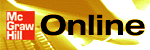

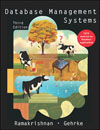
 2003 McGraw-Hill Higher Education
2003 McGraw-Hill Higher Education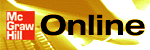

 2003 McGraw-Hill Higher Education
2003 McGraw-Hill Higher Education