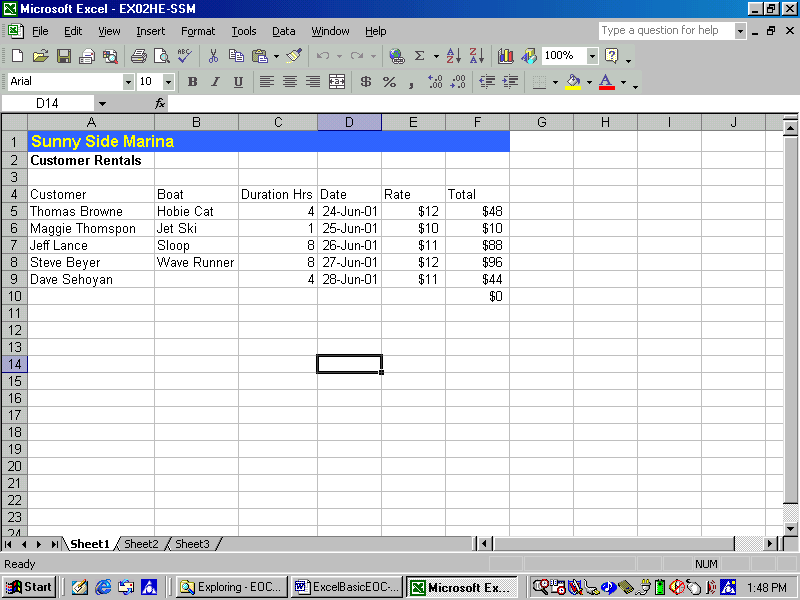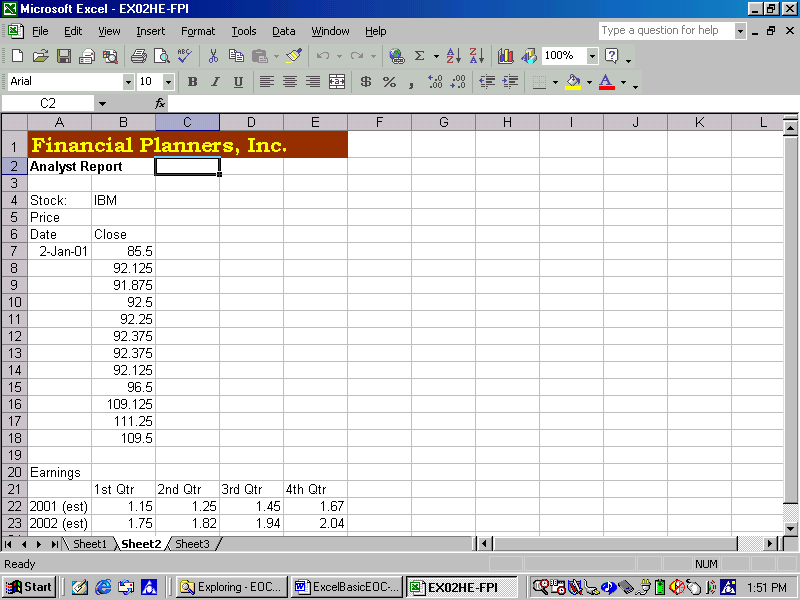Download as a Word document:  Hands-On Exercises Ch02 (85.0K) Hands-On Exercises Ch02 (85.0K) Sunny Side MarinaIn this exercise you practice using Excel’s "Auto"
features to quickly enter information and calculate results. - Load Excel.
- Open the file "EX02HE-SSM" to display the workbook shown in
Figure 2-1.
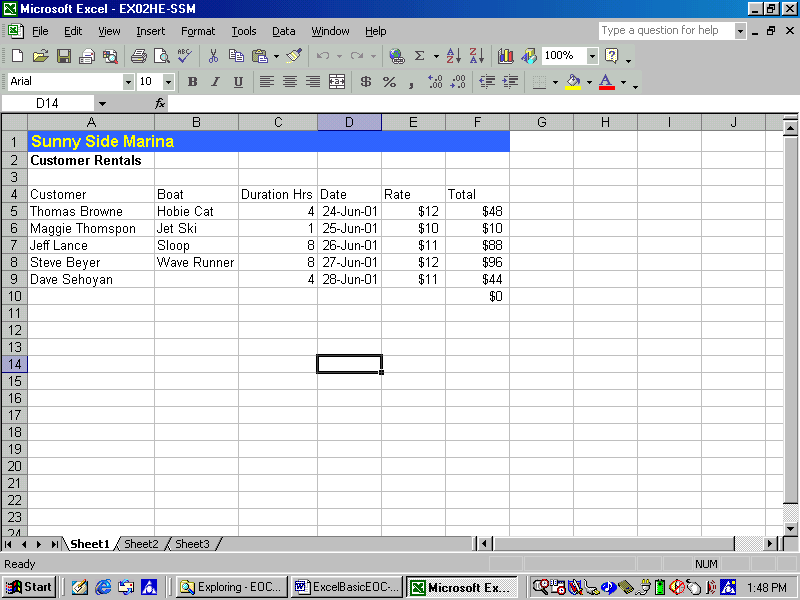 <a onClick="window.open('/olcweb/cgi/pluginpop.cgi?it=gif:: ::/sites/dl/free/0072470941/26807/Ch02_Image1ho.gif','popWin', 'width=NaN,height=NaN,resizable,scrollbars');" href="#"><img valign="absmiddle" height="16" width="16" border="0" src="/olcweb/styles/shared/linkicons/image.gif"> (50.0K)</a> <a onClick="window.open('/olcweb/cgi/pluginpop.cgi?it=gif:: ::/sites/dl/free/0072470941/26807/Ch02_Image1ho.gif','popWin', 'width=NaN,height=NaN,resizable,scrollbars');" href="#"><img valign="absmiddle" height="16" width="16" border="0" src="/olcweb/styles/shared/linkicons/image.gif"> (50.0K)</a>
- Save the file as "Rentals" to your personal storage
location.
- First, complete the entry for Dave Sehoyan, who rented a
Jet Ski on June 28
th
. To begin:
CLICK: Cell B9
TYPE: J
PRESS: [Enter] - Thomas Browne is back to rent the Hobie Cat again. Lets
enter information on a new row:
CLICK: Cell A10
TYPE: T
PRESS: [Tab]
RIGHT CLICK: Cell B10
CHOOSE: Pick from List…
CLICK: Hobie Cat in the list
PRESS: [Tab]
On your own, complete the entry. He is taking the boat for 8
hours on June 25
th
, 2001, and the rate is $12. - Lets use the AutoCalculate to total the number of hours,
without entering a value into the worksheet.
SELECT: Cell range from C5 to C10.
Notice that the status bar now displays "Sum=33" - To enter a label and total the rentals for the week (in the
"Total" column)
SELECT: Cell A11
TYPE: Total
SELECT: Cell F11
CLICK: AutoSum button
Excel reviews the worksheet and highlights its best guess of
the range you want to sum. - To accept the cell range:
PRESS: [Enter]
The answer, $382 now appears in the cell. - Save and then close the workbook.
Data File:  EX02HE_SSM (13.0K) EX02HE_SSM (13.0K)
Financial Planners, Inc.
In this exercise you practice copying and moving data using
Excel’s AutoFill feature, drag and drop, and the Windows
clipboard. - Load Excel and open the file "EX02HE-FPI" to
display the worksheet shown in Figure 2-2.
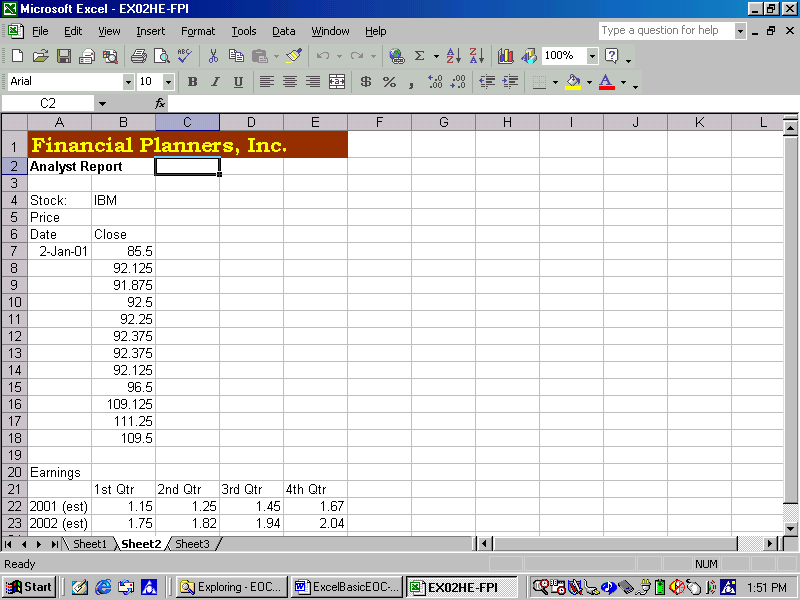 <a onClick="window.open('/olcweb/cgi/pluginpop.cgi?it=gif:: ::/sites/dl/free/0072470941/26807/Ch02_Image2ho.gif','popWin', 'width=NaN,height=NaN,resizable,scrollbars');" href="#"><img valign="absmiddle" height="16" width="16" border="0" src="/olcweb/styles/shared/linkicons/image.gif"> (50.0K)</a> <a onClick="window.open('/olcweb/cgi/pluginpop.cgi?it=gif:: ::/sites/dl/free/0072470941/26807/Ch02_Image2ho.gif','popWin', 'width=NaN,height=NaN,resizable,scrollbars');" href="#"><img valign="absmiddle" height="16" width="16" border="0" src="/olcweb/styles/shared/linkicons/image.gif"> (50.0K)</a>
- Save the workbook as "Analyst" to your personal storage
location.
- First, you will use AutoFill to fill the dates in column A
down. Begin by:
SELECT: Cell A7
DRAG: the fill handle for cell A7 to row 18. - On your own, extend the column heading in cell B21 to
column E. You should now have the headings 1
st
Qtr to 4
th
Qtr.
- Now, you want to move the earnings estimate next to the
price history. Begin by:
SELECT: the cell range A20 to E23
POINT: at the range border.
DRAG: until the upper left corner of the selection is over
cell D5. - We will now use the worksheet as the template for another
stock. To do this:
SELECT: the cell range A1 to H18
CLICK: the Copy button on the standard tool bar - The new stock is going on a different sheet in the
workbook. You will need to switch to Sheet2 before you paste
the selection from the clipboard.
CLICK: Sheet2 tab at the bottom of the workbook window
CLICK: Paste on the standard toolbar - Save the workbook and exit Excel.
Data File:  EX02HE_FPI (13.0K) EX02HE_FPI (13.0K) |




 2002 McGraw-Hill Higher Education
2002 McGraw-Hill Higher Education