To complete the exercises in this textbook you need to install at least two programs i.e. MYOB Accounting Plus version 13 or MYOB Premier version 7 and MYOB AssetManager Pro version 3, as well as downloading the necessary data files. All these are included on the enclosed CD. Insert the enclosed CD
Wait a few seconds to display the menu (about 30 seconds), if it does not start, open the CD using ‘Explorer’ or ‘My Computer’ and double click on “autorun.exe” or “autorun” to activate the MYOB menu manually. - To download data files:
- Click on the ‘Browse’ button on MYOB menu
- Double click on the folder called ‘DataFiles’
- Double click on “7ed.exe” or “7ed” to activate the Data Menu to download data files:
Click on either the ‘MYOB Accounting Plus v13TE’ button or ‘MYOB Premier v3 TE’ button On the sub-menu select to download one data file* or all data files and follow the steps to complete the required download Click on ‘Quit’ and ‘Exit’ to close the menu
- To install a program, click on the ‘Install’ option on the
MYOB menu and then on the required program to select it, read and follow
the installation instructions on each screen, make the necessary
selections, clicking on ‘Next’ to continue installation.
NOTE: You will need to restart
your computer after installing each program:
To install additional programs or the data files, you will need to restart your computer and re-activate MYOB Menu (eject your CD and re-insert it). Go to step 1.
- Close MYOB menu
*) As MYOB data files are rather large (between 750K to 1.2MB) you can only copy one (1) data file per floppy disk. |
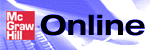

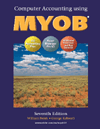
 2004 McGraw-Hill Higher Education
2004 McGraw-Hill Higher Education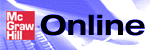

 2004 McGraw-Hill Higher Education
2004 McGraw-Hill Higher Education