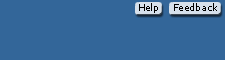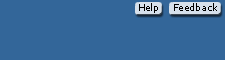Table of Contents What are the system requirements for using QuickBooks Online? Link to System Requirements for QuickBooks Online. Refer to textbook page xv. System Requirements and Compatibility | Computers: Windows 7, 8, 10; Mac OS X 10.6 or later, Chromebooks | Supported Browsers: Google Chrome (recommended; updates automatically), Mozilla Firefox (updates automatically), Internet Explorer 10 or later, Safari 6.1 or later | Mobile Browsers: Android, Chrome, iOS, and Safari | QuickBooks Online mobile app is available on the iPhone, iPad and Android smartphones and tablets, Apple watch, and Surface tablet |
Back to top To complete Chapter 1, how do I sign into the test drive? Go online to https://qbo.intuit.com/redir/testdrive. Sign in with the security verification. The sample company, Craig's Design and Landscaping Services starts. Each time you sign in, the data repopulates. There is no time limit for using the test drive. When you sign out, your data is not saved. Back to top How do I set up a QuickBooks Online Company? In Chapter 2, your set up your QuickBooks Online company, QB Cloud_Student Name (use your first and last name after QB Cloud). Go online to https://quickbooks.intuit.com/signup/retail/ . The Set Up Your Account page appears. Complete the steps on pages 54-57. Depending on what browser you are using, screen images may differ from what is shown in the textbook. Back to top How do I use the Access Card? The Access Card is included with your textbook and includes a License Number and Product Number. Refer to textbook page 55, steps 1, 2 and 3. Back to top What version of QuickBooks Online is being used and how long do I have software access? The version used with the textbook is QuickBooks Online Plus. Students have 12 months of software access. Back to top After completing chapter work, do I need to continue with the end-of-chapter exercises? Yes. Chapters 2 through 10 should be done in that order. All the work in Chapter 2, then Chapter 3 and so on. The work in the chapter continues in the exercises, then in the next chapter. Back to top Should chapter be done in order? Work within Chapters 2 through 10 is cumulative. Work should be completed within the chapter, continued with Exercises X-1, X-2 and X-3, and then continued in the next chapter.  <a onClick="window.open('/olcweb/cgi/pluginpop.cgi?it=png::::/sites/dl/free/1260040828/1100903/img01.png','popWin', 'width=NaN,height=NaN,resizable,scrollbars');" href="#"><img valign="absmiddle" height="16" width="16" border="0" src="/olcweb/styles/shared/linkicons/image.gif"> (6.0K)</a> Chapters begin with a Check your Data cloud icon. Before students begin work, they check their Trial Balance. <a onClick="window.open('/olcweb/cgi/pluginpop.cgi?it=png::::/sites/dl/free/1260040828/1100903/img01.png','popWin', 'width=NaN,height=NaN,resizable,scrollbars');" href="#"><img valign="absmiddle" height="16" width="16" border="0" src="/olcweb/styles/shared/linkicons/image.gif"> (6.0K)</a> Chapters begin with a Check your Data cloud icon. Before students begin work, they check their Trial Balance.
Chapters 1, 11, 12, and Case Problems 1, 2, and 3 can be done in any order. Back to top What should I use for classroom work and homework assignments? For classroom work, complete the chapter material. For homework, students complete the end-of-chapter Exercises, Check Your Progress assessment, and Online Learning Center activities. Example − In Chapter 3, Beginning Balances and October Transaction Register: - Classroom: Verify the Chart of Accounts from Chapter 2; record October 1 beginning balances. Use the Transaction Register to complete October 2 thru 15 transactions (checks and deposits). Display reports and verify the Journal, Trial Balance, Profit and Loss, Balance Sheet.
- Homework: Exercises 3-1 and 3-2 – Complete 10/17 thru 10/30 transactions, export reports to Excel or save as PDF, verify Check Your Figures. Exercise 3-3 is a Problem Solving activity and is online at mhhe.com/qbo2e > Student Edition > Chapter 3 > Problem Solving.
The Online Learning Center for Chapter 3 is at www.mhhe.com/qbo2e > Student Edition > select Chapter 3. Complete the OLCs Multiple Choice and True or False quizzes, Analysis Questions, Check Your Progress, Going to the Net, listen to the Narrated PowerPoints, Problem Solving, watch Chapter 3's videos. Note to professor: The Instructor Edition syllabi includes a submit column for turning in work completed on the OLC. When you go to the Online Learning Center at www.mhhe.com/qbo2e, select a chapter and more resources are available. The OLC includes resources with the Information Center and the Student Edition links. Information Center: - About the Authors
- Access Card
- Blog
- Certification Info
- Frequently Asked Questions
- From QBD to QBO
- Preface
- Product Training
- QBO in the Classroom
- QBO Support
- QBO Tutorials
- QBO Videos
- QuickBooks Desktop 2018 9e
- Sage 2017 20e
- Sample Chapter
- System Requirements
- Table of Contents
- Text Updates
- Troubleshooting
- Updates: What's New
Student Edition (Choose a Chapter):
➤ Access Card
➤ Analysis Questions
➤ Certification Multiple Choice Test
➤ Check Your Progress
➤ CP 3 (convert QB Desktop company to QB Online)
➤ Exercise 7-1
➤ Glossary
➤ Going to the Net
➤ Narrated PowerPoints
➤ Problem Solving
➤ Quizzes: Multiple Choice Questions
➤ Quizzes: True or False Questions
➤ Videos
The Instructor Edition is password protected. For access, the professor needs to contact their McGraw-Hill Learning Technology Representative. Additional material, including a Test Bank, Instructor's Manual, Using Accountant Version, Student List, Educator Support, suggested Syllabi, etc. is included at www.mhhe.com/qbo2e > Instructor Edition. Back to top Is there testing? Yes. Each chapter includes Multiple Choice and True False questions, Analysis Questions, Check Your Progress, Going to the Net, and Problem Solving assessments online at www.mhhe.com/qbo2e > Student Edition. An online practice Certification Test is also available. The Certification Test includes 100 multiple-choice questions, is graded, and the test score can be emailed to the professor. Certiport.com administers the fee-based QuickBooks Online Certification Test. A Test Bank for each chapter is at www.mhhe.com/qbo2e > Instructor Edition. The Test Bank includes 10 Multiple Choice and 10 True False questions. For Instructor Edition access, professors can contact their McGraw-Hill Learning Technology Representative Back to top Does QBO Update? Yes. When updates are done, QBO includes a pop-up message that included information about updates. In Computer Accounting with QuickBooks Online: A Cloud-Based Approach, 2e, FYI boxes remind you to go to www.mhhe.com/qbo2e > Text Updates. Intuit also has a QB Online Blog which includes a link to What's New in QBO. As of this writing, What's New In QBO looks like this. 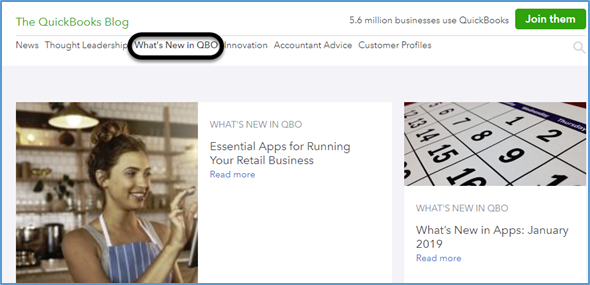 <a onClick="window.open('/olcweb/cgi/pluginpop.cgi?it=png::::/sites/dl/free/1260040828/1100903/img02.png','popWin', 'width=NaN,height=NaN,resizable,scrollbars');" href="#"><img valign="absmiddle" height="16" width="16" border="0" src="/olcweb/styles/shared/linkicons/image.gif"> (126.0K)</a> <a onClick="window.open('/olcweb/cgi/pluginpop.cgi?it=png::::/sites/dl/free/1260040828/1100903/img02.png','popWin', 'width=NaN,height=NaN,resizable,scrollbars');" href="#"><img valign="absmiddle" height="16" width="16" border="0" src="/olcweb/styles/shared/linkicons/image.gif"> (126.0K)</a>
Back to top What is the Audit Log? The Audit log is a chronological list of activity. It automatically tracks anything that's been added, edited, and deleted. It also shows when users sign in and sign out. Back to top Are there support websites? Email: education@intuit.com. Support websites: https://www.intuit.com/partners/education-program/support/ https://www.intuit.com/partners/education-program/contact/ https://community.intuit.com/quickbooks-online Back to top Are there video tutorials? Yes. Go online to http://quickbooks.intuit.com/tutorials/. Back to top I can't remember my User ID and Password? The sign in page includes an “I forgot my user ID or Password” link. Or, contact Intuit 24/7 at https://help.quickbooks.intuit.com/en/contact Back to top Can professors obtain QBO without a time limit? Yes. Complete the educator registration form for QuickBooks Online at https://www.intuit.com/partners/education-program/registration/educators/quickbooks-online/. The QBO Accountant version for educators does not have a time limit. If you already set up, QB Cloud_Student Name with QBO Plus (textbook version includes 12-month subscription), when you set up your QBO Accountant company (no time limit) use a differentcompany name. When you sign in, use the same User ID and Password that was used with QB Cloud. 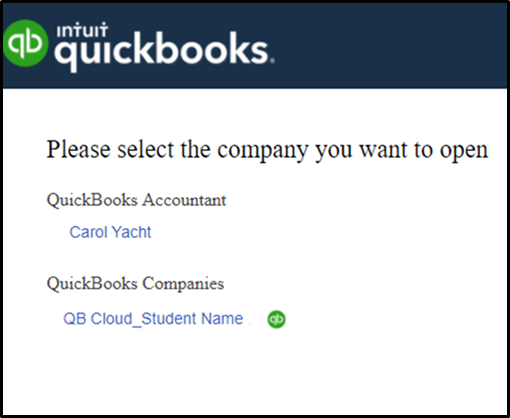 <a onClick="window.open('/olcweb/cgi/pluginpop.cgi?it=png::::/sites/dl/free/1260040828/1100903/img03.png','popWin', 'width=NaN,height=NaN,resizable,scrollbars');" href="#"><img valign="absmiddle" height="16" width="16" border="0" src="/olcweb/styles/shared/linkicons/image.gif"> (55.0K)</a> <a onClick="window.open('/olcweb/cgi/pluginpop.cgi?it=png::::/sites/dl/free/1260040828/1100903/img03.png','popWin', 'width=NaN,height=NaN,resizable,scrollbars');" href="#"><img valign="absmiddle" height="16" width="16" border="0" src="/olcweb/styles/shared/linkicons/image.gif"> (55.0K)</a>
Use Gear > Switch Company to access either your QuickBooks Accountant version company or your QuickBooks company (QB Cloud). QuickBooks Accountant can be used to set up QB Cloud. Click Dashboard to see all the same screens as your students. Back to top Can I check when my QuickBooks Online account expires? Yes. Go to Gear > Account and Settings > Billing and Subscription. QBO Plus version can be used for 12 months. Back to top How do I use my QB Cloud account on a different computer? Let's say you set up your QB Cloud company on a computer at school. What if you want to use QB Cloud at a different location or on a different computer? Check the email used with QB Cloud_Student Name - Sign into QB Cloud_Student Name > select Gear > Account and Settings. On the Company page in the Contact info area, your email is shown.
- Sign out.
QB Cloud on a different computer - Open the email account shown on your QB Cloud company.
- On a different computer, start your browser. Go to http://qbo.intuit.com > on the sign in page, type your User ID (email address) and Password > click <Continue>.
- An Enter the code we emailed you message says Get a code emailed to you > click <Continue>. Do not close your browser.
- Open the email that shows the 6-digit code that verifies your account > type the code > click <Continue>. If necessary, link to your account. Your QB Cloud account starts.
Back to top How do delete data and start over? Here are steps to Delete your data and start over in QuickBooks Online. Back to top
How can students and educators obtain technical support? The author: email carol@carolyacht.com Professors and Students: email education@intuit.com For Intuit Education support and contact information, link to: Support Contact Us Back to top |