Download as a Word document:  Hands-On Exercise Ch01 (31.0K) Hands-On Exercise Ch01 (31.0K) Fifth Street Grill
You were recently hired to work at the Fifth Street Grill as an
intern. Maggie Lintern has asked you to help with some databases
she uses at the restaurant. The first one you will work with is
the Wine List file.
To become familiar with the database perform the
following: - Ensure that Access is loaded.
- Open the file on your data disk call "WineList".
- Open each table to look at the contents:
DOUBLE CLICK: Wine List in the table objects. What fields are
in this table? Close the table.
DOUBLE CLICK: Wine Purchases, close the table when finished
looking at its contents.
CLICK: Wine Types
CLICK: [Open] Button - To review the document before printing: If you have a
printer attached, print the datasheet.
CLICK: [Print Preview] button
If you have a printer attached, print the datasheet.
CLICK: [Printer] button - Look at the other objects. Which objects have items listed?
Open at least one form and one report.
- Close the file and close Access.
Underwater Specialists Underwater Specialists is a local dive shop which sells
equipment, lessons and dive vacations. They also have their
"Find-a-Buddy" service to help divers locate dive buddies. Angie
McGill, the owner has developed a database to use for this
service. She would like you to enter new records and delete some
items that were entered incorrectly. - Open Access and load the file "Find-A-Buddy" from your data
disk. Look at the each of the tables. Then open the
CertificationLevel table in datasheet view.
DOUBLE CLICK: Certification Level.
SELECT: the record for Salvage (click the row selector to the
left of the record to select the entire record.)
CLICK; the [Delete Record] button, answer yes in the dialog
box which opens.
When finished, close the CertificationLevel table. - Since Salvage is an interest, you need to enter it into the
interest table:
CLICK: Interest
PRESS: [Enter]
CLICK: [New Record] button on the toolbar
PRESS: [Tab]
TYPE: Salvage - Close the table using the Keyboard:
PRESS: [Alt], f, c in order. The table closes and you are
returned to the database window. - Open the Divers table, and enter 3-4 fictitious
records.
- On your own, view the Divers table in Print Preview, print
it, if you have a printer attached, then close the database and
Access.
Great Lakes Marine Service Great Lakes Marine Service (GLMS) offers a variety of Yacht
services including: Surveys, deliveries, refinishing, and sailing
and operating lessons. As a class project, you contacted your
friend Bill Owens, the owner of the company, to offer your
database skills. He was more than happy to help out. Since he
already uses Access, your first step is to become familiar with
the database. In this exercise you will explore the objects in
the database. - To start learning the database, ensure that Access is
loaded, then open the "Customers" database from your data
disk.
- Make sure that the Customers table is selected, then
PRESS: [Enter] - Add your name to the customer table, then close the
table.
- Now lets add another customer, this time using a form. To
open the form:
CLICK: Forms in the Object bar
RIGHT CLICK: Customers Data Entry
CHOOSE: Open, from the shortcut menu. - To enter the record:
PRESS: [Tab], this moves the insertion point to the First Name
Text Box.
TYPE: Steve, then
PRESS: [Tab]
Type in the rest of the record, pressing tab between each
field, beginning with last name: Barstowe, 345 Robinson Lake
Rd, Lyon, MI 48655, 616-555-4343, (No Fax, e-mail or note) - When finished entering the record, close the Customer Data
Entry form.
- Bill asks you to print an updated contact list. He has
already created the query, you need to open, preview, and then
print the query. To start:
CLICK: Query in the Object Pane.
PRESS: [Enter], ensure that Customer Contact Numbers is
selected first.
SELECT: File, Print Preview
CLICK: On the report to Zoom in
If you have a printer attached, CLICK: [Printer] button to
print. - When you are finished, Close the Preview Window, and exit
Access.
 Hands-On Exercises Data Files Ch01 (281.0K) Hands-On Exercises Data Files Ch01 (281.0K) |


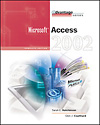

 2002 McGraw-Hill Higher Education
2002 McGraw-Hill Higher Education