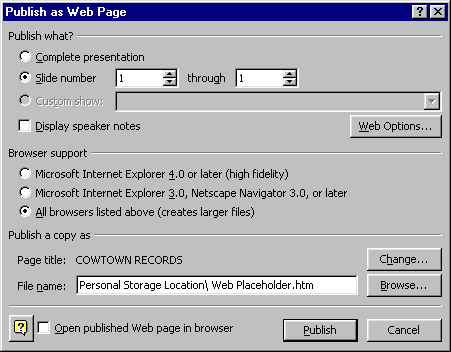Download as a Word document:  Hands-On Exercises Ch03 (61.0K) Hands-On Exercises Ch03 (61.0K) Cowtown Records: Creating A Web Page using PowerPointTom has been asked to create a simple Web page to act as a
placeholder on the Web until the Cowtown records Web site is
completed. Assume the role of Tom as he uses PowerPoint to
achieve this objective. - Create a new blank presentation in PowerPoint.
- Add the name of the Web site:
CLICK: the Title placeholder
TYPE: COWTOWN RECORDS - Add the store slogan
CLICK: the Subtitle placeholder
TYPE: Music For The People - Apply the "Layers" design template.
- Save the presentation as a Web page called "web
placeholder" and ensure that it is viewable in all browsers:
CHOOSE: File, Save as Web page
CLICK: PUBLISH button in the Save dialog box
Customize the Web page by choosing the options shown in Figure
3.1. | Figure 3.1 Publish as Web Page dialog box | 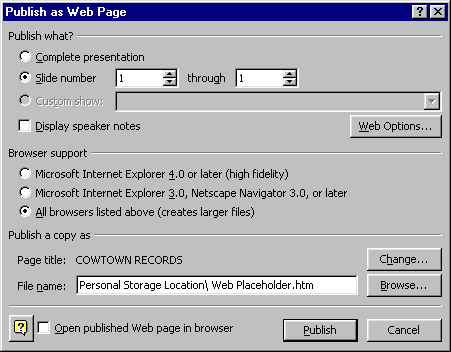 <a onClick="window.open('/olcweb/cgi/pluginpop.cgi?it=gif:: ::/sites/dl/free/0072470968/35558/Ch03_Image1ho.gif','popWin', 'width=NaN,height=NaN,resizable,scrollbars');" href="#"><img valign="absmiddle" height="16" width="16" border="0" src="/olcweb/styles/shared/linkicons/image.gif"> (50.0K)</a> <a onClick="window.open('/olcweb/cgi/pluginpop.cgi?it=gif:: ::/sites/dl/free/0072470968/35558/Ch03_Image1ho.gif','popWin', 'width=NaN,height=NaN,resizable,scrollbars');" href="#"><img valign="absmiddle" height="16" width="16" border="0" src="/olcweb/styles/shared/linkicons/image.gif"> (50.0K)</a> |
- Use the Windows Explorer to navigate to your personal
storage location and double-click on the newly created file to
open it in your default browser.
- Close PowerPoint and your Web browser.
Silver Hammer Studios: Preparing a Word Document for the
Web
Cecelia Timmons, the Office guru at Silver Hammer Studios,
does the studio’s web design completely in Word. Assume the
role of Cecelia as she prepares a Word document for the Web. - Open the word file INT03XTRA01.doc and save it to your
personal storage location as "Bowman Profile".
- Add a hyperlink to Brent’s name:
SELECT: the text "Brent Bowman"
CLICK: the Hyperlink button
CLICK: E-mail Address option in the Link to: pane
TYPE: bowman@justahobby.net in the E-mail address text
box - Apply the "Artsy" theme to the document. (
Hint
: You will have to switch to Web Layout view to see any
changes.) Your document should now appear similar to Figure
3.2.
| Figure 3.2 "Bowman Profile" document with Web theme applied |  <a onClick="window.open('/olcweb/cgi/pluginpop.cgi?it=gif:: ::/sites/dl/free/0072470968/35558/Ch03_Image2ho.gif','popWin', 'width=NaN,height=NaN,resizable,scrollbars');" href="#"><img valign="absmiddle" height="16" width="16" border="0" src="/olcweb/styles/shared/linkicons/image.gif"> (50.0K)</a> <a onClick="window.open('/olcweb/cgi/pluginpop.cgi?it=gif:: ::/sites/dl/free/0072470968/35558/Ch03_Image2ho.gif','popWin', 'width=NaN,height=NaN,resizable,scrollbars');" href="#"><img valign="absmiddle" height="16" width="16" border="0" src="/olcweb/styles/shared/linkicons/image.gif"> (50.0K)</a> |
- Save the document as a Web page named "Bowman Profile,"
making sure to change the title of the Web page to
Brent Bowman.
- Close Word.
Data File:  INT03XTRA01 (29.0K) INT03XTRA01 (29.0K)
Dave Beauvais, Super-User: Creating Hyperlinks
Dave has been surfing the Web for years and prefers to keep
his list of favorite Web sites in a simple text file. He decides
to add interactivity to his text file by using Word to create
quick and easy hyperlinks. Assume the role of Dave to accomplish
this task. - Open the text file INT03XTRA02.txt in Word. (
Note:
You will first have to open Word and then open the file from
within Word.)
- Notice that, because this was a plain text file, none of
the Web addresses are automatically hyperlinked.
- Activate the automatic hyperlinks by adding a space to the
end of the Web address. Your document should now appear similar
to Figure 3.3.
| Figure 3.3 Word document with automatic hyperlinks |  <a onClick="window.open('/olcweb/cgi/pluginpop.cgi?it=gif:: ::/sites/dl/free/0072470968/35558/Ch03_Image3ho.gif','popWin', 'width=NaN,height=NaN,resizable,scrollbars');" href="#"><img valign="absmiddle" height="16" width="16" border="0" src="/olcweb/styles/shared/linkicons/image.gif"> (50.0K)</a> <a onClick="window.open('/olcweb/cgi/pluginpop.cgi?it=gif:: ::/sites/dl/free/0072470968/35558/Ch03_Image3ho.gif','popWin', 'width=NaN,height=NaN,resizable,scrollbars');" href="#"><img valign="absmiddle" height="16" width="16" border="0" src="/olcweb/styles/shared/linkicons/image.gif"> (50.0K)</a> |
- Save the document as a Web page named "Search Engines" to
your personal storage location.
- Close Word.
Data File:  INT03XTRA02 (0.0K) INT03XTRA02 (0.0K) |


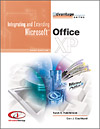

 2002 McGraw-Hill Higher Education
2002 McGraw-Hill Higher Education