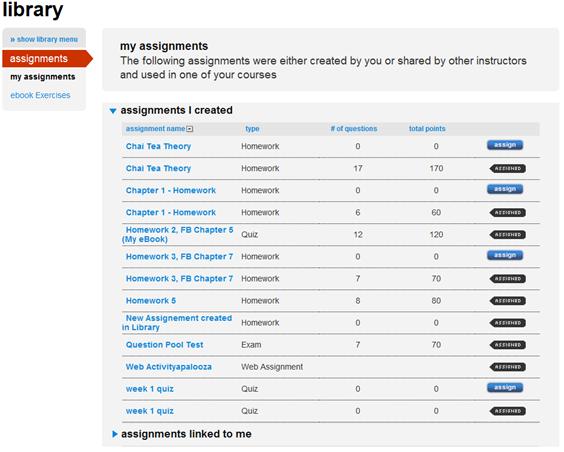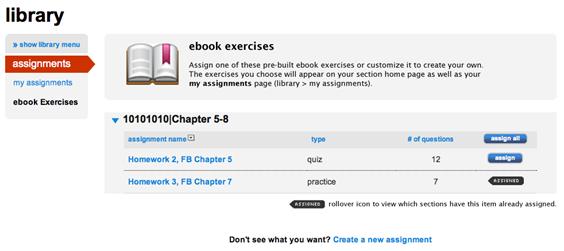The my assignments assignment list displays all of the assignments
you have created in all sections of your course.
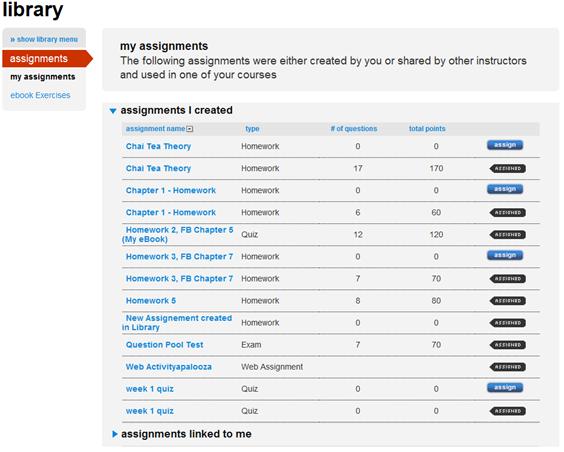 <a onClick="window.open('/olcweb/cgi/pluginpop.cgi?it=jpg::::/sites/dl/free/0000065899/772725/image086.jpg','popWin', 'width=NaN,height=NaN,resizable,scrollbars');" href="#"><img valign="absmiddle" height="16" width="16" border="0" src="/olcweb/styles/shared/linkicons/image.gif"> (37.0K)</a> <a onClick="window.open('/olcweb/cgi/pluginpop.cgi?it=jpg::::/sites/dl/free/0000065899/772725/image086.jpg','popWin', 'width=NaN,height=NaN,resizable,scrollbars');" href="#"><img valign="absmiddle" height="16" width="16" border="0" src="/olcweb/styles/shared/linkicons/image.gif"> (37.0K)</a>
Assignments are listed organized by you have created (assignments I
created) and ones that are linked to other instructors (assignments
linked to me).
To assign an assignment item listed: - Click the assign button in the row of the assignment you
want to assign.
- You will be presented with assign to students screen.
- Select the section(s) and session you want to add this assignment to.
- Modify the availability date if needed.
- Adjust any additional assignment settings if needed.
See Assignments > Add Assignment > Set
Policies for more information regarding the policy
options available. - Click assign.
You are returned to the my assignments list.
The black assigned marker  <a onClick="window.open('/olcweb/cgi/pluginpop.cgi?it=jpg::::/sites/dl/free/0000065899/772725/image087.jpg','popWin', 'width=NaN,height=NaN,resizable,scrollbars');" href="#"><img valign="absmiddle" height="16" width="16" border="0" src="/olcweb/styles/shared/linkicons/image.gif"> (0.0K)</a> indicates
exercises already assigned. Position your mouse cursor over the assigned icon
to view which sections have the item assigned. <a onClick="window.open('/olcweb/cgi/pluginpop.cgi?it=jpg::::/sites/dl/free/0000065899/772725/image087.jpg','popWin', 'width=NaN,height=NaN,resizable,scrollbars');" href="#"><img valign="absmiddle" height="16" width="16" border="0" src="/olcweb/styles/shared/linkicons/image.gif"> (0.0K)</a> indicates
exercises already assigned. Position your mouse cursor over the assigned icon
to view which sections have the item assigned.
To sort the assignment list, click a column heading you want to sort by. Assignment
name is the default. Click the arrow button  <a onClick="window.open('/olcweb/cgi/pluginpop.cgi?it=jpg::::/sites/dl/free/0000065899/772725/image088.jpg','popWin', 'width=NaN,height=NaN,resizable,scrollbars');" href="#"><img valign="absmiddle" height="16" width="16" border="0" src="/olcweb/styles/shared/linkicons/image.gif"> (0.0K)</a> next
to the column heading the list is being sorted by to change the order from
ascending to descending. <a onClick="window.open('/olcweb/cgi/pluginpop.cgi?it=jpg::::/sites/dl/free/0000065899/772725/image088.jpg','popWin', 'width=NaN,height=NaN,resizable,scrollbars');" href="#"><img valign="absmiddle" height="16" width="16" border="0" src="/olcweb/styles/shared/linkicons/image.gif"> (0.0K)</a> next
to the column heading the list is being sorted by to change the order from
ascending to descending. Note: These assigned exercises may have been saved to the assignments list on your section homepage without being fully assigned to students. You will need to edit the assignment and set policies to assign to your students.
Additionally, the assignment banks shown in the Library are considered the master source for these assignments. If you assign any of these type of assignments, a "copy" will be located in your my assignments list of your Section Home page as well as your my assignments page in the Library. Locate this copy to edit and modify for your course. eBook Exercises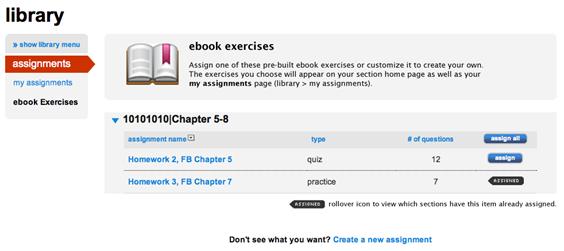 <a onClick="window.open('/olcweb/cgi/pluginpop.cgi?it=jpg::::/sites/dl/free/0000065899/772725/image089.jpg','popWin', 'width=NaN,height=NaN,resizable,scrollbars');" href="#"><img valign="absmiddle" height="16" width="16" border="0" src="/olcweb/styles/shared/linkicons/image.gif"> (19.0K)</a> <a onClick="window.open('/olcweb/cgi/pluginpop.cgi?it=jpg::::/sites/dl/free/0000065899/772725/image089.jpg','popWin', 'width=NaN,height=NaN,resizable,scrollbars');" href="#"><img valign="absmiddle" height="16" width="16" border="0" src="/olcweb/styles/shared/linkicons/image.gif"> (19.0K)</a>
Available eBook exercise associated with specific chapters in your textbook
are listed. If you do not see the assignments, click the blue arrow next
to the chapter name to reveal the assignment list.
You can preview an assignment before assigning it by clicking the assignment
name.
To assign an eBook exercise:
- Click the assign button in the row of the assignment you
want to assign.
- You will be presented with assign to students screen.
- Select the section(s) and session you want to add this assignment to.
- Modify the availability date if needed.
- Adjust any additional assignment settings if needed.
See Assignments > Add Assignment > Set Policiesfor
more information regarding the policy options available. - Click assign.
You are returned to the my assignments list.
The black assigned marker  <a onClick="window.open('/olcweb/cgi/pluginpop.cgi?it=jpg::::/sites/dl/free/0000065899/772725/image087.jpg','popWin', 'width=NaN,height=NaN,resizable,scrollbars');" href="#"><img valign="absmiddle" height="16" width="16" border="0" src="/olcweb/styles/shared/linkicons/image.gif"> (0.0K)</a> indicates
exercises already assigned. Position your mouse cursor over the assigned icon
to view which sections have the item assigned. <a onClick="window.open('/olcweb/cgi/pluginpop.cgi?it=jpg::::/sites/dl/free/0000065899/772725/image087.jpg','popWin', 'width=NaN,height=NaN,resizable,scrollbars');" href="#"><img valign="absmiddle" height="16" width="16" border="0" src="/olcweb/styles/shared/linkicons/image.gif"> (0.0K)</a> indicates
exercises already assigned. Position your mouse cursor over the assigned icon
to view which sections have the item assigned.
Alternatively you can assign all assignments by clicking the assign
all button in the column heading above the assign buttons. Assignment Banks Available pre-made assignments and exercises associated with specific chapters
in your textbook are listed. If you do not see the assignments, click the
blue arrow next to the chapter name to reveal the assignment list.
You can preview an assignment before assigning it by clicking the assignment
name.
To assign assignment bank content: - Click the assign button in the row of the assignment you
want to assign.
- You will be presented with assign to students screen.
- Select the section(s) and session you want to add this assignment to.
- Modify the availability date if needed.
- Adjust any additional assignment settings if needed.
See Assignments > Add Assignment > Set Policiesfor
more information regarding the policy options available. - Click assign.
You are returned to the my assignments list.
The black assigned marker  <a onClick="window.open('/olcweb/cgi/pluginpop.cgi?it=jpg::::/sites/dl/free/0000065899/772725/image087.jpg','popWin', 'width=NaN,height=NaN,resizable,scrollbars');" href="#"><img valign="absmiddle" height="16" width="16" border="0" src="/olcweb/styles/shared/linkicons/image.gif"> (0.0K)</a> indicates
exercises already assigned. Position your mouse cursor over the assigned icon
to view which sections have the item assigned. <a onClick="window.open('/olcweb/cgi/pluginpop.cgi?it=jpg::::/sites/dl/free/0000065899/772725/image087.jpg','popWin', 'width=NaN,height=NaN,resizable,scrollbars');" href="#"><img valign="absmiddle" height="16" width="16" border="0" src="/olcweb/styles/shared/linkicons/image.gif"> (0.0K)</a> indicates
exercises already assigned. Position your mouse cursor over the assigned icon
to view which sections have the item assigned.
Alternatively you can assign all assignments by clicking the assign
all button in the column heading above the assign buttons. Note: The assignment banks shown in the Library are considered the master source for these assignments. If you assign any of these type of assignments, a "copy" will be located in your my assignments list of your Section Home page as well as your my assignments page in the Library. Locate this copy to edit and modify for your course. |