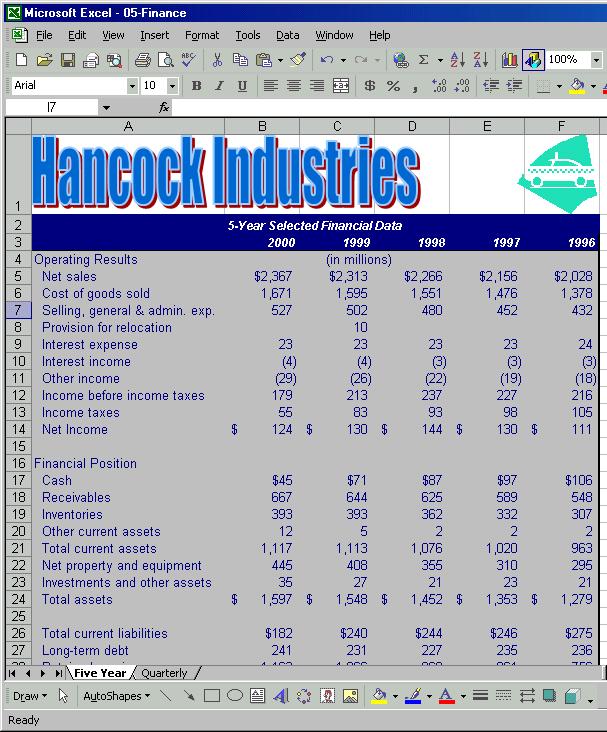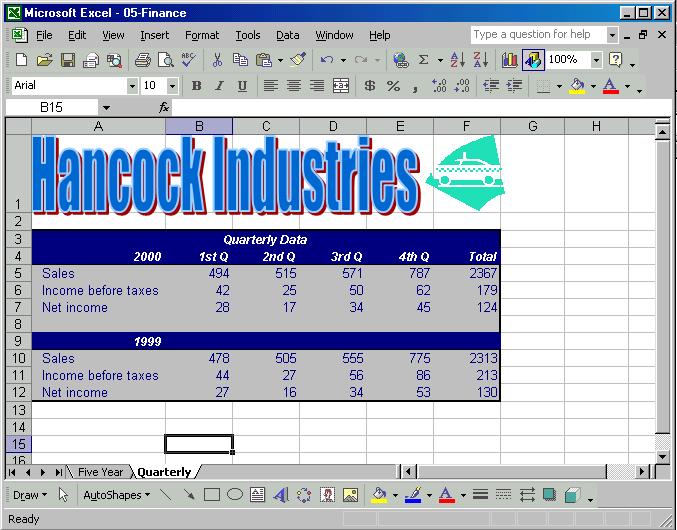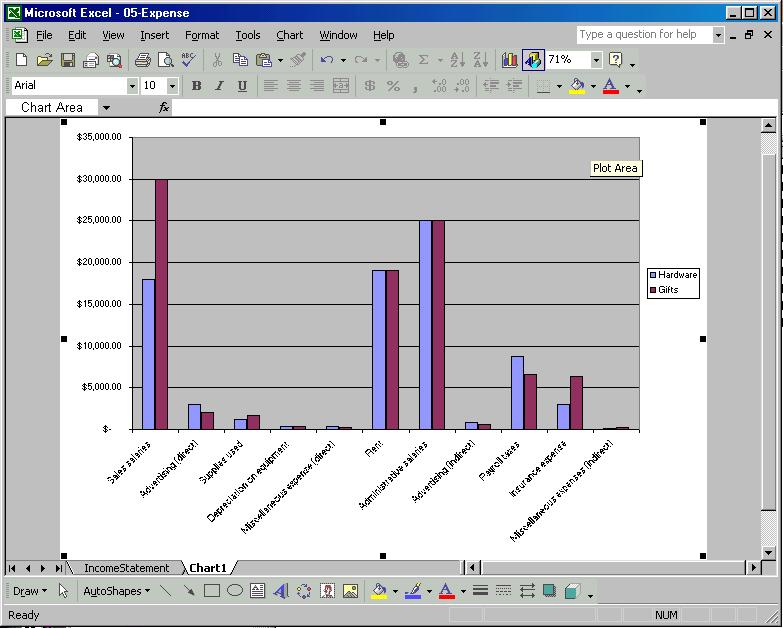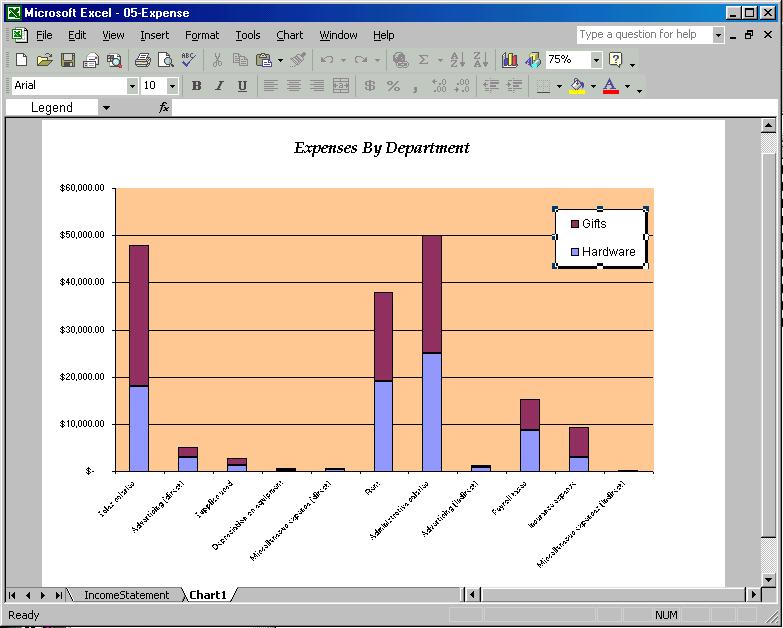Download as a Word document:  Case Problems Ch05 (271.0K) Case Problems Ch05 (271.0K) Hancock Industries: Five Year Financial Report You’ve just received the file EX05CP01 that contains
the 5 Year Financial Report. It was partially completed, and
you’ve been asked to finish the job. After opening the
file, save it with the name "Finance." Notice there are two
sheets in the workbook: Five Year and Quarterly. The following
list are the items you’ve been asked to change: Replace the company name with a WordArt object that blends
with the rest of the worksheet. Since the company manufactures auto parts, choose a graphic
that depicts and automobile or other appropriate image. Format the quarterly sheet so that it maintains the same
characteristics as the Five Year sheet. Use the same title. Format numbers as Currency in the first and last rows of
each table. Format other numbers with the comma style. No decimal points (use decrease decimal button on the
formatting toolbar). Align column headings to the right. Figures 5-4 and 5-5 shows one possible solution. 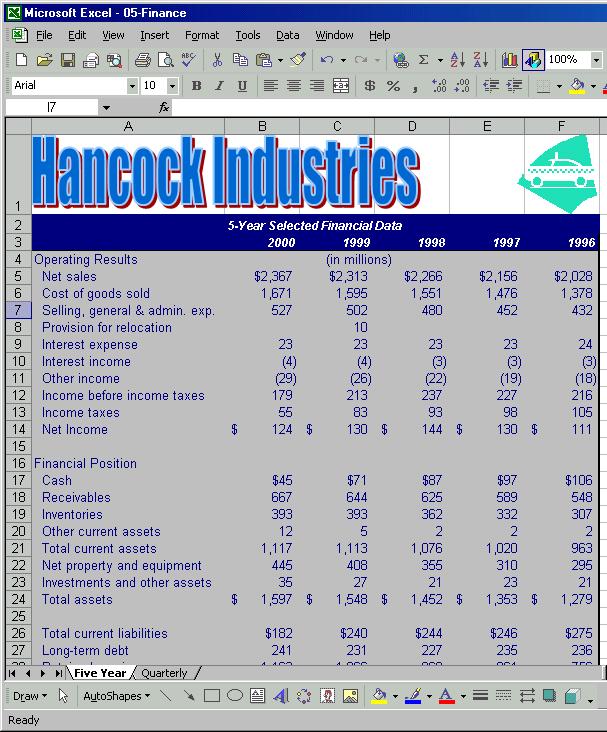 <a onClick="window.open('/olcweb/cgi/pluginpop.cgi?it=jpg:: ::/sites/dl/free/0072470941/26807/Ch05_Image1cp.jpg','popWin', 'width=NaN,height=NaN,resizable,scrollbars');" href="#"><img valign="absmiddle" height="16" width="16" border="0" src="/olcweb/styles/shared/linkicons/image.gif"> (50.0K)</a> <a onClick="window.open('/olcweb/cgi/pluginpop.cgi?it=jpg:: ::/sites/dl/free/0072470941/26807/Ch05_Image1cp.jpg','popWin', 'width=NaN,height=NaN,resizable,scrollbars');" href="#"><img valign="absmiddle" height="16" width="16" border="0" src="/olcweb/styles/shared/linkicons/image.gif"> (50.0K)</a>
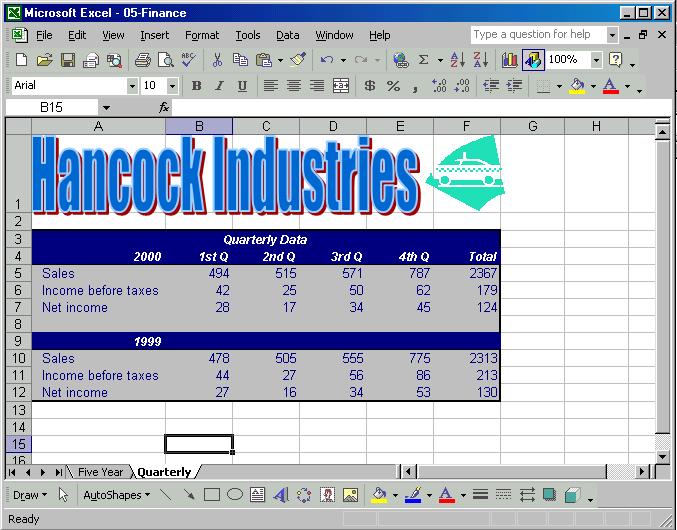 <a onClick="window.open('/olcweb/cgi/pluginpop.cgi?it=jpg:: ::/sites/dl/free/0072470941/26807/Ch05_Image2cp.jpg','popWin', 'width=NaN,height=NaN,resizable,scrollbars');" href="#"><img valign="absmiddle" height="16" width="16" border="0" src="/olcweb/styles/shared/linkicons/image.gif"> (50.0K)</a> <a onClick="window.open('/olcweb/cgi/pluginpop.cgi?it=jpg:: ::/sites/dl/free/0072470941/26807/Ch05_Image2cp.jpg','popWin', 'width=NaN,height=NaN,resizable,scrollbars');" href="#"><img valign="absmiddle" height="16" width="16" border="0" src="/olcweb/styles/shared/linkicons/image.gif"> (50.0K)</a>
When finished, print both sheets in portrait mode. Save your
work and close Excel. Data File:  EX05CP01 (17.0K) EX05CP01 (17.0K)
Roscommon Hardware and Gifts-Departmental Performance An associate has asked that you review and modify a
departmental Excel chart. After opening the EX05CP02 data file,
you review and save the friend’s workbook as "Expense" to
your personal storage location. To display the chart, you click
on the
Chart1
tab appearing at the bottom of the worksheet window. Before
proceeding, click on a blank part of the chart area and then
use the Zoom button (  <a onClick="window.open('/olcweb/cgi/pluginpop.cgi?it=gif:: ::/sites/dl/free/0072470941/26807/Ch05_zoomcp.gif','popWin', 'width=NaN,height=NaN,resizable,scrollbars');" href="#"><img valign="absmiddle" height="16" width="16" border="0" src="/olcweb/styles/shared/linkicons/image.gif"> (50.0K)</a> <a onClick="window.open('/olcweb/cgi/pluginpop.cgi?it=gif:: ::/sites/dl/free/0072470941/26807/Ch05_zoomcp.gif','popWin', 'width=NaN,height=NaN,resizable,scrollbars');" href="#"><img valign="absmiddle" height="16" width="16" border="0" src="/olcweb/styles/shared/linkicons/image.gif"> (50.0K)</a>
) to fit to selection (Figure 5-6). 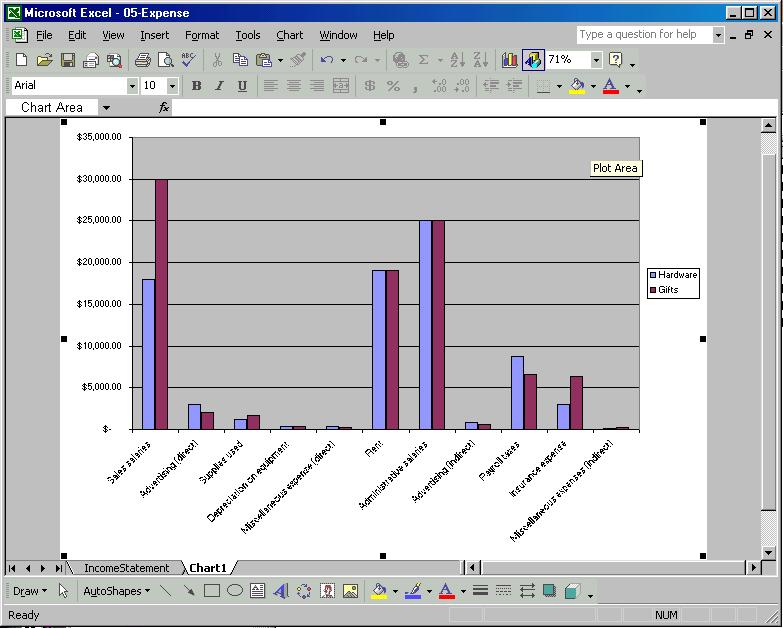 <a onClick="window.open('/olcweb/cgi/pluginpop.cgi?it=jpg:: ::/sites/dl/free/0072470941/26807/Ch05_Image3cp.jpg','popWin', 'width=NaN,height=NaN,resizable,scrollbars');" href="#"><img valign="absmiddle" height="16" width="16" border="0" src="/olcweb/styles/shared/linkicons/image.gif"> (50.0K)</a> <a onClick="window.open('/olcweb/cgi/pluginpop.cgi?it=jpg:: ::/sites/dl/free/0072470941/26807/Ch05_Image3cp.jpg','popWin', 'width=NaN,height=NaN,resizable,scrollbars');" href="#"><img valign="absmiddle" height="16" width="16" border="0" src="/olcweb/styles/shared/linkicons/image.gif"> (50.0K)</a>
There are a number of changes that need to be made to the
chart so that it is useful for a presentation. In particular,
you perform the following steps: Add an appropriate title (review the worksheet for
hints). Change the chart type to a stacked column. Format the title using Book Antiqua (or font other than
Arial), 16 Point, Bold and Italic. Format the X axis font to appear in 8 point font. Move the legend to the upper right hand corner of the chart
area. Format the Plot area with a light color like salmon (2
nd
column, 5
th
row). Enlarge the legend font, and the legend box, add a shadow
effect. When you are finished, save and print the chart sheet. Then
close the "Expense" workbook, and exit Excel. (Figure 5-7) 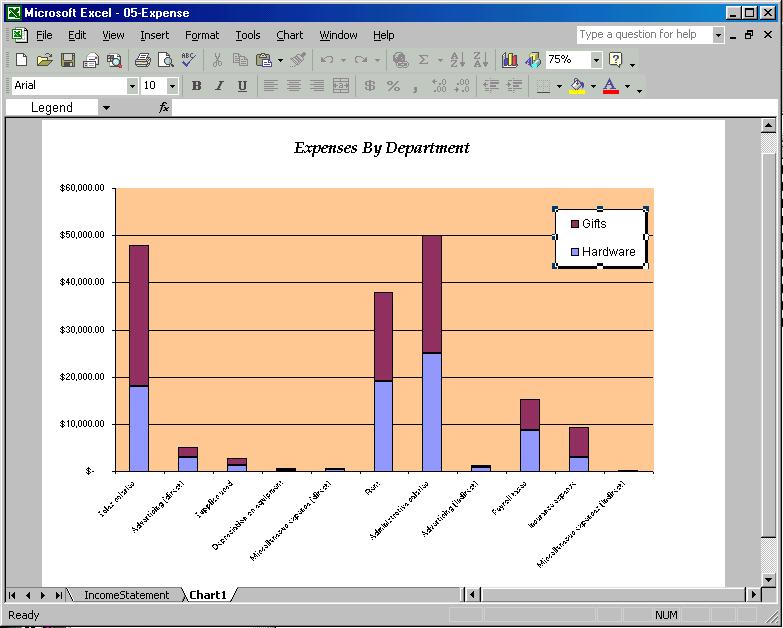 <a onClick="window.open('/olcweb/cgi/pluginpop.cgi?it=jpg:: ::/sites/dl/free/0072470941/26807/Ch05_Image4cp.jpg','popWin', 'width=NaN,height=NaN,resizable,scrollbars');" href="#"><img valign="absmiddle" height="16" width="16" border="0" src="/olcweb/styles/shared/linkicons/image.gif"> (50.0K)</a> <a onClick="window.open('/olcweb/cgi/pluginpop.cgi?it=jpg:: ::/sites/dl/free/0072470941/26807/Ch05_Image4cp.jpg','popWin', 'width=NaN,height=NaN,resizable,scrollbars');" href="#"><img valign="absmiddle" height="16" width="16" border="0" src="/olcweb/styles/shared/linkicons/image.gif"> (50.0K)</a>
Data File:  EX05CP02 (17.0K) EX05CP02 (17.0K) | 



 2002 McGraw-Hill Higher Education
2002 McGraw-Hill Higher Education