Click-Along 5-1 (p. 195 Intro Version) More on monitors: notebooks, handhelds, e-books A variety of display technologies are beginning to become available that pack
clarity and color into flat spaces, in large areas or small, ranging from TV
sets to handhelds and e-books. CRT versus LCD, Plasma, & OLED The cathode-ray tube (CRT) technology that is the basis for most desktop computers
is inexpensive to produce and delivers high-quality images by shooting electrons
at a phosphor-coated screen within a vacuum tube. But CRT monitors and television
sets are heavy and take up a lot of room. Among some of the evolving display
technologies are LCD, plasma, and OLED, which hold out possibilities for flat
panels. LCD. As mentioned in the text, LCD (liquid crystal display) technology
uses molecules of liquid crystal that line up in a way that alters their optical
properties, creating images on the screen by transmitting or blocking out light.
LCD has long been used in notebook (laptop) PCs, and it is also found in new
cars in GPS systems and mobile theater displays. Now manufacturers are expanding
LCD flat-screen technology for use in desktop PCs (in sizes of 13 and 15 inches)
and in widescreen displays up to 30 inches. Deep Video has a 13.3-inch multidimensional
LCD model featuring one transparent LCD layered on top of another, which presents
the illusion of three dimensions. Plasma. Plasma displays, or gas-plasma displays, create an image
by holding a layer of gas between two panels of glass. When electricity is applied
to the gas, the gas glows, and pixels are produced that form an image. Until
recently, plasma displays were very expensive ($10,000 for a 42-inch display
measured diagonally), but production techniques have made costs lower, and sales
of plasma displays are expected to jump eightfold from 2002 to 2006. On the
one hand, the lower prices will enable consumers to buy affordable TV and computer
flat screens 3.5--5 inches deep in sizes ranging from 32 to 60 inches that can
be hung on the wall like a picture. On the other hand, they will be usable in
displays in cellphones and personal digital assistants (PDAs). OLED. OLED--for organic light-emitting diode--display technology
is being found in small devices, such as new cellphones, handheld computers,
and PDAs. Kodak and Sanyo have demonstrated a 5.5-inch high-definition OLED
display and Sony a 13-inch OLED screen. The technology, which sandwiches several
layers of luminous polymers between grids of electrodes, is able to create faster
and brighter images than LCD. Screens for PDAs: Monochrome or Color? The two leading kinds of PDAs are the Palm variants and the Pocket PC variants.
Those using the Palm operating system include not only Palm but also HandEra,
Handspring, and Sony. The Pocket PC handhelds such as the HP Jornada 565 and
Compaq IPaq H3835 run a mini version of the Windows operating system. Most of
the Palm-type PDAs have monochrome (one color) display screens, although a few
have color displays. Nearly all Pocket PCs have color PDAs. Consumer Reports
magazine points out that color displays offer no real advantage for basic
tasks like adding an entry to your address book, although you can view pictures
in color. Color screens use up batteries more quickly than monochrome screens
do, are less legible in bright light, and cost more. E-Books: Are They Really Readable? Electronic books, or e-books, have been slow to gain in popularity, but there
are still a number of different gadgets available for which you can download
content from the Internet. These include the Gemstar REB 1200 eBook from RCA
(which is about the same size as a large hardcover book, with a screen display
of 6.5 by 5 inches and a backlighted color display), the Palm m515 color handheld
(screen display 2.25 by 2.25 inches), and the Compaq iPaq 3835 PocketPC. These
devices offer font and type size options, so that you can vary the number of
words on the screen from a few dozen in large type to hundreds of words in small
type. Still, the characters are slightly less sharp than those in a printed
book. Backlighting means that you don't have to have a reading lamp on in order
to read in a dark place. For visually handicapped people, an e-book called Cybook
is available, which uses an LCD touch screen allowing seven possible font sizes
and which has a memory that can contain the equivalent of 30 books. Click-Along 5-2 (p. 199 Intro Version) More on printers Many types of specialty printers exist. Here is some information about a few
of them. - Dedicated photo printers: Many people who own digital cameras use
multipurpose color inkjet printers to print their images. However, dedicated
photo printers are becoming popular. These printers use special ink cartridges
and papers, and they print more slowly than desktop printers do. But they
print crisp images with accurate colors. Memory cards from digital cameras
provide the input to the printer. Manufacturers of photo printers include
Canon, Epson, Hewlett-Packard, Kodak, and Olympus. If you're interested in
buying one of these printers, check product reviews on the Web; there are
differences in speed, cost, resolution (dots per inch), color accuracy, and
ease of use.
- Label printers: Up-to-date word processing software such as Word
and WordPerfect has label-making options, as do home publishing software packages
such as Microsoft Picture It!, Adobe PhotoDeluxe, and Avery DesignPro Deluxe.
But if you add up the cost of the software and the special paper, and you
want to make labels only, you may want to consider buying a dedicated label
printer. For example, the Dymo LabelManager PC is a small (3 x 5-inch footprint)
printer that makes address labels as well as labels for file folders, notebooks,
CDs, diskettes, and so on. It connects to the computer through a USB port.
It can print text, barcodes, and other information from any Windows application.
When the complete label emerges from the printer, you press a little lever
to cut it from the roll of special paper in the printer. If you want to include
graphics and print labels that are wider than 1 inch, Dymo's LabelWriter 330
for both the PC and the Mac might do.
Another possibility for label printing is the Casio KP-C50 PC Tag Writer for
Windows. This is a USB mouse with special software that enables you to click
and print labels. The label is ejected through a small slot on the left side
of the mouse. - Portable specialty printers: Retail stores, hospitals, warehouses,
delivery trucks, and other environments have special on-demand, mobile printing
needs--special labels, receipts, tickets. Zebra Technologies' TR 220 mobile
printer snaps together with a handheld data terminal and needs no cables.
It has a pistol-grip design to easily fit the user's hand.
Pentax's PocketJet is one of the smallest portable printers on the market for
general printing needs. It weighs little more than a pound and is about 10 inches
long. It can print up to three pages per minute and prints only in black and
white. It's powered by a rechargeable battery and comes with power cord, interface
cable, and carrying case. This is the kind of printer a student could take on
the road, along with a notebook computer, a handheld computer, or a Blackberry
device. Special printers also exist for kiosks and gaming machines--and for almost any
application you can think of. - Postage printers: Special postage meters/printers that hook up to
microcomputers do exist, but general users really don't need these, even if
they don't want to make trips to the post office. The U.S. Postal Service
recently approved Internet postage services through E-Stamp and Stamps.com.
Once you buy or register for and install a starter kit, you can pay for postage
online, then print stamps on envelopes or labels--along with bar codes, addresses,
and return addresses--using your home/office printer.
- 3D printers: A regular printer converts a 2-dimensional image from
the computer's memory (transferred to the printer's memory) into hardcopy;
a 3-dimensional (3D) printer converts a 3D image in memory to a solid 3D model
by a process of layering printed images over one another. These printers use
various materials for the layers: ink, resins, metals, plastics, cornstarch.
3D printers are used for models of buildings, toys, furniture, industrial
designs, humans, and medical imaging. 3D printing is also known as desktop
fabrication.
Users who connect a 3D printer to a computer running design software can cerate
physical representations of almost anything imaginable. Indeed, the U.S. Army
plans to install 3D printer in trucks sop that driver can create on-the-spot
replacement parts. To end this section on printers, we include some tips on troubleshooting printer
problems: - Know how to check your printer's Properties. In Windows 95/98/Me click Start,
open Settings, and click Printers. In the Printers window, right-click the
name of your printer and click Properties. In Windows XP, click Start and
then click Control Panel. Click Printers and Other Hardware and Printers and
Faxes. In the Printers and Faxes window, from the File menu, click Server
Properties; then click the Drivers tab.
Compare the setting in the Properties area with the ideal setting in the printer's
manual. If you find discrepancies, you may need to install a new printer driver,
which you can probably download from the printer manufacturer's website. At
the website, find the driver for your printer, then click download and Save
As to save the program to a folder on, for example, your desktop or in the My
Documents folder. If you do this, uninstall the old printer driver before you
install the new one. In the Printers window, right-click the problematic printer's
icon, then click Delete. After you download the new driver, go back to the Printers
window and double-click the Add New Printer icon. - Installing a new driver won't solve every problem. Perhaps you don't have
enough free hard disk space for the printer to complete printing a job. Generally,
you need at least 50 MB of free disk space. To check this, double-click the
My Computer icon, click your hard-disk icon, and, from the File menu, click
properties. If you have less than 50 MB of free space, you'll want to free
some space up. Delete unnecessary files and programs and be sure to empty
the recycle bin when you're finished.
You may also benefit from cleaning up and defragmenting your hard disk using
Windows' Disk Defragmenter, Disk Cleanup, and Scan Disk. (Click on Start, Programs,
Accessories, System Tools.) - If your printer is printing garbage, you may have a communications problem.
Turn off the printer for at least 5 seconds to clear its memory, unplug it
from the electrical outlet, plug it back in, and turn it on again. Then turn
off the computer for about 5 minutes and restart it. Print a test page from
your printer (the documentation will tell you how). If this test page prints
properly, then your problem is software-related and not a printer hardware
problem. (Or you may need to replace the cable that connects the printer to
the computer.)
If you've daisy-chained your printer through a scanner or other peripheral
device, disconnect the printer from the chain and connect it directly to the
printer port on the back of the computer. If the printer works, you have a problem
with your daisy chain setup. - If all else fails, try contacting the printer manufacturer's website for
technical support. Or contact a fee-based specialty support website such as
Tech24 (www.tech24.com) or SupportFreaks
(www.supportfreaks.com) (They
operate 24 hours/day, 7 days/week.). If you have seen any error messages on
your screen that relate to the printing problem, write them down so that you
can tell your tech support person what they said.
|
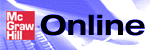

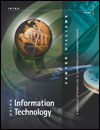
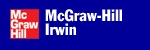
 2002 McGraw-Hill Higher Education
2002 McGraw-Hill Higher Education