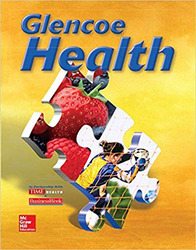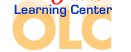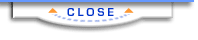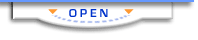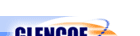Glencoe HealthPuzzlemakerDownload Glencoe Vocabulary PuzzleMaker to easily create crosswords, word searches, and jumbles in English or Spanish! PuzzleMaker 3.1 Features - Create crossword, word search, and jumble puzzles
- Print the puzzles you create
- Save them for your students to complete on the computer
- Edit existing vocabulary words
- Add your own words
Get Started Follow these easy steps to begin using Vocabulary PuzzleMaker. Step One: Install Glencoe Vocabulary PuzzleMaker Version 3.1 - Download and save one of the following files. Select the file that matches your computer's operating system.
- Macintosh OSX:
 <a onClick="window.open('/olcweb/cgi/pluginpop.cgi?it=gif::::/sites/dl/free/0078758769/433250/clip_image003.gif','popWin', 'width=66,height=86,resizable,scrollbars');" href="#"><img valign="absmiddle" height="16" width="16" border="0" src="/olcweb/styles/shared/linkicons/image.gif"> (0.0K)</a>Vocabulary PuzzleMaker 3.1 OSX Setup (20201.0K) <a onClick="window.open('/olcweb/cgi/pluginpop.cgi?it=gif::::/sites/dl/free/0078758769/433250/clip_image003.gif','popWin', 'width=66,height=86,resizable,scrollbars');" href="#"><img valign="absmiddle" height="16" width="16" border="0" src="/olcweb/styles/shared/linkicons/image.gif"> (0.0K)</a>Vocabulary PuzzleMaker 3.1 OSX Setup (20201.0K) - Windows 98 and up:
 <a onClick="window.open('/olcweb/cgi/pluginpop.cgi?it=gif::::/sites/dl/free/0078758769/433250/clip_image004.gif','popWin', 'width=66,height=86,resizable,scrollbars');" href="#"><img valign="absmiddle" height="16" width="16" border="0" src="/olcweb/styles/shared/linkicons/image.gif"> (0.0K)</a>Vocabulary PuzzleMaker 3.1 PC Setup (17811.0K) <a onClick="window.open('/olcweb/cgi/pluginpop.cgi?it=gif::::/sites/dl/free/0078758769/433250/clip_image004.gif','popWin', 'width=66,height=86,resizable,scrollbars');" href="#"><img valign="absmiddle" height="16" width="16" border="0" src="/olcweb/styles/shared/linkicons/image.gif"> (0.0K)</a>Vocabulary PuzzleMaker 3.1 PC Setup (17811.0K)
- Extract the files to a temporary location on your computer.
- If you are using Windows 2000 or XP, right-click on the file and select “Extract All …” Follow the Extraction Wizard screen prompts to extract the files.
- If you are using Windows 98, use WinZip to extract the files.
- If you are using a Macintosh, use Stuffit Expander to extract the files. (If the file fails to download properly and you see unintelligible text in the browser window, click the browser “Back” button to return to the download page. Hold down the “Option” key while clicking on the required link. You will be prompted to select a location for the file on your computer. After downloading the file to the selected location, drag and drop the file over your Stuffit Expander program to extract the PuzzleMaker setup files.)
- Within the newly extracted files, locate "Setup" or "InstalMaker" and double-click.
- Follow the onscreen prompts of the PuzzleMaker Setup Wizard to complete the installation process.
- After installation, follow the instructions below to install your vocabulary database.
Step Two: Download your book's puzzles - Click on one of the following links and save the file to your computer. Remember to make a note of your download location.
 <a onClick="window.open('/olcweb/cgi/pluginpop.cgi?it=jpg::::/sites/dl/free/0078758769/433250/clip_image005.jpg','popWin', 'width=82,height=102,resizable,scrollbars');" href="#"><img valign="absmiddle" height="16" width="16" border="0" src="/olcweb/styles/shared/linkicons/image.gif"> (1.0K)</a> <a onClick="window.open('/olcweb/cgi/pluginpop.cgi?it=jpg::::/sites/dl/free/0078758769/433250/clip_image005.jpg','popWin', 'width=82,height=102,resizable,scrollbars');" href="#"><img valign="absmiddle" height="16" width="16" border="0" src="/olcweb/styles/shared/linkicons/image.gif"> (1.0K)</a> | Glencoe Health 2009 English
|  <a onClick="window.open('/olcweb/cgi/pluginpop.cgi?it=jpg::::/sites/dl/free/0078758769/433250/clip_image005.jpg','popWin', 'width=82,height=102,resizable,scrollbars');" href="#"><img valign="absmiddle" height="16" width="16" border="0" src="/olcweb/styles/shared/linkicons/image.gif"> (1.0K)</a> <a onClick="window.open('/olcweb/cgi/pluginpop.cgi?it=jpg::::/sites/dl/free/0078758769/433250/clip_image005.jpg','popWin', 'width=82,height=102,resizable,scrollbars');" href="#"><img valign="absmiddle" height="16" width="16" border="0" src="/olcweb/styles/shared/linkicons/image.gif"> (1.0K)</a> | Glencoe Health 2009 Spanish |
- Extract the file(s) to a temporary location on your computer.
- Copy the file(s) to PuzzleMaker's Database folder. Here are the paths for the different platforms:
- Macintosh:
Macintosh HD:Applications:PuzzleMaker3_1:database - Windows:
C:\Program Files\PuzzleMaker Version 3_1\database
- Delete the temporary files.
You're now ready to use your new vocabulary database! Step Three: Create Puzzles - Launch Vocabulary PuzzleMaker.
- Click “Create a New Puzzle.”
- Locate the new vocabulary database file (see Step 3 above).
- Click “Open.”
- The PuzzleMaker Wizard will launch and you're ready to create!
 |