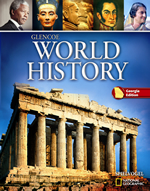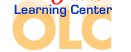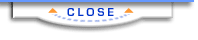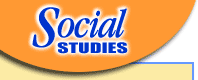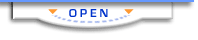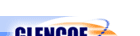Glencoe World History © 2012 Georgia EditionVocabulary PuzzleMakerCreate crosswords, word-searches, and jumbles easily with Vocabulary PuzzleMaker! * If you already have Glencoe Vocabulary PuzzleMaker 3.1 installed on your computer, skip ahead to Download Vocabulary PuzzleMaker Database Install Glencoe Vocabulary PuzzleMaker 3.1
- Download and save one of the following files. Select the file that matches your computer's operating system:
- Extract the files to a temporary location on your computer.
- If you are using Windows 2000 or XP, right-click on the file and select "Extract All …" Follow the extraction wizard screen prompts to extract the files.
- If you are using Windows 98, use WinZip to extract the files.
- If you are using a Macintosh, use Stuffit Expander to extract the files. If the file fails to download properly and you see unintelligible text in the browser window, click the browser "Back" button to return to the download page. Hold down the "Option” key while clicking on the required link. You will be prompted for the location where the file will be saved on your computer. After downloading the file to the selected location, drag and drop the file over your Stuffit Expander program to extract the PuzzleMaker setup files.
- Within the newly extracted files, locate "Setup" or "InstalMaker" and double-click.
- Follow the onscreen prompts of the PuzzleMaker Setup Wizard to complete the installation process.
- After installation, please continue to the next section, Download Vocabulary PuzzleMaker Database, for database installation instructions.
Download Vocabulary PuzzleMaker Database If you already have Glencoe Vocabulary PuzzleMaker Version 3.1 installed on your computer, simply update your current version with a new vocabulary database. To update your current installation of Glencoe Vocabulary PuzzleMaker 3.1:
- Click the following link and save the following file to your computer. Note your selected download location.
- Extract the file(s) to a temporary location on your computer.
- Copy the file(s) to PuzzleMaker’s Database folder. For the following platforms, the paths are as follows:
- Macintosh:
Macintosh HD:Applications:PuzzleMaker3_1:database
- Windows:
C:\Program Files\PuzzleMaker Version 3_1\database
- Delete the temporary files.
You’re now ready to use your new vocabulary database!
Creating Puzzles with Your New Database
- Launch Vocabulary PuzzleMaker.
- Click "Create a New Puzzle”.
- Locate the new vocabulary database file stored at the above location (see step 3 of Download Vocabulary PuzzleMaker Database).
- Click "Open".
The PuzzleMaker Wizard will launch and you're ready to create!
 |