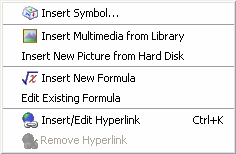 <a onClick="window.open('/olcweb/cgi/pluginpop.cgi?it=gif::Rich Text Editor - Insert Object Menu::/sites/dl/free/0000065899/564496/ss_RichTxtObjectMenu.gif','popWin', 'width=NaN,height=NaN,resizable,scrollbars');" href="#"><img valign="absmiddle" height="16" width="16" border="0" src="/olcweb/styles/shared/linkicons/image.gif">Rich Text Editor - Insert Object Menu (4.0K)</a>Rich Text Editor - Insert Object Menu <a onClick="window.open('/olcweb/cgi/pluginpop.cgi?it=gif::Rich Text Editor - Insert Object Menu::/sites/dl/free/0000065899/564496/ss_RichTxtObjectMenu.gif','popWin', 'width=NaN,height=NaN,resizable,scrollbars');" href="#"><img valign="absmiddle" height="16" width="16" border="0" src="/olcweb/styles/shared/linkicons/image.gif">Rich Text Editor - Insert Object Menu (4.0K)</a>Rich Text Editor - Insert Object Menu
- Insert Symbol... – Opens the insert symbol window to easily insert one of many special symbols.
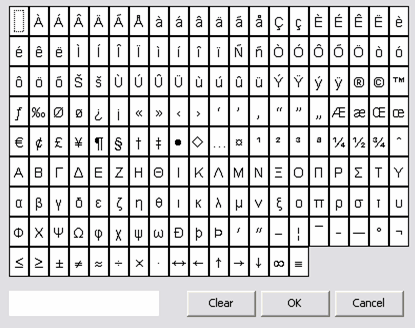 <a onClick="window.open('/olcweb/cgi/pluginpop.cgi?it=gif::Rich Text Editor - Insert Symbol Menu::/sites/dl/free/0000065899/564496/ss_RichTxtInsertSymbol.gif','popWin', 'width=NaN,height=NaN,resizable,scrollbars');" href="#"><img valign="absmiddle" height="16" width="16" border="0" src="/olcweb/styles/shared/linkicons/image.gif">Rich Text Editor - Insert Symbol Menu (20.0K)</a>Rich Text Editor - Insert Symbol Menu <a onClick="window.open('/olcweb/cgi/pluginpop.cgi?it=gif::Rich Text Editor - Insert Symbol Menu::/sites/dl/free/0000065899/564496/ss_RichTxtInsertSymbol.gif','popWin', 'width=NaN,height=NaN,resizable,scrollbars');" href="#"><img valign="absmiddle" height="16" width="16" border="0" src="/olcweb/styles/shared/linkicons/image.gif">Rich Text Editor - Insert Symbol Menu (20.0K)</a>Rich Text Editor - Insert Symbol Menu
Simply click on the symbol you wish to insert and click the OK button.
- Insert Multimedia from Library – Opens the Insert Image window to select an image, formula, .mp3 sound file, Flash .swf file or a QuickTime .mov video file from the library to be inserted into your question.
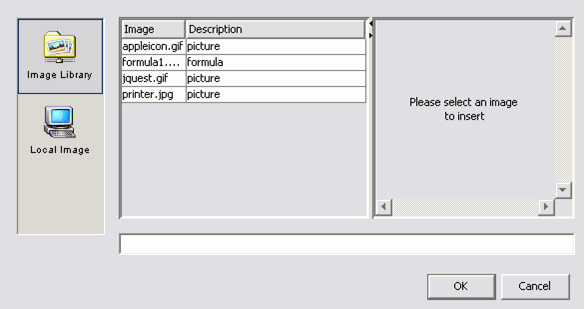 <a onClick="window.open('/olcweb/cgi/pluginpop.cgi?it=gif::Rich Text Editor - Insert Multimedia Menu::/sites/dl/free/0000065899/564496/ss_RichTxtInsertMultimedia.gif','popWin', 'width=NaN,height=NaN,resizable,scrollbars');" href="#"><img valign="absmiddle" height="16" width="16" border="0" src="/olcweb/styles/shared/linkicons/image.gif">Rich Text Editor - Insert Multimedia Menu (15.0K)</a>Rich Text Editor - Insert Multimedia Menu <a onClick="window.open('/olcweb/cgi/pluginpop.cgi?it=gif::Rich Text Editor - Insert Multimedia Menu::/sites/dl/free/0000065899/564496/ss_RichTxtInsertMultimedia.gif','popWin', 'width=NaN,height=NaN,resizable,scrollbars');" href="#"><img valign="absmiddle" height="16" width="16" border="0" src="/olcweb/styles/shared/linkicons/image.gif">Rich Text Editor - Insert Multimedia Menu (15.0K)</a>Rich Text Editor - Insert Multimedia Menu
You may also select an image not in your library, for example, from your hard drive by clicking the “Local Image” computer icon. Click the “Browse…” button, navigate to the image file location and select it to be added to your question. This image will automatically be imported to the Library for future use
- Insert New Picture from Hard Disk – Allows you to select an image from your computer’s hard disk to be inserted into your question and added to the Multimedia Library.
- Insert New Formula – Opens the Equation Editor to create an equation to be inserted into your question and added to the Multimedia Library. For details on using the Equation Editor, see Creating a Formula in the Multimedia Library section of this User’s Guide or click the question mark icon in the top right of the Equation Editor toolbar.
- Edit Existing Formula – Opens the Equation Editor to edit an existing formula. Select an existing formula in a question by clicking on it once and then select Edit Existing Formula from the Object drop-down menu to edit it.
- Insert/Edit Hyperlink (or Ctrl +K) – Allows you to insert a hyperlink to link to another website or email address. This feature is intended for tests delivered via Homework Manager. (NOTE: be sure to select “New Window” from the Target Frame drop-down select box. This will ensure that your student does not leave the Test Page by having the link open in a new browser window instead of within the test page).
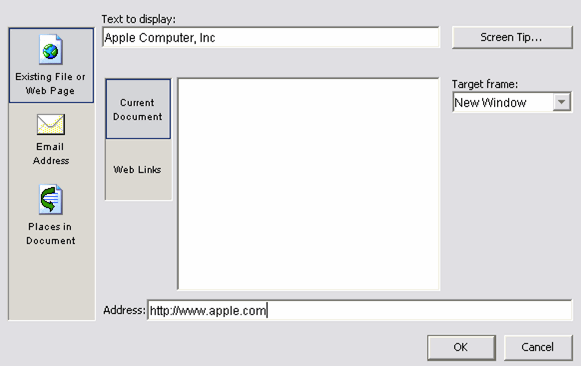 <a onClick="window.open('/olcweb/cgi/pluginpop.cgi?it=gif::Rich Text Editor - Insert Hyperlink Menu::/sites/dl/free/0000065899/564496/ss_RichTxtInsertHyperlink.gif','popWin', 'width=NaN,height=NaN,resizable,scrollbars');" href="#"><img valign="absmiddle" height="16" width="16" border="0" src="/olcweb/styles/shared/linkicons/image.gif">Rich Text Editor - Insert Hyperlink Menu (17.0K)</a>Rich Text Editor - Insert Hyperlink Menu <a onClick="window.open('/olcweb/cgi/pluginpop.cgi?it=gif::Rich Text Editor - Insert Hyperlink Menu::/sites/dl/free/0000065899/564496/ss_RichTxtInsertHyperlink.gif','popWin', 'width=NaN,height=NaN,resizable,scrollbars');" href="#"><img valign="absmiddle" height="16" width="16" border="0" src="/olcweb/styles/shared/linkicons/image.gif">Rich Text Editor - Insert Hyperlink Menu (17.0K)</a>Rich Text Editor - Insert Hyperlink Menu
- Remove Hyperlink – Removes hyperlink from selected question text that has a hyperlink assigned to it.
|

