Download as a Word document:  Case Problems Ch08 (309.0K) Case Problems Ch08 (309.0K) Spinners Record StoreIn this case, you will practice creating forms to be part of a
user interface. Use the data file AC08CP01. - The first form will be a main form with a subform
object.
- The main form should contain the fields from
tblCds
- The subform control should contain the fields from the
tblArtist table and tblCDArtist. Include each field one
time only; do not duplicate the foreign key field.
- The form should have a label control that contains the
title of the form.
- Make sure you follow the guidelines of design and that
there is an attractive layout. For guidance, refer to
Figure 8-5
- Save the form as frmCDsAndArtists
 <a onClick="window.open('/olcweb/cgi/pluginpop.cgi?it=jpg:: ::/sites/dl/free/0072470925/26861/ch08_cp_image01.jpg','popWin', 'width=NaN,height=NaN,resizable,scrollbars');" href="#"><img valign="absmiddle" height="16" width="16" border="0" src="/olcweb/styles/shared/linkicons/image.gif"> (90.0K)</a> <a onClick="window.open('/olcweb/cgi/pluginpop.cgi?it=jpg:: ::/sites/dl/free/0072470925/26861/ch08_cp_image01.jpg','popWin', 'width=NaN,height=NaN,resizable,scrollbars');" href="#"><img valign="absmiddle" height="16" width="16" border="0" src="/olcweb/styles/shared/linkicons/image.gif"> (90.0K)</a>
Figure 8-5 - Now create a form using the Form Wizard for the special
orders table. Choose your own options in the various dialog
buttons to create a form for reviewing records in the special
order category. Enhance the form with a title label and any
other items that would make it more useful. When saving the
form use the name frmSpecialOrders.
When finished, save your work. Close any open windows, and
then exit Access.
R&B Home and Garden Use data file AC08CP02 to complete this project in which you
will create a custom form, and a custom report. - Create a main form/sub form based on tblCustomer and
qryOrderDetail.
- You select options in the different dialog boxes if you
use the wizard.
- Save the main form as frmCustomerMainForm and the
subform as frmOrderDetailSubform.
- Add a title label to the form header.
- Check the tab order. Does the curse move from left to
right and top to bottom? If not adjust tab order. See
Figure 8-6 for one solution.
 <a onClick="window.open('/olcweb/cgi/pluginpop.cgi?it=jpg:: ::/sites/dl/free/0072470925/26861/ch08_cp_image02.jpg','popWin', 'width=NaN,height=NaN,resizable,scrollbars');" href="#"><img valign="absmiddle" height="16" width="16" border="0" src="/olcweb/styles/shared/linkicons/image.gif"> (78.0K)</a> <a onClick="window.open('/olcweb/cgi/pluginpop.cgi?it=jpg:: ::/sites/dl/free/0072470925/26861/ch08_cp_image02.jpg','popWin', 'width=NaN,height=NaN,resizable,scrollbars');" href="#"><img valign="absmiddle" height="16" width="16" border="0" src="/olcweb/styles/shared/linkicons/image.gif"> (78.0K)</a>
Figure 8-6 - Create a custom report based on the qryInvoice that prints
customer invoices.
- Put the title of the report in a Page header.
- Set grouping on Last field with group headers and
footers.
- Place customer information in the group header.
Concatenate Last, First. Concatenate City, State Zip Code.
See Figure 8-7.
- Place order information in the detail section, fields
OrderDate, PartNumber, NumberOrdered, Quoted Price and Ext
Price.
- Place a calculated control in the Last group footer
that sums Ext Price. Change the label control to Customer
Total.
- Place a date and Page numbers in the page footer.
- Add borders. Enhance any item that would help to make
the report more readable.
- Save the report as rptInvoiceSummary
- If you have a printer attached, print the report.
When finished, save your work. Close all windows, and then
exit Access.  <a onClick="window.open('/olcweb/cgi/pluginpop.cgi?it=jpg:: ::/sites/dl/free/0072470925/26861/ch08_cp_image03.jpg','popWin', 'width=NaN,height=NaN,resizable,scrollbars');" href="#"><img valign="absmiddle" height="16" width="16" border="0" src="/olcweb/styles/shared/linkicons/image.gif"> (114.0K)</a> <a onClick="window.open('/olcweb/cgi/pluginpop.cgi?it=jpg:: ::/sites/dl/free/0072470925/26861/ch08_cp_image03.jpg','popWin', 'width=NaN,height=NaN,resizable,scrollbars');" href="#"><img valign="absmiddle" height="16" width="16" border="0" src="/olcweb/styles/shared/linkicons/image.gif"> (114.0K)</a>
Figure 8-7  Case Problems Data Files Ch08 (74.0K) Case Problems Data Files Ch08 (74.0K) |


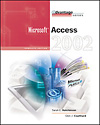

 2002 McGraw-Hill Higher Education
2002 McGraw-Hill Higher Education

