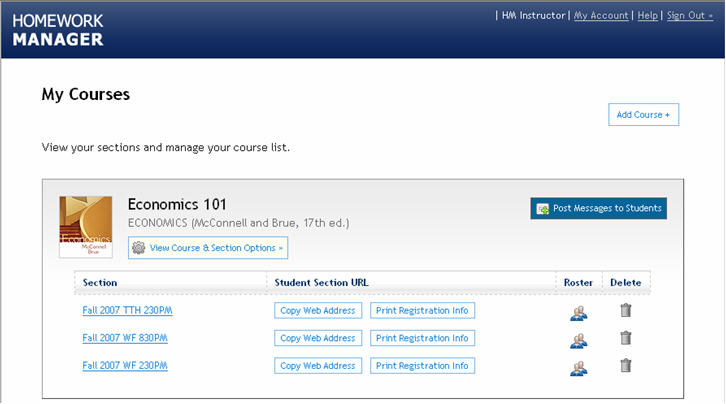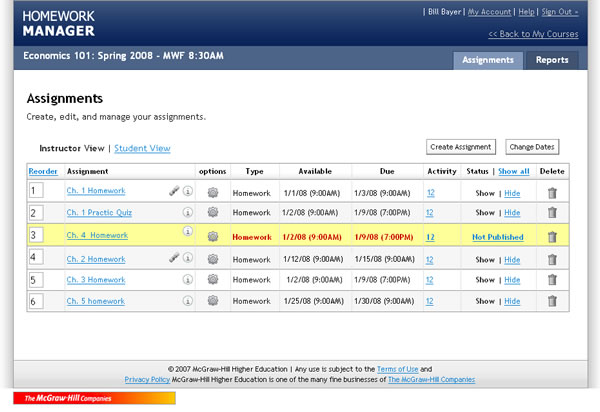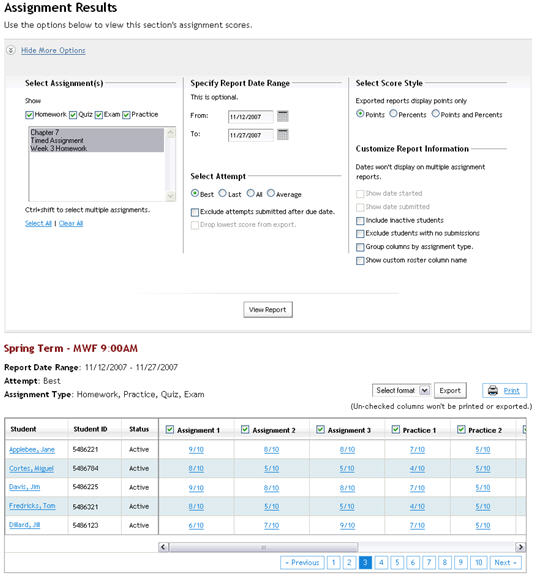Homework Manager has been designed from the ground up with instructors in mind. It allows you to easily create and manage course assignments. My Courses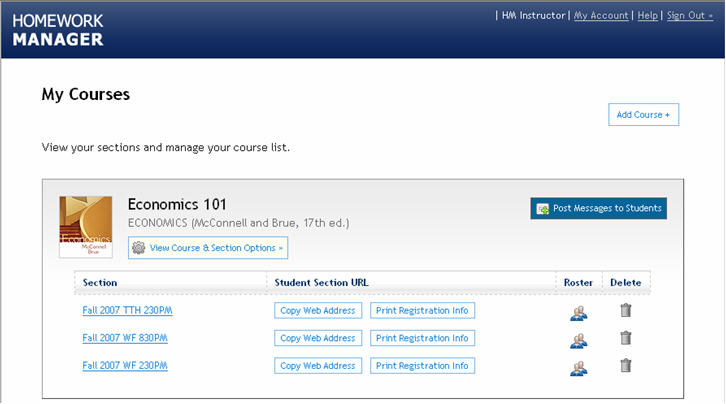 <a onClick="window.open('/olcweb/cgi/pluginpop.cgi?it=jpg::::/sites/dl/free/0000065899/564496/ss_MyCourses.jpg','popWin', 'width=776,height=474,resizable,scrollbars');" href="#"><img valign="absmiddle" height="16" width="16" border="0" src="/olcweb/styles/shared/linkicons/image.gif"> (43.0K)</a> <a onClick="window.open('/olcweb/cgi/pluginpop.cgi?it=jpg::::/sites/dl/free/0000065899/564496/ss_MyCourses.jpg','popWin', 'width=776,height=474,resizable,scrollbars');" href="#"><img valign="absmiddle" height="16" width="16" border="0" src="/olcweb/styles/shared/linkicons/image.gif"> (43.0K)</a>
The My Courses page is the first page you’ll see when you sign in. The top navigation links are always available throughout the Homework Manager web site. My Account – provides access to your McGraw-Hill account details
Help – opens the Homework Manager online help documentation
Sign Out – logs you out of Homework Manager
From this page you can: - Add a Course
- Post messages to students
- Access course and section options such as adding, copying and deleting a course or its sections
- Access the assignments for each section
- Copy a section Web address
- Print registration information to give to your students.
- Access section rosters
Assignments The Assignments page provides an easy way to manage and create assignments for a selected course section. 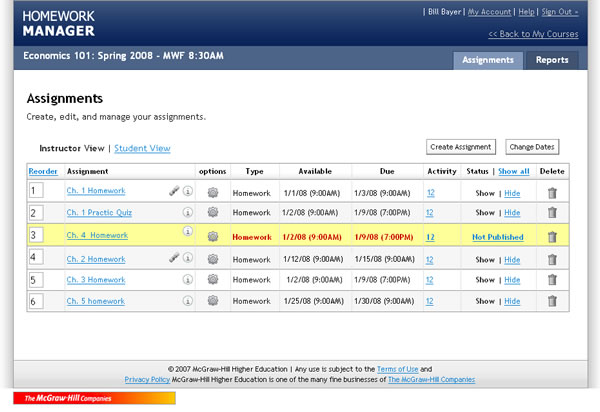 <a onClick="window.open('/olcweb/cgi/pluginpop.cgi?it=jpg::Assignments Page::/sites/dl/free/0000065899/564496/ss_AssignmentsPage2.jpg','popWin', 'width=NaN,height=NaN,resizable,scrollbars');" href="#"><img valign="absmiddle" height="16" width="16" border="0" src="/olcweb/styles/shared/linkicons/image.gif">Assignments Page (48.0K)</a>Assignments Page <a onClick="window.open('/olcweb/cgi/pluginpop.cgi?it=jpg::Assignments Page::/sites/dl/free/0000065899/564496/ss_AssignmentsPage2.jpg','popWin', 'width=NaN,height=NaN,resizable,scrollbars');" href="#"><img valign="absmiddle" height="16" width="16" border="0" src="/olcweb/styles/shared/linkicons/image.gif">Assignments Page (48.0K)</a>Assignments Page
The course and section name are listed at the top of the page along with tabs at the right to easily access the reports page.
To return to the My Courses page at any time, use the << Back to My Courses link available at the top, just above the Assignments and Reports tabs. From this page you can: - Create a new assignment
- Change assignment dates
- Reorder the assignment list
- Edit, copy, preview, print and delete an assignment
- View assignment activity
- Show or hide an assignment from students
ReportsThe Reports page provides you with access to several predefined grade reports. You can manipulate a host of options to create a customized version. 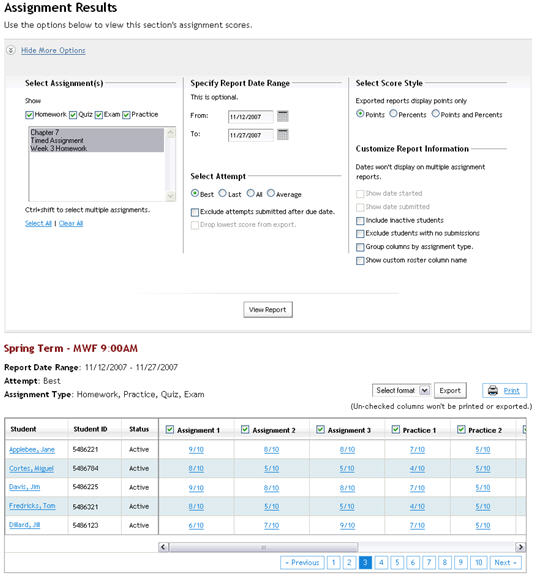 <a onClick="window.open('/olcweb/cgi/pluginpop.cgi?it=jpg::Reports Page::/sites/dl/free/0000065899/564496/ss_Reports.jpg','popWin', 'width=NaN,height=NaN,resizable,scrollbars');" href="#"><img valign="absmiddle" height="16" width="16" border="0" src="/olcweb/styles/shared/linkicons/image.gif">Reports Page (51.0K)</a>Reports Page <a onClick="window.open('/olcweb/cgi/pluginpop.cgi?it=jpg::Reports Page::/sites/dl/free/0000065899/564496/ss_Reports.jpg','popWin', 'width=NaN,height=NaN,resizable,scrollbars');" href="#"><img valign="absmiddle" height="16" width="16" border="0" src="/olcweb/styles/shared/linkicons/image.gif">Reports Page (51.0K)</a>Reports Page
From the Reports page you can: - Select a report type
- Modify default report options
- Access assignments to manually grade questions
- Access your students’ responses
- Export the report in several formats to use with other course management software
- Print the report
|