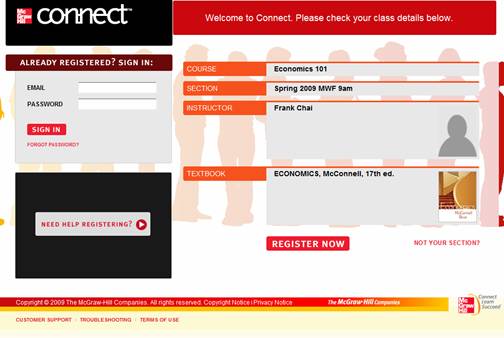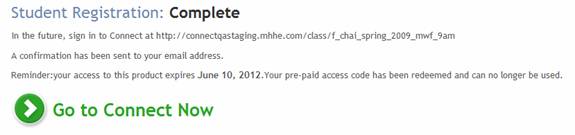You’ll need to register a Connect account before you can sign in and
view your assignments. Ask your instructor to provide you with your course
section Web address. It should look something like
http://www.mcgrawhillconnect.com/class/coursename where coursename represents
the unique name your instructor is using for your course section. - Open
your Web browser and use the Web address your instructor gave you to access
the Connect web site. You’ll see the following web page appear.
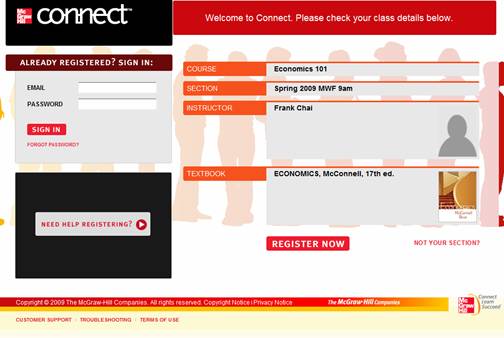 <a onClick="window.open('/olcweb/cgi/pluginpop.cgi?it=jpg::::/sites/dl/free/0000065899/772725/gettingstarted_clip_image003.jpg','popWin', 'width=NaN,height=NaN,resizable,scrollbars');" href="#"><img valign="absmiddle" height="16" width="16" border="0" src="/olcweb/styles/shared/linkicons/image.gif"> (26.0K)</a> <a onClick="window.open('/olcweb/cgi/pluginpop.cgi?it=jpg::::/sites/dl/free/0000065899/772725/gettingstarted_clip_image003.jpg','popWin', 'width=NaN,height=NaN,resizable,scrollbars');" href="#"><img valign="absmiddle" height="16" width="16" border="0" src="/olcweb/styles/shared/linkicons/image.gif"> (26.0K)</a>
The course name, section and instructor name is displayed in the lower middle
box. If this is not your section, please contact your instructor for the
Web address for your course. Each section has its own unique Web address.
- Click the Register Now button to the right of the Sign
In area to access the Student Registration page.
 <a onClick="window.open('/olcweb/cgi/pluginpop.cgi?it=jpg::::/sites/dl/free/0000065899/772725/gettingstarted_clip_image005.jpg','popWin', 'width=NaN,height=NaN,resizable,scrollbars');" href="#"><img valign="absmiddle" height="16" width="16" border="0" src="/olcweb/styles/shared/linkicons/image.gif"> (8.0K)</a> <a onClick="window.open('/olcweb/cgi/pluginpop.cgi?it=jpg::::/sites/dl/free/0000065899/772725/gettingstarted_clip_image005.jpg','popWin', 'width=NaN,height=NaN,resizable,scrollbars');" href="#"><img valign="absmiddle" height="16" width="16" border="0" src="/olcweb/styles/shared/linkicons/image.gif"> (8.0K)</a> - Enter a valid email address and click Submit. We’ll
check to see if you already have an account setup with McGraw-Hill. If
you have, you’ll be prompted to login using the email address you entered.
If you can’t remember your password click the Forgot your password? link
to have Connect send you an email containing your password to that email
address.
- Next, enter your registration code for the course or buy one online.
- Fill out all the required information on the Create an Account page. You’ll
also need to accept the McGraw-Hill service agreement by checking the *I
accept checkbox.
- Click the Complete My Registration button when have completed
the account information.
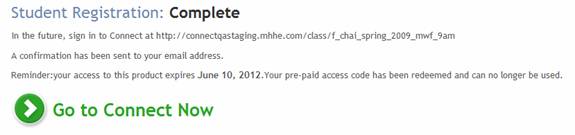 <a onClick="window.open('/olcweb/cgi/pluginpop.cgi?it=jpg::::/sites/dl/free/0000065899/772725/gettingstarted_clip_image007.jpg','popWin', 'width=NaN,height=NaN,resizable,scrollbars');" href="#"><img valign="absmiddle" height="16" width="16" border="0" src="/olcweb/styles/shared/linkicons/image.gif"> (9.0K)</a> <a onClick="window.open('/olcweb/cgi/pluginpop.cgi?it=jpg::::/sites/dl/free/0000065899/772725/gettingstarted_clip_image007.jpg','popWin', 'width=NaN,height=NaN,resizable,scrollbars');" href="#"><img valign="absmiddle" height="16" width="16" border="0" src="/olcweb/styles/shared/linkicons/image.gif"> (9.0K)</a>
A confirmation page appears letting you know you’ve been registered
and that an email message has been sent to you containing your username and
password. - Click Go to Connect now to automatically be signed in
and access your course assignments.
|