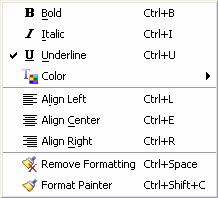 <a onClick="window.open('/olcweb/cgi/pluginpop.cgi?it=gif::Rich Text Editor - Format Menu::/sites/dl/free/0000065899/564496/ss_RichTxtFormatMenu.gif','popWin', 'width=NaN,height=NaN,resizable,scrollbars');" href="#"><img valign="absmiddle" height="16" width="16" border="0" src="/olcweb/styles/shared/linkicons/image.gif">Rich Text Editor - Format Menu (4.0K)</a>Rich Text Editor - Format Menu <a onClick="window.open('/olcweb/cgi/pluginpop.cgi?it=gif::Rich Text Editor - Format Menu::/sites/dl/free/0000065899/564496/ss_RichTxtFormatMenu.gif','popWin', 'width=NaN,height=NaN,resizable,scrollbars');" href="#"><img valign="absmiddle" height="16" width="16" border="0" src="/olcweb/styles/shared/linkicons/image.gif">Rich Text Editor - Format Menu (4.0K)</a>Rich Text Editor - Format Menu
- Bold (or Ctrl+B) – Makes any non-bold text selection bold. Will also remove bold formatting from any selected bold text.
- Italic (or Ctrl+I) – Makes any non-italic text selection italic. Will also remove italic formatting from any selected italic text.
- Underline (or Ctrl+U) – Makes any non-underlined text selection underlined. Will also remove underline from any selected underlined text.
- Color – Allows you to choose a color for any selected text.
- Align Left (or Ctrl+L) – Left justifies current paragraph.
- Align Center (or Ctrl+E) – Center justifies current paragraph
- Align Right (or Ctrl+R) – Right justifies current paragraph
- Remove Formatting (or Ctrl + Space) – Removes all formatting from any selected text.
- Format Painter (or Ctrl+Shift+C) – Copies the format from any selected text block and applies it to another text block. To use it, first select the text you wish to copy the format of. Click the Format Painter icon (or press Ctrl+Shift+C) and select the block of text you wish to apply the formatting to.
Note: The format painter only works within each of the question text fields. In other words, you can not select text in the Question text box field and apply its format to text in the Answer text field using the Format Painter tool.
|

