| I-WITNESS: AN UP-CLOSE LOOK AT WEB SITES Everyone and every business seem to be building Web sites.
Businesses build them to interact with their customers and
suppliers. Individuals build them just for fun, to display their
e-resumes, or perhaps to post photos of a recent family
gathering. We want to help you learn to build a Web site. Building a Web site involves two key aspects. The first is to
learn how to write HTML or use a Web authoring tool such as
FrontPage. That’s the easy part. The second is to learn and use good design guidelines.
That’s often the hard part. Below, we’ve briefly summarized the I-Witness boxes that
you’ll find at the end of each chapter. And, where
appropriate, we’ve included links to different Web
pages. NEW DOWNLOADING INSTRUCTIONS You can easily download most of the Web pages we’ve
provided to your local computer. You can then make whatever
changes you want. To download a Web page, follow these
instructions: - Go to the Web page by clicking on it below or by entering
the entire Web page address in the
Address
field and clicking on
Go
.
- Once you see the Web page, click on
File
in the menu bar.
- You will see a pull-down menu list — click on
Save As
.
- You will then see a box titled
Save Web Page
.
- Select the drive and location where you want to store the
Web page.
- Click on
Save
.
Now, that particular Web page is on your computer. You can
make whatever modifications you wish and view those changes. We
suggest you contact your instructor to learn more about modifying
and viewing a "local" Web page. CHAPTER 1: Text versus Bullet Points On a Web page, your text must be short and to the point. Using
bullet points can help you create "fast" text. We offer the two
Web pages below to illustrate the use of bullet points. Which one makes good use of bullet points? How would you
change the other? CHAPTER 2: Images You can make your Web site sizzle by adding images (photos and
art). But don’t use too many — images take time to
download. If they take too long, your viewers will leave your
site. We offer the three Web pages below to illustrate the use of
images. Which makes the best use of images? Which has too many images?
Which has no images at all? CHAPTER 3: Text Color Another way to make your Web site sizzle is to change the
color of the text, which by default is black. You can change all
your text to another single color or just change the color of
certain text to make it stand out. We offer the three Web pages
below to illustrate the use of text color. Which one uses no color? Which one varies the color too much?
Which one makes the best use of color? CHAPTER 4: Navigation Have you ever gone to a Web site and haven’t been able to
find a link to customer service? Have you ever been forced to
rely on a search engine to find a Web page in the Web site? These
things have happened to all of us. When developing a Web site, you must consider how Web surfers
will get around, or navigate, within your Web site. Navigation
refers to how easily surfers can find what they need on a Web
page or Web site. If you have a particularly large Web site, you
should consider creating a site map. A site map is a sketch or
diagram of how all of your Web pages work together. There are
software applications that will help you create site maps. We’ve provided two Web pages to illustrate good versus
bad navigation. Which Web page is easier to navigate? What characteristics
make it easy to navigate? For the page that’s difficult to
navigate, recommend how you’d reorganize the page. CHAPTER 5: Using Different Type Fonts, Sizes, and
Styles You can make certain parts of your Web page stand out by using
different types of fonts, sizes, and styles. Changing the text
type makes your site more interesting and visually appealing.
However, you do need to be careful not to overdo it with
different types of text. Look at the Web sites we’ve
provided to illustrate the use of text variations. Which of these sites makes good use of text variations? Which
one goes too far? CHAPTER 6: Backgrounds Almost every Web site you visit has a different background. A
unique background helps to convey the message you’re trying
to send and can increase (or decrease) its appeal. We offer you
three Web sites: one uses no background, the next uses one color
and the last one uses a patterned background. Which do you like best? Why? CHAPTER 7: The Blinking Binge One way of drawing the viewer’s eye to some specific part
of your Web site is to make text blink. The movement is hard to
ignore. Here are three Web sites to examine. **If you have trouble seeing the blinking in the Internet
Explorer browser, try Netscape’s browser. One of these could use some blinking. Which one? Another makes
good use of blinking and the last one goes overboard. Which do
you think is the best one? The worst one? CHAPTER 8: Tables Basic HTML provides you with text formatting. You can use
different fonts and styles, change colors, create paragraphs, and
place items in lists. But you also may want to place information
in multiple columns across the screen. Unfortunately, this
isn’t as simple as using the tab key. To do it, you must
create a table. We’ve provided two Web pages to help you learn more about
tables and how to effectively build them. The first Web page provides you with more information about
building and using tables in a Web site. Read it closely and
print it out if you want. The second is a Web site that contains
a couple of lists. Your task is to convert those lists into tables. CHAPTER 9: Framing a Web Site Framing a Web page means you provide areas surrounding the
main part of the site that are always present. Within those
surrounding areas, Web developers commonly include navigational
elements and corporate logos among other things. But you really
have to be careful when implementing frames — bad framing
can instantly ruin a Web site. We offer the following three Web
pages to illustrate the use of frames. Which page follows the effective framing guidelines provided
in the text? Which two do not? How would you change them to make
better use of frames? CHAPTER 10: Rollovers Rollovers are a type of interactivity that you can add to your
Web page. A rollover occurs when something changes as you move
your mouse pointer over it. Perhaps a link changes color, an
image lights up, or an explanation appears. Rollovers require
that you know something about JavaScript. We offer the following
two Web pages to illustrate the use of rollovers and
JavaScript. The first page has rollovers, while the second does not.
Review the rollovers on the first page and decide which
you’d like to try on the second page. CHAPTER 11: How Do You Get Your Web Site Noticed? With millions of sites on the Web, an important question
becomes how can you get your Web site noticed by search engines.
Of course, you can always register your site with a search engine
(see Chapter 13). But you can also include meta tags. Meta tags
provide information to search engines about your Web site. Most
commonly, people use meta tags that include a description and
list of key words. We offer the following two Web pages to
illustrate the use of meta tags. Which has meta tags? What meta tags would you include on the
other to get it noticed by a search engine? CHAPTER 12: Web Hosting Up to now, you’ve come a long way in developing your Web
site. Perhaps it’s time to start thinking about getting on
the Web for everyone to see. For this, you’ll need a Web
host. Your school may actually be one, offering you free Web host
services as long as you’re enrolled in school. If not, you’ll need to look toward free or commercial Web
hosts. For example,
www.geocities.com
offers free personal Web space, and
www.bizland.com
offers free Web space for businesses. You might also want to try
the following Web hosts: CHAPTER 13: Getting Your Site on a Search Engine You know how to use meta tags to identify your Web site’s
content to search engines (Chapter 11 I-Witness). We also showed
you how to find Web hosts to put your Web site on the Web
(Chapter 12 I-Witness). Now you’ll want to make sure search
engines will find your Web site when people search for key
words. You can go to each Web search engine and submit your Web
site’s location and key information. We’ve listed some
of these search engine pages for you: Search Engine Submission You’ll notice that each of these search engines have very
different policies and instructions. Google simply has you fill
in your location and keywords. Yahoo! is more detailed in what it
needs you to do. AltaVista has different levels for submissions:
the more you pay the sooner your site will be indexed. You can
still submit sites for free to AltaVista (like Google and
Yahoo!), but it might take four to six weeks to be indexed. You should know that almost all free submissions to Web search
engines can take a few weeks to a couple of months to show up on
Web searches. If you pay to submit information, the process is
much faster. Many businesses use search engine services. These
are companies that submit your Web site to multiple search
engines for you: Search Engine Submission Companies | 

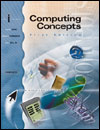

 2002 McGraw-Hill Higher Education
2002 McGraw-Hill Higher Education


 2002 McGraw-Hill Higher Education
2002 McGraw-Hill Higher Education