Download as a Word document:  Case Problems Ch04 (26.0K) Case Problems Ch04 (26.0K) Great Lakes Marine ServiceBill Owens, is having a Spring Special, and would like to send
a flyer to his customers. In the last chapter you created a query
to use for the mailing labels. In your Access class you were
shown how to create a special report to print mailing labels. After opening the Customers database, you select the Mailing
List query and launch the New Object: Report. In the New Report
dialog box, select the mailing label wizard, and be sure the
Mailing List query is selected in the drop down list before
clicking Ok. Bill has a box of Avery Labels #5160 which he uses
for the mailing labels. They come on individual sheets. Be sure
to enter spaces between First Name and Last name on the prototype
label, also, include a comma and a space after the city field.
Sort the report by Last Name. Name the report "Mailing Labels".
Close the preview window. Bill just gave you information on a new customer. Enter the
new record using the Customers Data Entry form. The new customer
is Steven Beyer, 241 Kenwood Ave, Boyne City, MI, 49864. His
phone is (616) 555-7943. Email is SDB65790@CompuServe.com. After entering the new record, switch back to the Report
objects list. Preview and print the mailing labels. Close the report, database, and Access. Huffman Lake Property Owners Association Although the database has been a great help so far, some
changes need to be made. Use the HLPOA database to make the
changes and update the database. The table Property does not describe accurately the
information in the table. It is decided to rename the table
"Parcels." Additionally, the Payments table should be renamed
MemberPayments, and the PaymentItems should be renamed Payments.
Because of the name changes, a previously made query doesn’t
work. Delete the PaidMembers query. Now start the report wizard, based on the members table.
Select FirstName, LastName, StreetAddress, and Phone from the
members table, Payment Amount and Payment Date from the
MembersPayments table, and Description from the Payments table.
Choose the Align Left and Landscape layout for the report, then
choose a style. Finally, title the report "Members Payments". Preview and print the report. Then close Access.  Case Problems Data Files Ch04 (171.0K) Case Problems Data Files Ch04 (171.0K) | 

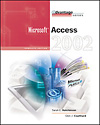

 2002 McGraw-Hill Higher Education
2002 McGraw-Hill Higher Education