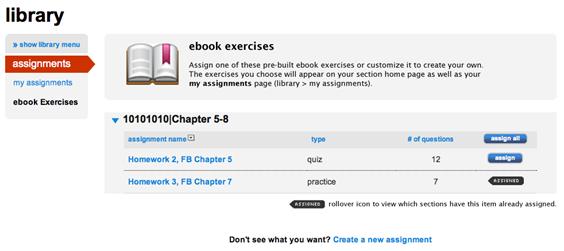 <a onClick="window.open('/olcweb/cgi/pluginpop.cgi?it=jpg::::/sites/dl/free/0000065899/772725/image089.jpg','popWin', 'width=NaN,height=NaN,resizable,scrollbars');" href="#"><img valign="absmiddle" height="16" width="16" border="0" src="/olcweb/styles/shared/linkicons/image.gif"> (19.0K)</a> <a onClick="window.open('/olcweb/cgi/pluginpop.cgi?it=jpg::::/sites/dl/free/0000065899/772725/image089.jpg','popWin', 'width=NaN,height=NaN,resizable,scrollbars');" href="#"><img valign="absmiddle" height="16" width="16" border="0" src="/olcweb/styles/shared/linkicons/image.gif"> (19.0K)</a>
Available eBook exercise associated with specific chapters in your textbook
are listed. If you do not see the assignments, click the blue arrow next
to the chapter name to reveal the assignment list.
You can preview an assignment before assigning it by clicking the assignment
name.
To assign an eBook exercise:
- Click the assign button in the row of the assignment you
want to assign.
- You will be presented with assign to students screen.
- Select the section(s) and session you want to add this assignment to.
- Modify the availability date if needed.
- Adjust any additional assignment settings if needed.
See Assignments > Add Assignment > Set Policiesfor
more information regarding the policy options available. - Click assign.
You are returned to the my assignments list.
The black assigned marker  <a onClick="window.open('/olcweb/cgi/pluginpop.cgi?it=jpg::::/sites/dl/free/0000065899/772725/image087.jpg','popWin', 'width=NaN,height=NaN,resizable,scrollbars');" href="#"><img valign="absmiddle" height="16" width="16" border="0" src="/olcweb/styles/shared/linkicons/image.gif"> (0.0K)</a> indicates
exercises already assigned. Position your mouse cursor over the assigned icon
to view which sections have the item assigned. <a onClick="window.open('/olcweb/cgi/pluginpop.cgi?it=jpg::::/sites/dl/free/0000065899/772725/image087.jpg','popWin', 'width=NaN,height=NaN,resizable,scrollbars');" href="#"><img valign="absmiddle" height="16" width="16" border="0" src="/olcweb/styles/shared/linkicons/image.gif"> (0.0K)</a> indicates
exercises already assigned. Position your mouse cursor over the assigned icon
to view which sections have the item assigned.
Alternatively you can assign all assignments by clicking the assign
all button in the column heading above the assign buttons. |

