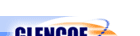iCheck Microsoft Office 2003 IntroductoryTech Handbook Articles :Technology Handbook Article 8 | 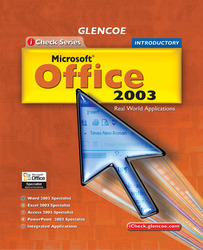 |
 | ||||||||||||||||||||||||||||||||||||||
| ||||||||||||||||||||||||||||||||||||||
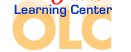


Textbook Resources
Unit Resources
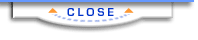


Teacher
Student
Textbook Resources
Unit Resources
Student
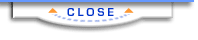
  | |||||||||||||||||||||||||||||||||||||||||||||||||
Please read our Terms of Use and Privacy Policy before you explore our Web site. To report a technical problem with this Web site, please contact the Web Producer. | |||||||||||||||||||||||||||||||||||||||||||||||||