Duplicating a course will copy all of its sections and assignments, but will not copy any student data or link the course with other instructors.
To duplicate a course: - Click the course options menu and select duplicate course. The duplicate course window appears.
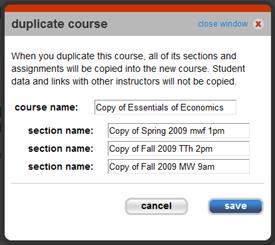 <a onClick="window.open('/olcweb/cgi/pluginpop.cgi?it=jpg::::/sites/dl/free/0000065899/772725/image026.jpg','popWin', 'width=NaN,height=NaN,resizable,scrollbars');" href="#"><img valign="absmiddle" height="16" width="16" border="0" src="/olcweb/styles/shared/linkicons/image.gif"> (15.0K)</a> <a onClick="window.open('/olcweb/cgi/pluginpop.cgi?it=jpg::::/sites/dl/free/0000065899/772725/image026.jpg','popWin', 'width=NaN,height=NaN,resizable,scrollbars');" href="#"><img valign="absmiddle" height="16" width="16" border="0" src="/olcweb/styles/shared/linkicons/image.gif"> (15.0K)</a> - Enter the course name for the duplicate.
- Enter or modify section name(s).
- By default, Connect adds the prefix “Copy of” before the original section name. You can change this to something more meaningful.
- Once you have completed all of the information for the duplicate course, click save.
A confirmation message appears confirming the course and section(s) have been duplicated. - Click close.
Your new copied course and sections(s) appear in the course list. |

