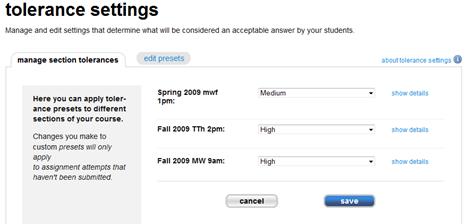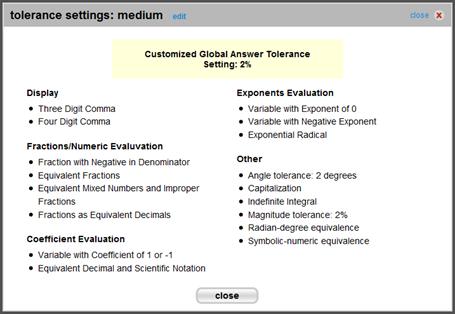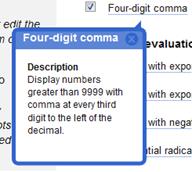Tolerance settings (if available for your title) allow you to set the variance in acceptable answers by your students. You can also customize the tolerance setting, applying different settings to different course sections. - Click the course options menu and select tolerance settings. The tolerance settings page appears.
- On the Tolerance Setting page, you have two options:
- Manage Section Tolerances:
The current tolerance setting for each section is displayed, along with a dropdown menu that allows you to select a different tolerance setting. When you are finished, click Save to apply the changes.
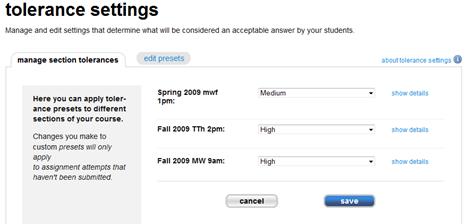 <a onClick="window.open('/olcweb/cgi/pluginpop.cgi?it=jpg::::/sites/dl/free/0000065899/772725/image027.jpg','popWin', 'width=NaN,height=NaN,resizable,scrollbars');" href="#"><img valign="absmiddle" height="16" width="16" border="0" src="/olcweb/styles/shared/linkicons/image.gif"> (14.0K)</a> <a onClick="window.open('/olcweb/cgi/pluginpop.cgi?it=jpg::::/sites/dl/free/0000065899/772725/image027.jpg','popWin', 'width=NaN,height=NaN,resizable,scrollbars');" href="#"><img valign="absmiddle" height="16" width="16" border="0" src="/olcweb/styles/shared/linkicons/image.gif"> (14.0K)</a>
Clicking a show details link next to the tolerance setting drop down menus opens a window displaying the details of each tolerance setting.
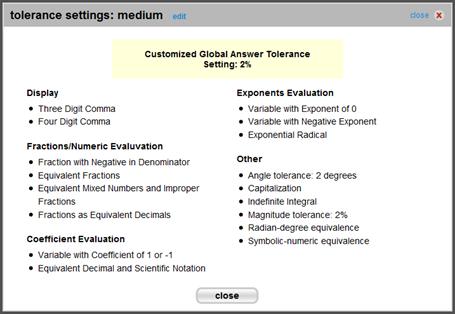 <a onClick="window.open('/olcweb/cgi/pluginpop.cgi?it=jpg::::/sites/dl/free/0000065899/772725/image028.jpg','popWin', 'width=NaN,height=NaN,resizable,scrollbars');" href="#"><img valign="absmiddle" height="16" width="16" border="0" src="/olcweb/styles/shared/linkicons/image.gif"> (24.0K)</a> <a onClick="window.open('/olcweb/cgi/pluginpop.cgi?it=jpg::::/sites/dl/free/0000065899/772725/image028.jpg','popWin', 'width=NaN,height=NaN,resizable,scrollbars');" href="#"><img valign="absmiddle" height="16" width="16" border="0" src="/olcweb/styles/shared/linkicons/image.gif"> (24.0K)</a>
To customize the tolerance settings, click edit at the top of the window. To understand how to customize preset tolerance settings, see Edit Presets. If you want to close this window, click close.
On this page, you can see all available tolerances for the selected preset tolerance setting. You can select any preset from this list and the system will show you the different tolerances for that preset. Select or de-select individual tolerances as needed. Click on the name of a tolerance setting to see a description.
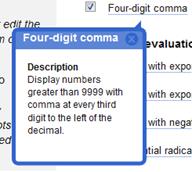 <a onClick="window.open('/olcweb/cgi/pluginpop.cgi?it=jpg::::/sites/dl/free/0000065899/772725/image029.jpg','popWin', 'width=NaN,height=NaN,resizable,scrollbars');" href="#"><img valign="absmiddle" height="16" width="16" border="0" src="/olcweb/styles/shared/linkicons/image.gif"> (8.0K)</a> <a onClick="window.open('/olcweb/cgi/pluginpop.cgi?it=jpg::::/sites/dl/free/0000065899/772725/image029.jpg','popWin', 'width=NaN,height=NaN,resizable,scrollbars');" href="#"><img valign="absmiddle" height="16" width="16" border="0" src="/olcweb/styles/shared/linkicons/image.gif"> (8.0K)</a>
When you are done editing the preset tolerance settings, click save as… to save your custom tolerance setting.
Enter the tolerance name and click save.
You can save the modified tolerance setting with the same name only if you created it originally. If the setting is provided to you by the system or by the primary instructor, then you can only save the customized tolerance setting with a new name. |