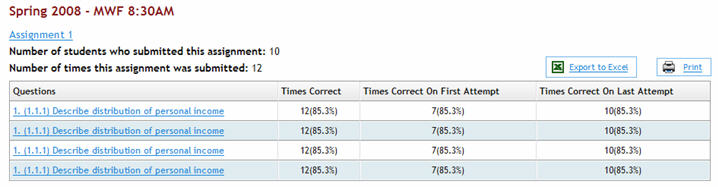The Item Analysis report provides statistics on each question within a single assignment. To begin, select report options and then click View Report to generate the Item Analysis report. Item Analysis report options available are: - Select Section(s) – allows you to select all sections of a course by checking the box next to a course name or select individual course sections by checking the box next to the specific sections you want to view the Item Analysis report for.
- Sections Taught By – allows you to choose sections taught by a specific instructor only.
- Select One Assignment – allows you to select which assignment you want to show in the report. This type of report only allows you to select one assignment at a time. Use the checkboxes along the top of the assignment list box to filter the list by assignment type.
- Report Date Range – allows you to specify an optional date range to filter the report by date. Select a From date and To date using calendar icon
 <a onClick="window.open('/olcweb/cgi/pluginpop.cgi?it=gif::Date Picker Calendar Icon::/sites/dl/free/0000065899/564496/icon_DatePicker.gif','popWin', 'width=NaN,height=NaN,resizable,scrollbars');" href="#"><img valign="absmiddle" height="16" width="16" border="0" src="/olcweb/styles/shared/linkicons/image.gif">Date Picker Calendar Icon (1.0K)</a>Date Picker Calendar Icon date picker. <a onClick="window.open('/olcweb/cgi/pluginpop.cgi?it=gif::Date Picker Calendar Icon::/sites/dl/free/0000065899/564496/icon_DatePicker.gif','popWin', 'width=NaN,height=NaN,resizable,scrollbars');" href="#"><img valign="absmiddle" height="16" width="16" border="0" src="/olcweb/styles/shared/linkicons/image.gif">Date Picker Calendar Icon (1.0K)</a>Date Picker Calendar Icon date picker.
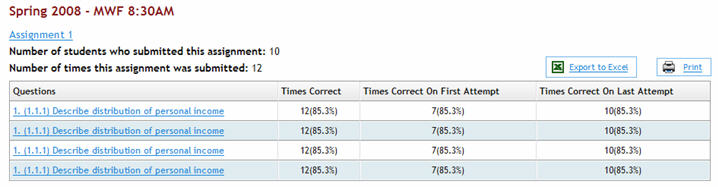 <a onClick="window.open('/olcweb/cgi/pluginpop.cgi?it=jpg::Item Analysis Report::/sites/dl/free/0000065899/564496/ss_ItemAnalysisReport.jpg','popWin', 'width=NaN,height=NaN,resizable,scrollbars');" href="#"><img valign="absmiddle" height="16" width="16" border="0" src="/olcweb/styles/shared/linkicons/image.gif">Item Analysis Report (31.0K)</a>Item Analysis Report <a onClick="window.open('/olcweb/cgi/pluginpop.cgi?it=jpg::Item Analysis Report::/sites/dl/free/0000065899/564496/ss_ItemAnalysisReport.jpg','popWin', 'width=NaN,height=NaN,resizable,scrollbars');" href="#"><img valign="absmiddle" height="16" width="16" border="0" src="/olcweb/styles/shared/linkicons/image.gif">Item Analysis Report (31.0K)</a>Item Analysis Report
Question item statistics include: - Number of students who submitted this assignment
- Number of times this assignment was submitted
- Times Correct – indicates the number of times students answered the question correctly on all attempts.
- Times Correct On First Attempt – indicates the number of times students answered the question correctly on the first attempt.
- Times Correct On Last Attempt – indicates the number of times students answered the question correctly on the last attempt.
Click a question link to open a question preview window containing detailed question statistic data. See the Export Report and Print Report sections in this document for more details on exporting and printing this report. |