To edit a student, simply click the name of the student in the roster.
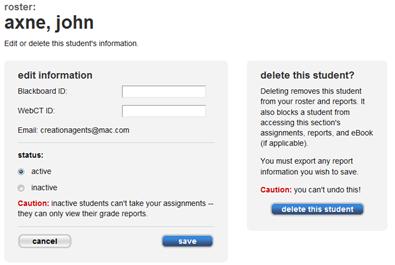 <a onClick="window.open('/olcweb/cgi/pluginpop.cgi?it=jpg::::/sites/dl/free/0000065899/772725/image036.jpg','popWin', 'width=NaN,height=NaN,resizable,scrollbars');" href="#"><img valign="absmiddle" height="16" width="16" border="0" src="/olcweb/styles/shared/linkicons/image.gif"> (14.0K)</a> <a onClick="window.open('/olcweb/cgi/pluginpop.cgi?it=jpg::::/sites/dl/free/0000065899/772725/image036.jpg','popWin', 'width=NaN,height=NaN,resizable,scrollbars');" href="#"><img valign="absmiddle" height="16" width="16" border="0" src="/olcweb/styles/shared/linkicons/image.gif"> (14.0K)</a>
The selected student’s information appears. You can’t change the
e-mail address since this is used as the student login ID.
From the edit student page you can: - Change the status of the student - Active is the default status. Inactive
students can’t take assignments and can only view their grade reports.
- Add or modify additional student information such as Blackboard ID, WebCT
ID or other custom student information. See the Customize Roster
Columns section for more information.
- Delete this student - This will delete the student from your roster and
all of this student’s data from this section. The student will not
be able to access anything within this section any more. This action CANNOT
be undone.
Click Save to save your changes.
You are returned to the section Roster page and a confirmation
message appears at the top the page. |

