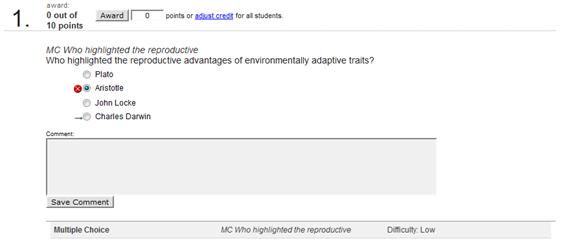If you need to edit a particular student’s assignment grade, you’ll
need to access the Student Performance report for a particular
assignment. You can access this in one of two ways: - Click the student’s assignment score link in the Assignment
Results page. This will access the Student Performance
Assignment Detail.
- Click the Student Performance link in the Reports tab
menu. Select the student whose assignment grade you need to change.
Click the score link in the assignment row you want to edit. The Student
Performance Assignment Detail page will open.
The Student Performance Assignment Detail page lists all
of the assignment questions along with a score field next to each.
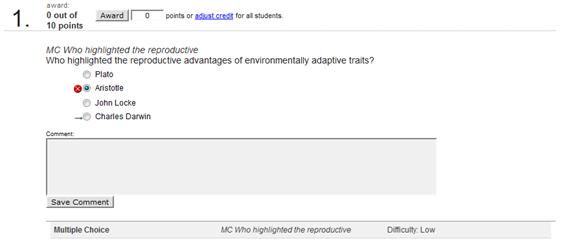 <a onClick="window.open('/olcweb/cgi/pluginpop.cgi?it=jpg::::/sites/dl/free/0000065899/772725/image200.jpg','popWin', 'width=NaN,height=NaN,resizable,scrollbars');" href="#"><img valign="absmiddle" height="16" width="16" border="0" src="/olcweb/styles/shared/linkicons/image.gif"> (12.0K)</a> <a onClick="window.open('/olcweb/cgi/pluginpop.cgi?it=jpg::::/sites/dl/free/0000065899/772725/image200.jpg','popWin', 'width=NaN,height=NaN,resizable,scrollbars');" href="#"><img valign="absmiddle" height="16" width="16" border="0" src="/olcweb/styles/shared/linkicons/image.gif"> (12.0K)</a>
To change the point level for a question, enter the new score above the question
and click Award. This affects the student’s overall
assignment grade accordingly. |