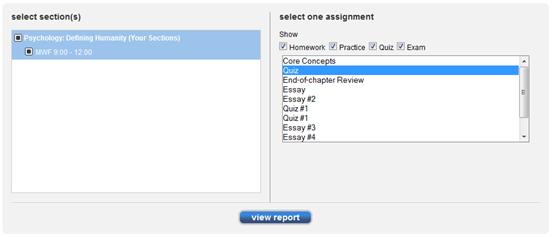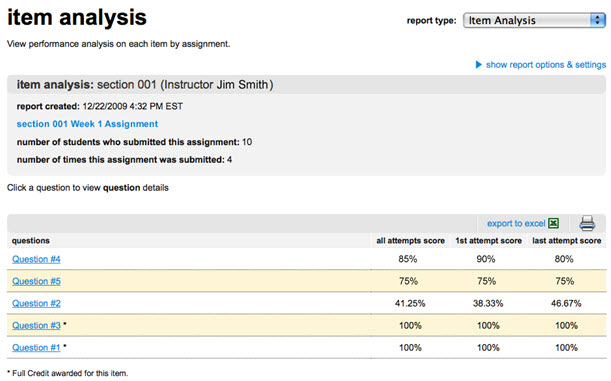The Item Analysis report provides statistics on each question within a single
assignment. To begin, select report options and then click View Report to
generate the Item Analysis report.
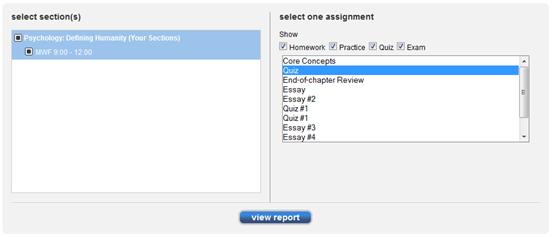 <a onClick="window.open('/olcweb/cgi/pluginpop.cgi?it=jpg::::/sites/dl/free/0000065899/772725/image203.jpg','popWin', 'width=NaN,height=NaN,resizable,scrollbars');" href="#"><img valign="absmiddle" height="16" width="16" border="0" src="/olcweb/styles/shared/linkicons/image.gif"> (12.0K)</a> <a onClick="window.open('/olcweb/cgi/pluginpop.cgi?it=jpg::::/sites/dl/free/0000065899/772725/image203.jpg','popWin', 'width=NaN,height=NaN,resizable,scrollbars');" href="#"><img valign="absmiddle" height="16" width="16" border="0" src="/olcweb/styles/shared/linkicons/image.gif"> (12.0K)</a>
Available report options are: - Select Section(s) – Allows you to select which section(s)
will be on the report. Choose from the current section, linked sections within
the same course and secondary instructor’s linked sections.
- Select One Assignment – Allows you to select which
assignment will be on the report. You can only choose one assignment
at a time. Your choice of sections will determine the assignments listed
here. For example, if you select Section 1, only assignments in Section 1
will be displayed; if you select Section 1 and Section 2, only linked assignments
that are in both sections will be displayed. Use the checkboxes along the
top of the assignment list box to filter the list by assignment type.
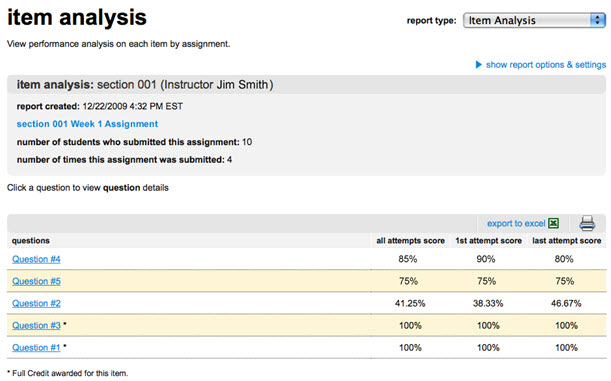 <a onClick="window.open('/olcweb/cgi/pluginpop.cgi?it=jpg::::/sites/dl/free/0000065899/772725/ReportsItemAnalysisUpdateView.jpg','popWin', 'width=NaN,height=NaN,resizable,scrollbars');" href="#"><img valign="absmiddle" height="16" width="16" border="0" src="/olcweb/styles/shared/linkicons/image.gif"> (54.0K)</a> <a onClick="window.open('/olcweb/cgi/pluginpop.cgi?it=jpg::::/sites/dl/free/0000065899/772725/ReportsItemAnalysisUpdateView.jpg','popWin', 'width=NaN,height=NaN,resizable,scrollbars');" href="#"><img valign="absmiddle" height="16" width="16" border="0" src="/olcweb/styles/shared/linkicons/image.gif"> (54.0K)</a>
Question item statistics include:
- Number of students who submitted this assignment
- Number of times this assignment was submitted
- all attempts score – Average percentage score for all assignment attempts made.
- 1st attempt score – Average percentage score of first assignment attempt.
- last attempt score – Average percentage score of last assignment attempt
Click a question link to open a question preview window containing detailed question statistic data. When more than one section is selected, the report will contain summary data
for each section instead of the preview link when only one section is selected.
The preview link will go directly to the question name. Clicking a question
name will show the statistics for each section for that question. Clicking
the section link in the report will run the report for that section.
See the Export Report and Print
Report sections for more details on exporting and printing this report.
You can also award full credit to a question from the preview of the question.
Secondary instructors cannot award full credit. If full credit is already awarded, then you cannot see the question/answer,
nor can you revert back to it. All students will be awarded full credit for
this question for all attempts (past/resumed/future). |