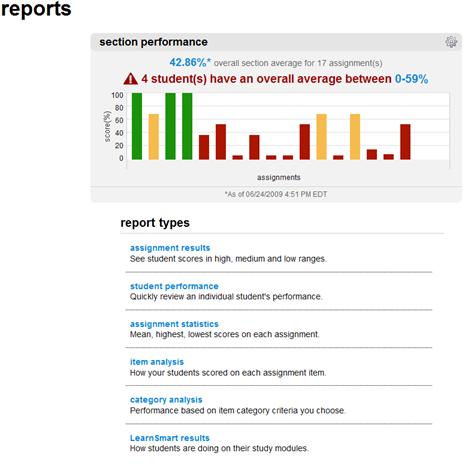Once your students have submitted their assignments, Connect automatically
grades them and provides a reporting feature to view several types of customizable
grade reports. You can then export these reports to other course management
applications, such as Blackboard and WebCT.
To access assignment reports for a section: - From the My Courses page, click the name of the section
for which you want to view reports.
- Click the Reports tab at the top right of the page.
- To view other report types, use the links in the Reports tab
navigation bar at the top of the page.
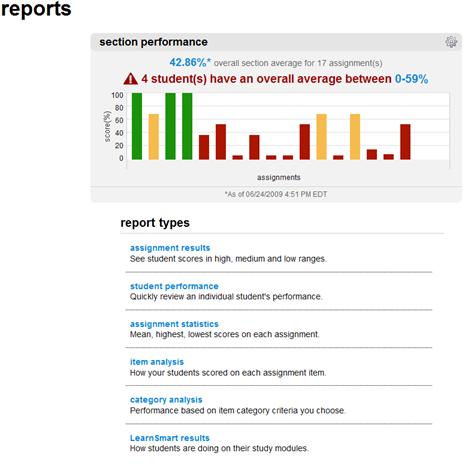 <a onClick="window.open('/olcweb/cgi/pluginpop.cgi?it=jpg::::/sites/dl/free/0000065899/772725/image190.jpg','popWin', 'width=NaN,height=NaN,resizable,scrollbars');" href="#"><img valign="absmiddle" height="16" width="16" border="0" src="/olcweb/styles/shared/linkicons/image.gif"> (27.0K)</a> <a onClick="window.open('/olcweb/cgi/pluginpop.cgi?it=jpg::::/sites/dl/free/0000065899/772725/image190.jpg','popWin', 'width=NaN,height=NaN,resizable,scrollbars');" href="#"><img valign="absmiddle" height="16" width="16" border="0" src="/olcweb/styles/shared/linkicons/image.gif"> (27.0K)</a> - The section performance report is displayed at the top
of the page along with links to review other report types below.
See the Report Types section for details on each of the available
reports and how to customize them.
|