New to Connect is the Section Home. This new feature allows you to manage
items specific to each of your course sections. Section Home PageTo access a section home page for one of your course sections: - Access the my courses page and be sure you can see the
course section list. If you don’t, click the blue triangle next to
the course name to reveal the course section list.
- Click a section name from the course section list and the section home
page opens.
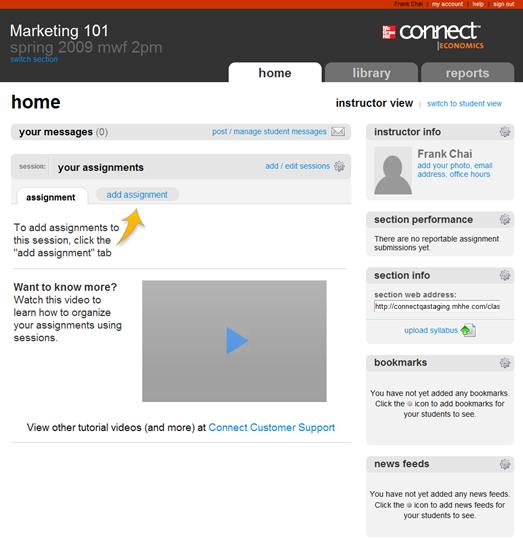 <a onClick="window.open('/olcweb/cgi/pluginpop.cgi?it=jpg::::/sites/dl/free/0000065899/772725/image051.jpg','popWin', 'width=NaN,height=NaN,resizable,scrollbars');" href="#"><img valign="absmiddle" height="16" width="16" border="0" src="/olcweb/styles/shared/linkicons/image.gif"> (35.0K)</a> <a onClick="window.open('/olcweb/cgi/pluginpop.cgi?it=jpg::::/sites/dl/free/0000065899/772725/image051.jpg','popWin', 'width=NaN,height=NaN,resizable,scrollbars');" href="#"><img valign="absmiddle" height="16" width="16" border="0" src="/olcweb/styles/shared/linkicons/image.gif"> (35.0K)</a>
The Section Home Page provides several panels that allow you to:
- Post and manage messages to students.
- Switch to student view in order to see what your students will see when
they access your section.
- Upload your photo and add other instructor information such as your e-mail
address and office hours.
- View your Section Performance at a glance. This report graph provides a
quick reference about how well this section of students is performing in
your course.
- View general section information such as the book image and section web
address used by your students to access this section and the ability to upload
your course syllabus.
- Add website bookmarks related to your course for your students to use.
- Add feeds related to your course for your students to view.
- Access recorded lectures if you are using the Tegrity Campus service. (optional)
- Access LearnSmart for your course (if available for your textbook).
- Add and edit groups to help you organize your assignments.
- Add and manage assignments. By default there are no assignments listed.
View the included video screencast tutorial to get a quick look on how to
add assignments. See Assignments for
more information on managing assignments from the section home page.
- Access the Library for your course.
- Access Reports for this section.
|

